Acroprint timeQplus (software version 4.x and above) User Manual
Page 40
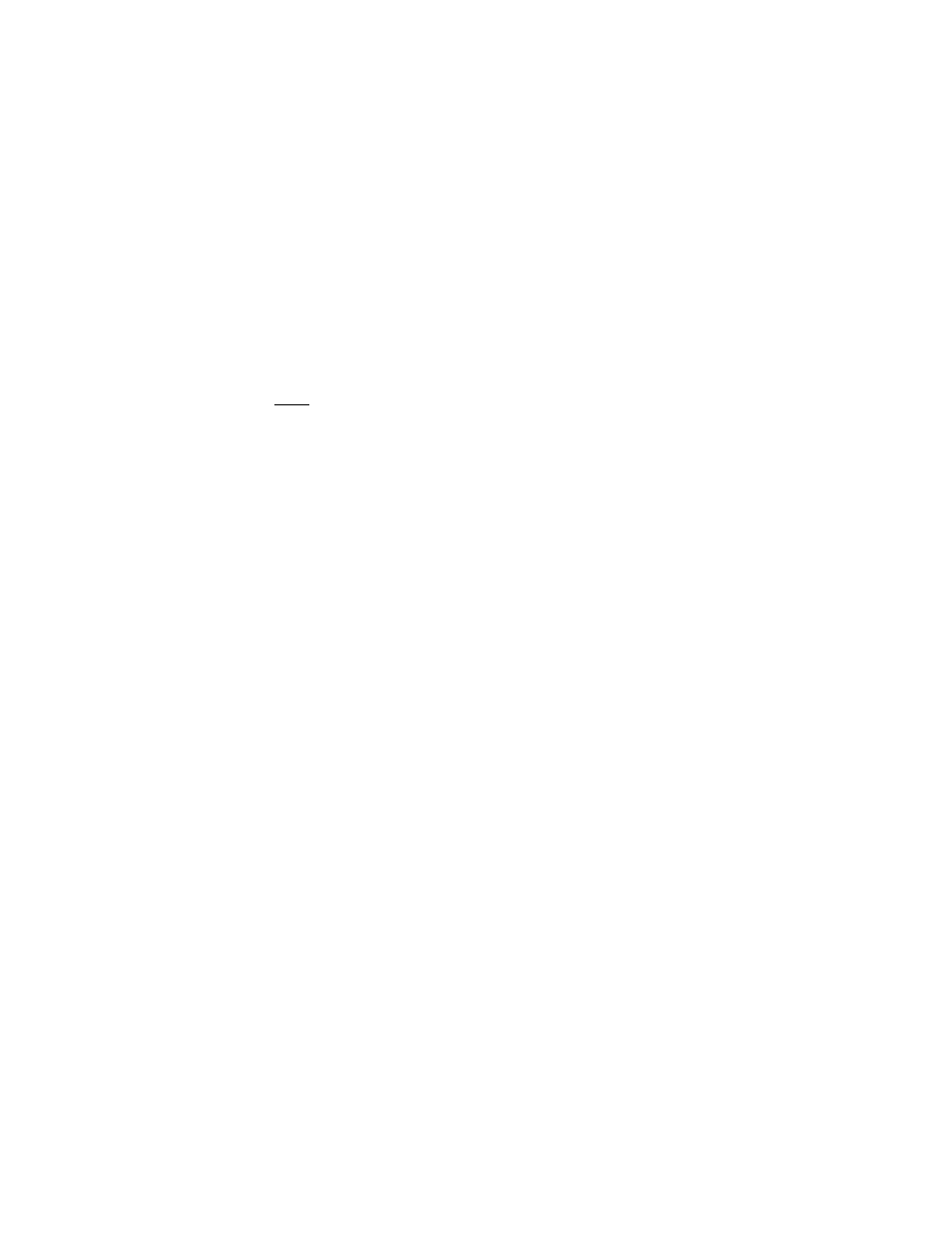
timeQplus Administrator Functions
06-0414-000 Rev. B
36
• Format – The format of each data element can be set as either Alphanumeric, Numeric, Date or
Time. To change the default value, click on the field and select the new value from the pull-down
list.
• Fixed Length – When Fixed Length is chosen for the field separator the "Fixed Length" column
will be shown in the Properties Table. Each attribute has a default Fixed Length value. To
change the value simply type the new value over the default value, i.e., if "First Name" must be
limited to 8 characters by the payroll program type "8" over the default value of "10". Only the
first "8" characters of the First Name will be exported (Right or Left Alignment has no effect on
which characters are exported).
• Alignment – When Fixed Length is chosen for the field separator the "Alignment" column will be
shown in the Properties Table.
Save Template
Saves the current Export file setup as a .dat file in the "ExportTemplates"
folder.
Note: You must click "Save" in order to save the current template as the
active template. If you do not click "Save" the current template form will
not be available the next time you open the export. You will have to
reconfigure it or retrieve a saved template.
Template Location
Win XP: C:\Program Files\Acroprint\timeQplusV3\exporttemplates
Vista, Win7 & 2008 Server: C:\Program Data\Acroprint\timeQplus\Export
Templates
Clear Form: clears all data from the current Export and returns all settings to default values
Help: activates timeQplus Help
Layout Preview: gives a quick view of the layout of the Export.
• This is not a preview of the actual export but simply shows the data elements (if column headings
are chosen for display) and the Field Separators and Line Terminators.
• If the Export Date and Export Time are part of the export they will show as actual values.
Save: saves the current Export settings
Cancel: closes the Main Setup screen without saving any changes
QuickBooks® Payroll Integration
timeQplus easily exports employee Time Card data to QuickBooks. Work Codes can be included in the
export as well.
The following topics will guide you throughout the export process:
• Setting up QuickBooks® to communicate with timeQplus
• Setting up timeQplus to Communicate with QuickBooks®
• Exporting timeQplus data to QuickBooks®
Setting up QuickBooks® to communicate with timeQplus
Before You Begin
Make sure QuickBooks® Pro/Premier is installed on your local computer and that you have access to the
company file (*.QBW).
Enable Time Tracking in
QuickBooks®
To turn on time tracking (in QuickBooks Pro/Premier 2013 or later):
1. From
the
Edit menu, choose Preferences.
2. In the Preferences window, select Time & Expenses from the scroll box on the left.
3. Click
the
Company Preferences tab and select Yes for "Do You Track Time?"
