Salaried shift settings – Acroprint timeQplus (software version 4.x and above) User Manual
Page 26
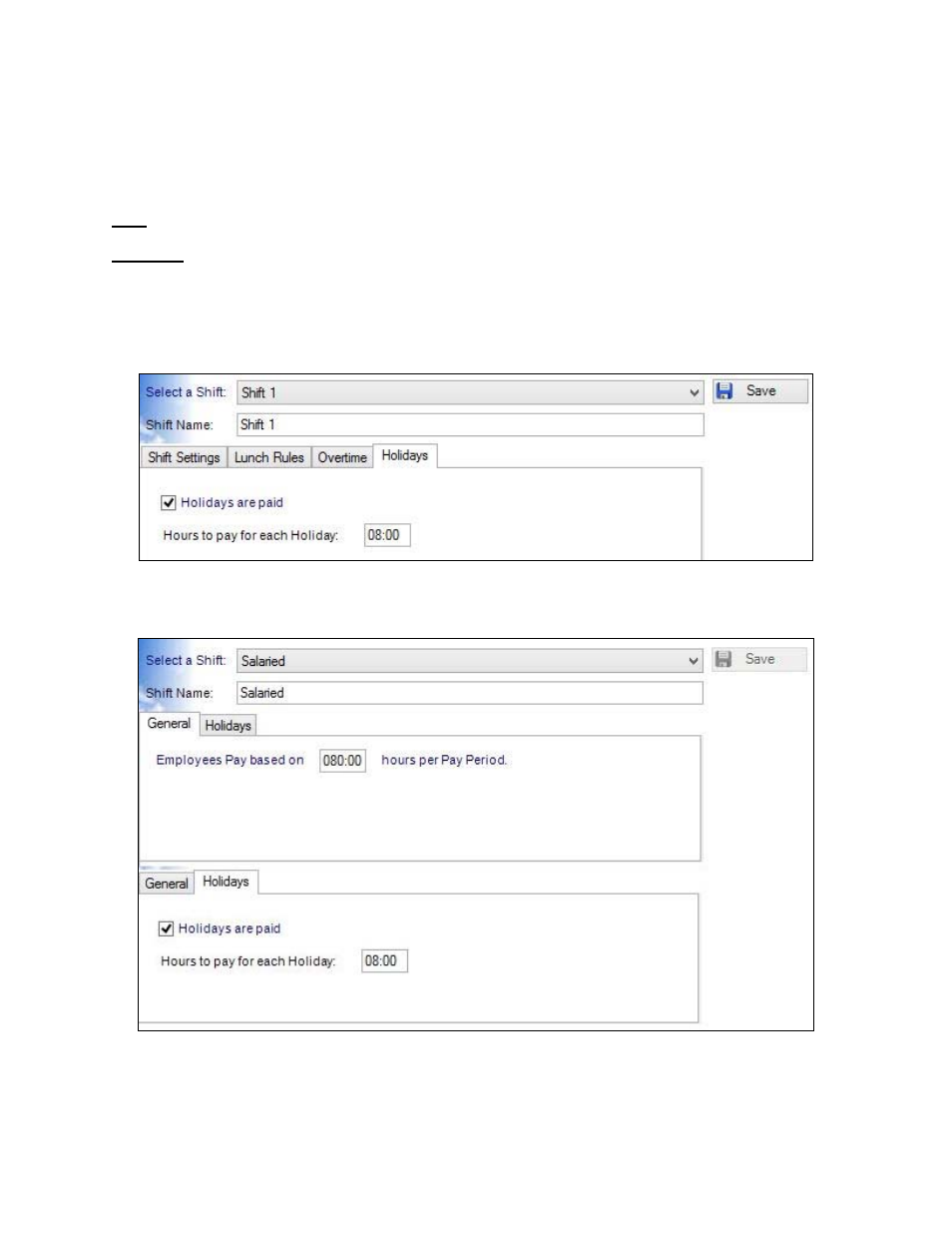
timeQplus Administrator Functions
06-0414-000 Rev. B
22
7th Day Overtime
When enabled, 7th Day Overtime will promote all hours worked on the seventh consecutive worked day
to the next higher pay level (Overtime 1 or Overtime 2), provided that the 7 consecutive days start at the
beginning of the a given week of the pay period. This rule affects only the Daily Overtime calculations and
will not overwrite any Weekly Overtime rule settings. To enable 7
th
Day Overtime, check the ‘Enable 7
th
Day Overtime’ box on the Overtime tab.
Note: This feature was designed to accommodate a law commonly referred to as California Overtime.
Holidays
You can override the company-wide settings regarding holiday pay for individual shifts. If you wish
holidays to be paid for employees assigned to this shift, check the ‘Holidays are paid’ box and then enter
the number of hours to be paid for each holiday. Click the Save button when done. To quit without saving
changes, select another option from the left Navigation Bar or click the Refresh button at top right and
then click No in the Save Changes dialog box.
Salaried Shift Settings
The Salaried shift determines how salaried employees will be paid.
To Change Salaried Employee Settings:
• Click
the
Shifts button on the left Navigation Bar or click View on the top menu bar and choose
Shifts. Select ‘Salaried’ from the ‘Select a Shift’ drop down list.
