Acroprint timeQplus (software version 4.x and above) User Manual
Page 75
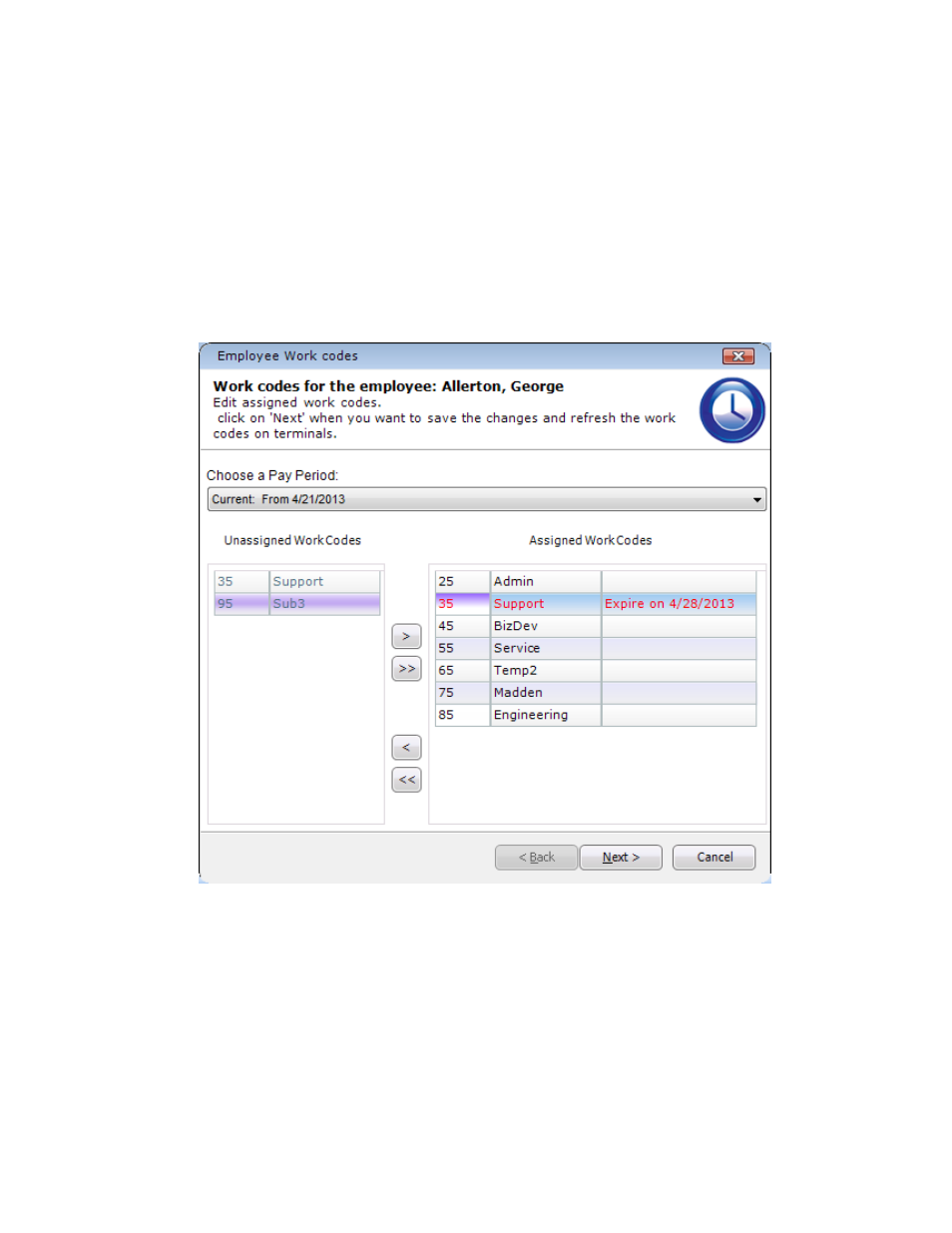
timeQplus Supervisor Functions
06-0414-000 Rev. B
71
• To remove a work code(s) from this employee’s assigned list, click a single work code or, to
select multiple work codes, press and hold the CTRL key while clicking each code under the
Assigned Work Codes column. Click the left arrow button to move the work code(s) to the
Unassigned Work Codes column. To remove all work codes, click the double left arrows.
When a work code(s) is unassigned and the chosen pay period is Current, you will be asked if
you want to unassign only from future pay periods:
o
Click
No if the work code(s) should be unassigned from both the current and future pay
periods.
o
Click
Yes if the work code(s) should be unassigned starting with the next pay period moving
forward. An expiration date (the start date of the next pay period) will be displayed for each
unassigned work code. When the next pay period begins, the work code will be
automatically removed from this employee’s assigned work codes list.
• Click
Next to proceed with selecting the employee’s default work code.
