Punch editing – Acroprint timeQplus (software version 4.x and above) User Manual
Page 28
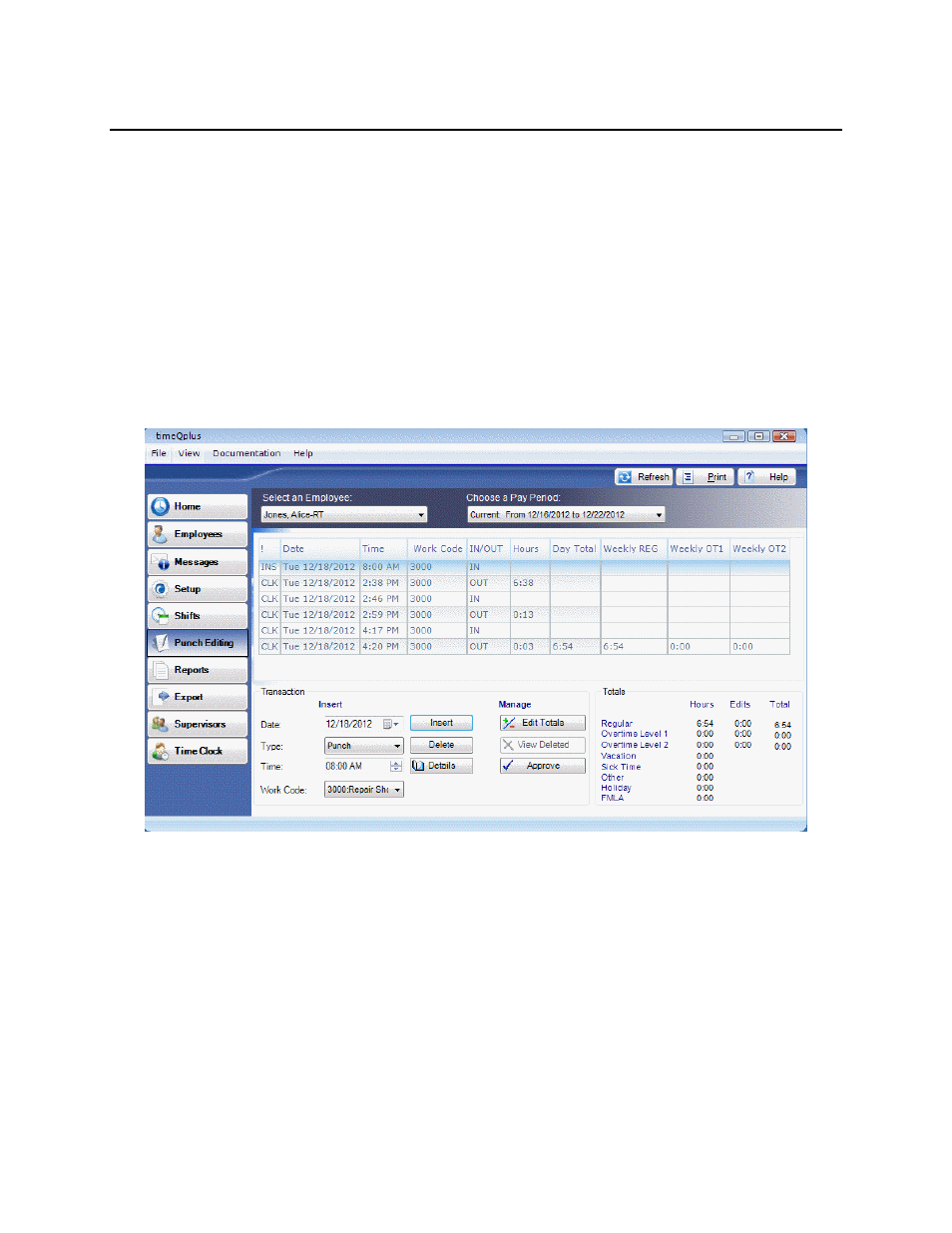
timeQplus Administrator Functions
06-0414-000 Rev. B
24
Punch Editing
Punch Editing allows administrators and supervisors to do the following:
• Review and edit employee transactions
• Adjust the total time accumulations
• View the details of transaction totals and how the software calculated the transactions
• Add missed punches
• Modify
Work
Codes
• Add miscellaneous transactions (Vacation, Sick Time, Other, Holiday, FMLA)
• Approve an employee’s time card
• Print an employee's time card
To access the Punch Editing screen, click the Punch Editing button on the left Navigation Bar or click
View on the top menu bar and choose Punch Editing.
timeQplus can store several different types of transactions:
• PUNCH (CLK): a normal punch In or Out on a connected Time Clock
• INSERTED (INS): an entry inserted using the Punch Editing screen.
• PUNCH (PC): an entry created when an employee clocks In or Out using the Virtual Clock
• TIMESLIP (SLP): an entry created when a salaried employee submits a transaction using the
Submit Employee TimeSlip feature on the Virtual Clock (salaried employees only)
The code (CLK, INS, PC, and SLP) at the left of each transaction line in the Punch Editing screen
identifies the type of transaction. These various types of transactions allow for Salaried Exempt and
Salaried Non-Exempt employees, as well as hourly employees, to use the software.
