3 viewing and editing classifier configuration – ZyXEL Communications XGS-4728F User Manual
Page 176
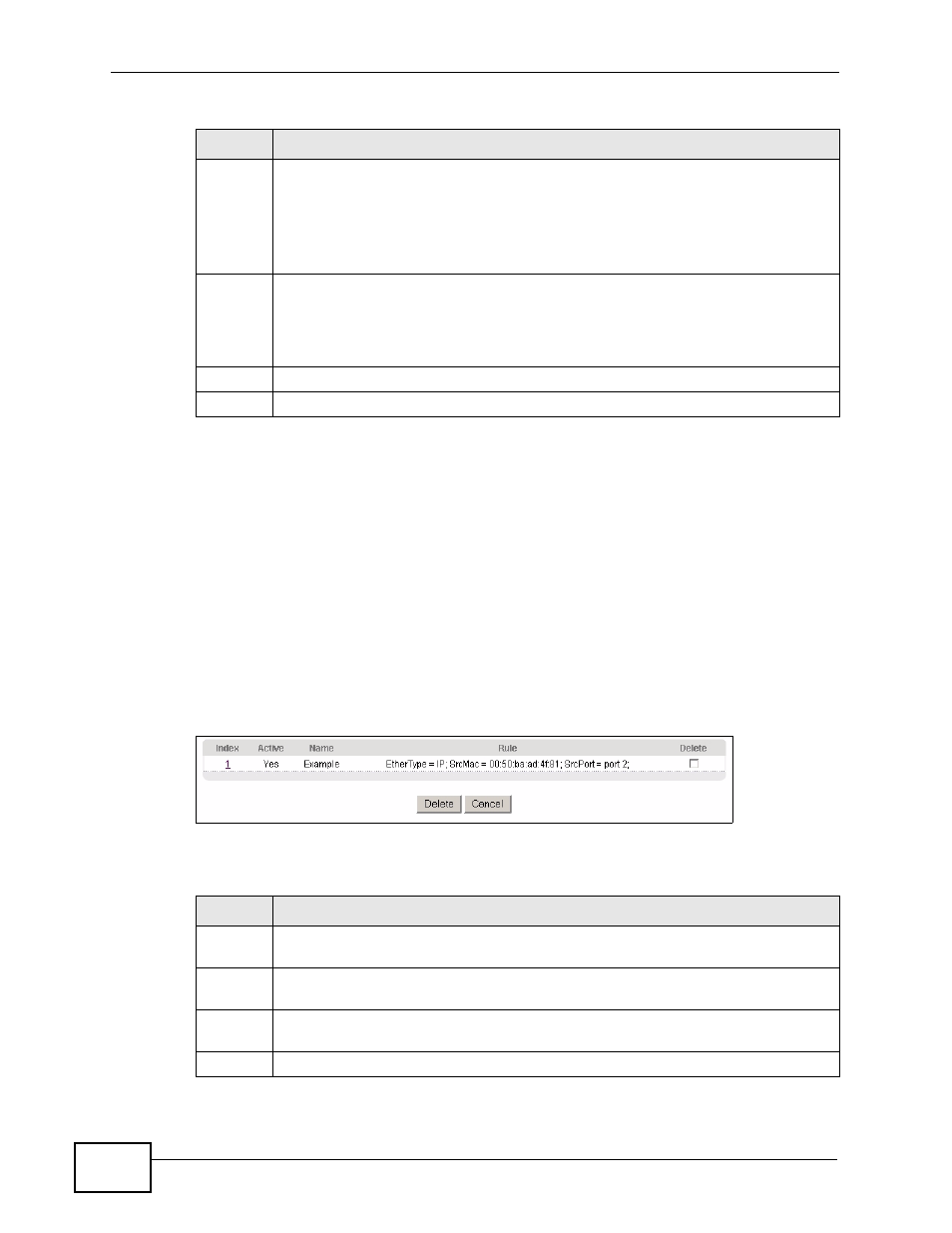
Chapter 20 Classifier
XGS-4728F User’s Guide
176
20.3 Viewing and Editing Classifier
Configuration
To view a summary of the classifier configuration, scroll down to the summary
table at the bottom of the Classifier screen. To change the settings of a rule, click
a number in the Index field.
Note: When two rules conflict with each other, a higher layer rule has priority over a
lower layer rule.
Figure 92 Advanced Application > Classifier: Summary Table
The following table describes the labels in this screen.
Socket
Number
Note: You must select either UDP or TCP in the IP Protocol field before
you configure the socket numbers.
Select Any to apply the rule to all TCP/UDP protocol port numbers or select
the second option and enter a TCP/UDP protocol port number.
Add
Click Add to insert the entry in the summary table below and save your
changes to the Switch’s run-time memory. The Switch loses these changes if it
is turned off or loses power, so use the Save link on the top navigation panel
to save your changes to the non-volatile memory when you are done
configuring.
Cancel
Click Cancel to begin configuring this screen afresh.
Clear
Click Clear to set the above fields back to the factory defaults.
Table 48 Advanced Application > Classifier (continued)
LABEL
DESCRIPTION
Table 49 Classifier: Summary Table
LABEL
DESCRIPTION
Index
This field displays the index number of the rule. Click an index number to edit
the rule.
Active
This field displays Yes when the rule is activated and No when it is
deactivated.
Name
This field displays the descriptive name for this rule. This is for identification
purposes only.
Rule
This field displays a summary of the classifier rule’s settings.
