Effect data copy, Mlt ef copy from? vc e ¡56:or smoth, Mlt ef copy sure? vce ¡56:or smoth – Yamaha TG500 User Manual
Page 229
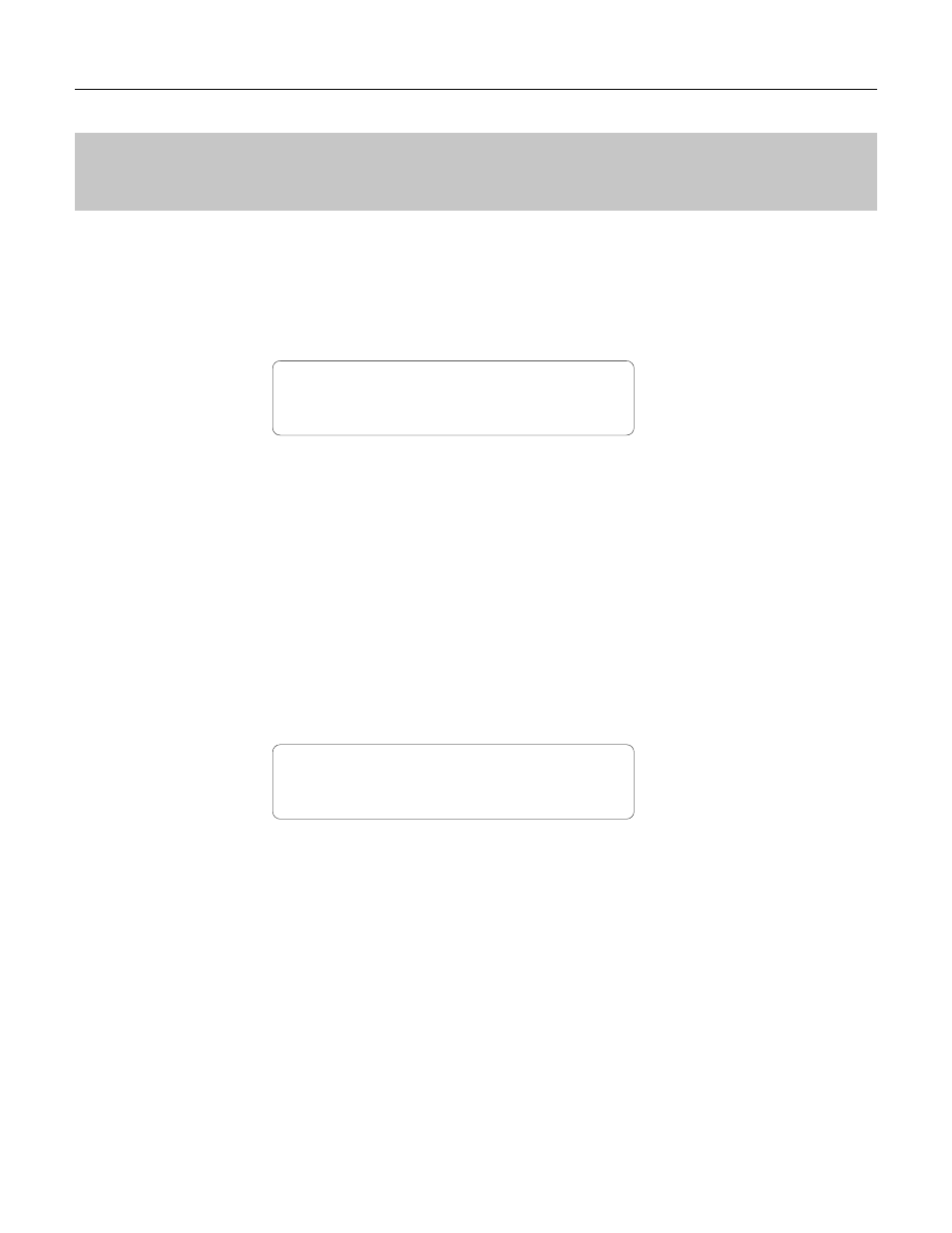
217
MULIT EDIT MODE / 4: Effect
EFFECT DATA COPY
EFFECT DATA COPY
This function facilitates multi editing by allowing the effect parameters from any
other performance combination, voice, or multi setup to be copied to the current multi
setup. You can copy an effect setup that is close to the type you want, then edit it to
produce the required sound.
MLT EF Copy from?
VC
E ¡56:OR Smoth
Move the cursor to the left parameter (press the [
,] key) and use the [-1/NO] and
[+1/YES] keys to select the mode containing the desired voice and effect data
(“PFM” = PERFORMANCE, “VCE” = VOICE, and “MLT” = MULTI). Move the
cursor to the right parameter (press the [
.] key) and, if a voice or performance combi-
nation is selected as the source, use the [MEMORY] key to select the memory area
from which the source voice or performance combination is to be selected. Use the [-
1/NO] and [+1/YES] keys to select the source voice or performance number. The [-1/
NO] and [+1/YES] keys can be used to select the source multi number (0 … 15)
when “MLT” is selected.
Once the source performance combination, voice, or multi setup has been selected,
press the [ENTER] key. “Sure?” will appear on the display.
MLT EF Copy Sure?
VCE ¡56:OR Smoth
Press the [+1/YES] key to copy the effect data, or press [-1/NO] to cancel the
copy operation. Once the copy operation has finished, “Completed!” will appear on
the display briefly, then the display will return to the effect edit mode.
[PLAY/MODE] -> MLT PLAY -> [EDIT/COMPARE] -> [PAGE] -> 4: Effect -> [ENTER] -> [STORE/COPY]
