Figure 81 add device screen – Raritan Engineering Command Center CC-SG User Manual
Page 84
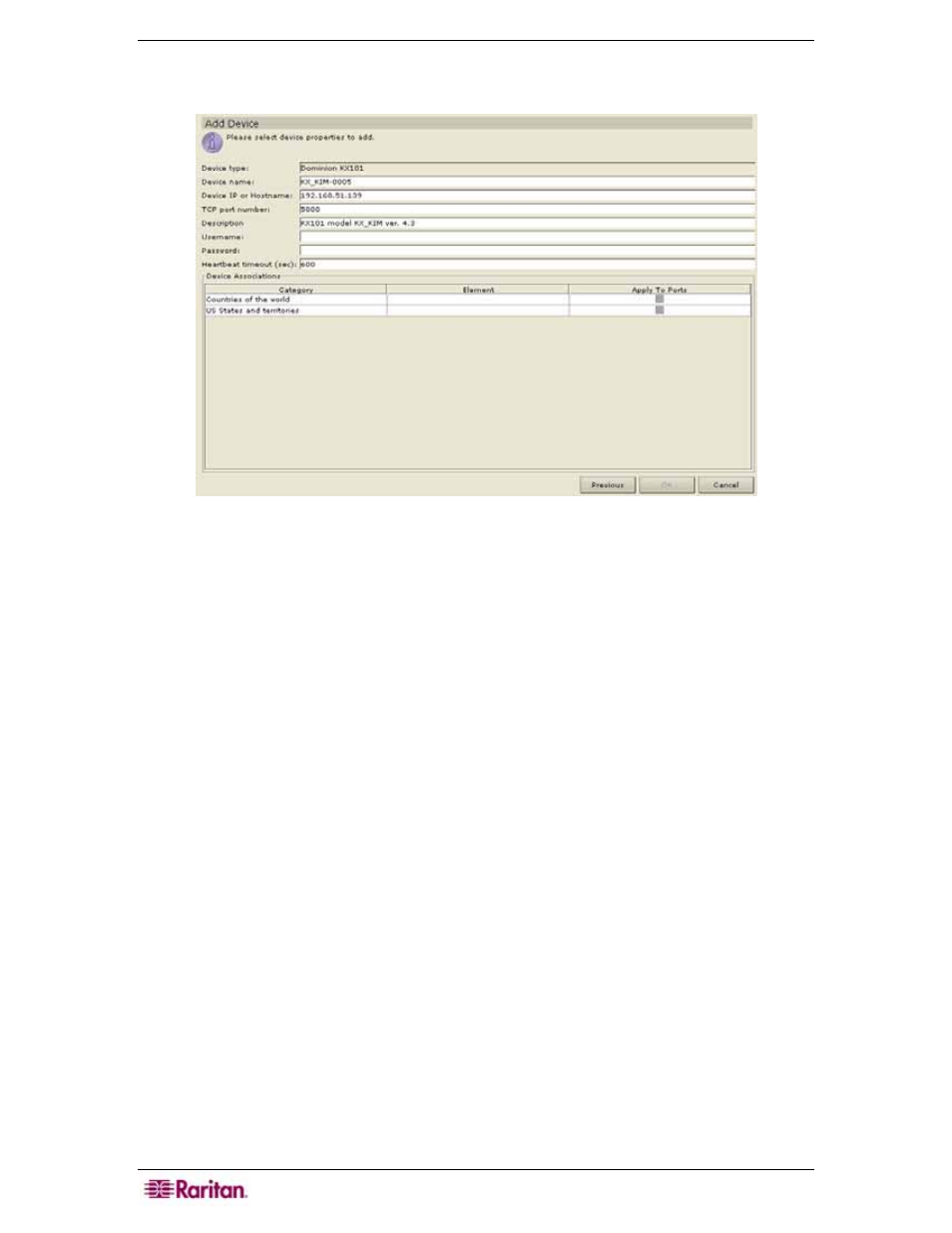
68 C
OMMAND
C
ENTER
S
ECURE
G
ATEWAY
A
DMINISTRATOR
G
UIDE
7.
Select a device from the list and click Add to add the device to CC-SG or click Close to exit
without adding the device. If you clicked Add, the Add Device screen appears.
Figure 81 Add Device Screen
8.
Type the user name and password (that were created specifically for CC-SG in the device) in
the Username and Password fields to allow CC-SG to authenticate the device when
communicating with it in the future. Select a Category or Element to apply to the device.
9.
Click OK to add the new device or Cancel to exit without adding. To return to the previous
screen, click Previous. A Device Added Successfully message confirms that the device has
been added.
10.
Click Previous to return to the Discover Devices screen and add another device from the list
if so desired.
11.
Repeat steps 1 through 10 to find and add other devices.
