Figures – Raritan Engineering Command Center CC-SG User Manual
Page 10
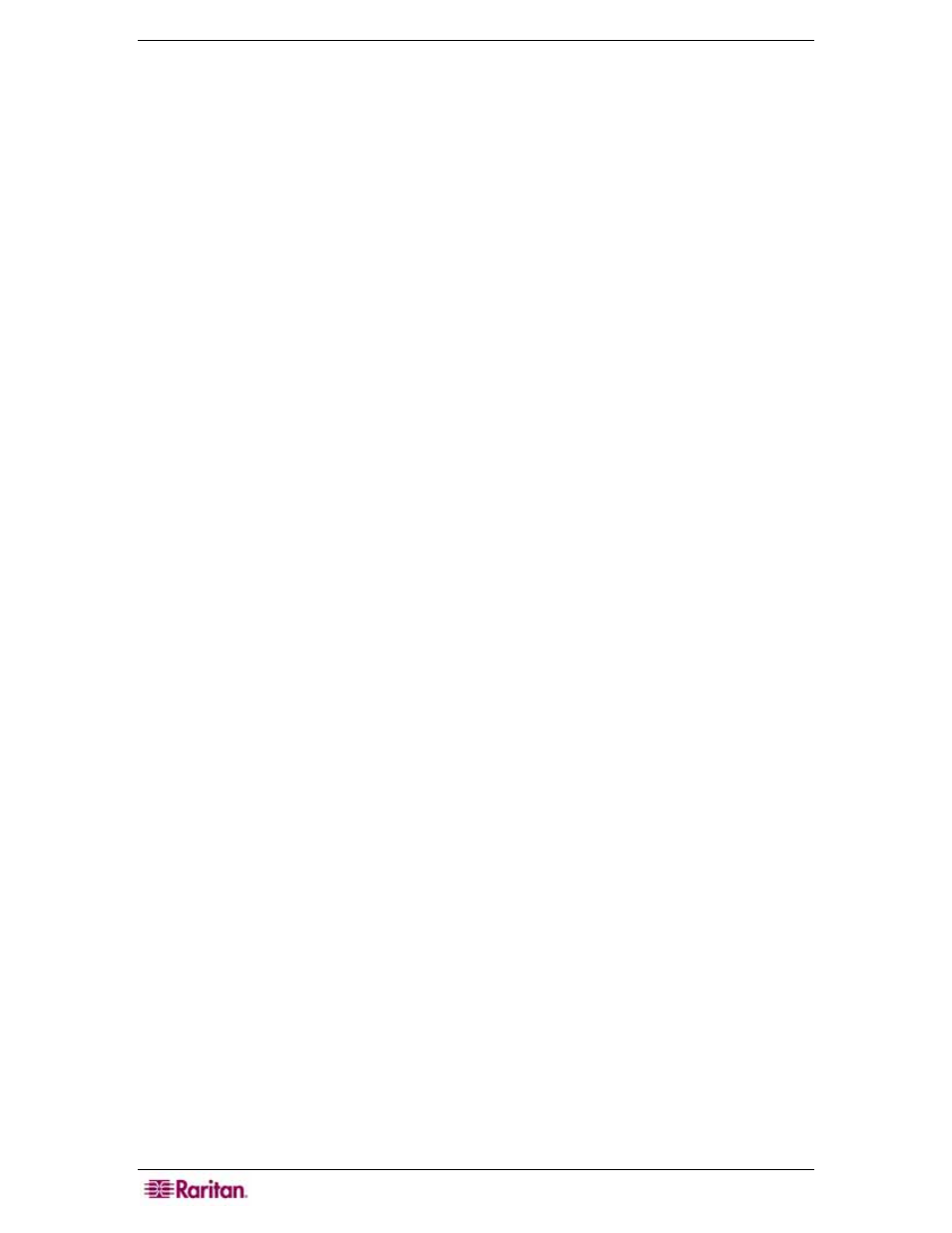
vi
F
IGURES
Figures
Figure 1 CC-SG Front View ......................................................................................................................... 1
Figure 2 CC-SG - Rear Panel ...................................................................................................................... 1
Figure 3 Security Alert Window.................................................................................................................... 7
Figure 4 Login Window ................................................................................................................................ 8
Figure 5 CC-SG Application Window ........................................................................................................... 8
Figure 6 IP Specification Window ............................................................................................................... 9
Figure 8 Upgrade CC-SG........................................................................................................................... 10
Figure 9 CC-SG Application Manager........................................................................................................ 10
Figure 10 CC-SG Application Search Window........................................................................................... 11
Figure 11 Security Warning for Signed Console Applet ............................................................................. 12
Figure 12 RaritanConsole Application........................................................................................................ 12
Figure 13 CC-SG Application Window ....................................................................................................... 15
Figure 14 Compatibility Matrix.................................................................................................................... 17
Figure 15 Association Wizard Overview .................................................................................................... 19
Figure 17 Adding Another Category........................................................................................................... 21
Figure 18 Association Wizard - Confirm Choices....................................................................................... 21
Figure 19 Association Wizard - Summary Screen...................................................................................... 22
Figure 20 Add Device CC-SG .................................................................................................................... 22
Figure 21 Add Device PowerStrip .............................................................................................................. 23
Figure 22 Add Device SX........................................................................................................................... 23
Figure 23 Configuration Ports .................................................................................................................... 24
Figure 24 Configure Serial Ports................................................................................................................ 25
Figure 25 Configure Ports .......................................................................................................................... 26
Figure 26 Configure KVM Port ................................................................................................................... 26
Figure 27 Add User Screen........................................................................................................................ 27
Figure 28 Add User Group Screen............................................................................................................. 29
Figure 29 Port Groups Manager Screen .................................................................................................... 30
Figure 30 Add Port Group Window ............................................................................................................ 30
Figure 31 Policy Manager Screen.............................................................................................................. 31
Figure 32 Update Policy Window ............................................................................................................... 32
Figure 33 Edit User Group Policies Screen................................................................................................ 32
Figure 34 Add User Screen........................................................................................................................ 33
Figure 35 CC-SG Organization Example ................................................................................................... 35
Figure 36 Association Manager Screen ..................................................................................................... 38
Figure 37 Add Category Window ............................................................................................................... 38
Figure 38 Edit Category Window ............................................................................................................... 39
Figure 39 Delete Category Window ........................................................................................................... 39
Figure 40 Association Manager Screen ..................................................................................................... 40
Figure 41 Add Element Window................................................................................................................. 40
Figure 42 Edit Element Window................................................................................................................. 41
Figure 43 Delete Element Window............................................................................................................. 41
Figure 44 Association Wizard Overview .................................................................................................... 42
Figure 46 Adding Another Category........................................................................................................... 43
Figure 47 Association Wizard - Confirm Choices....................................................................................... 43
Figure 48 Association Wizard - Summary Screen...................................................................................... 44
Figure 49 Import Categories Screen .......................................................................................................... 45
Figure 50 Analysis Report Screen ............................................................................................................. 47
