Saving and uploading backup files, Figure 183 browse to upload a backup of cc-sg – Raritan Engineering Command Center CC-SG User Manual
Page 171
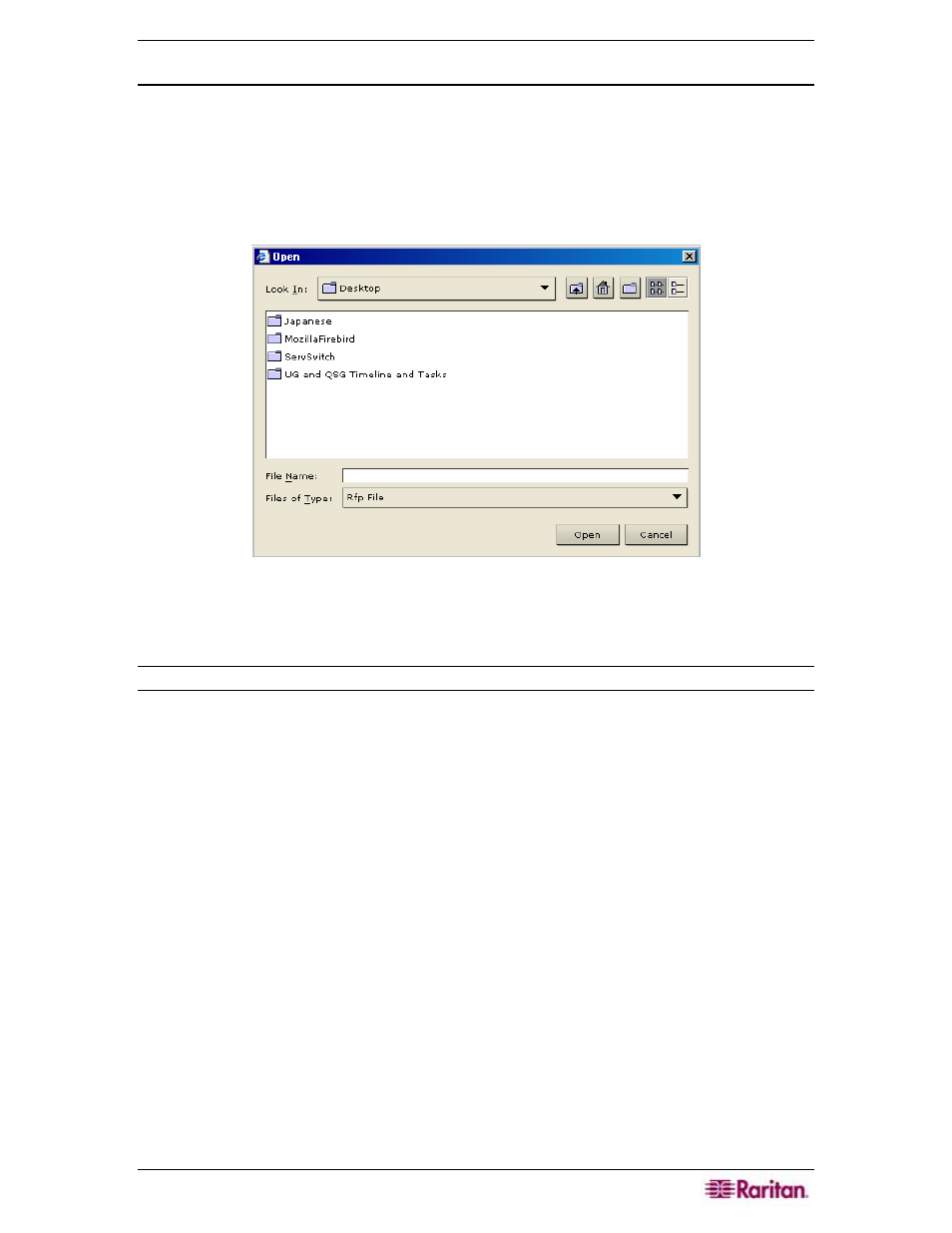
C
HAPTER
11:
S
YSTEM
M
AINTENANCE
155
Saving and Uploading Backup Files
You can also save and load CC-SG backups to and from your local PC using the Restore
CommandCenter screen.
1. Click on the backup you wish to save to your PC, and then click Download.
2. Specify a location to save your CC-SG backup file.
3. To upload a backup to a CC-SG unit, click Upload on the Restore CommandCenter screen
and browse your system for the backup of your CC-SG configuration.
Figure 183 Browse to Upload a Backup of CC-SG
4. When you have located the file, click Open to add it to the list of available backups on your
CC-SG server.
Note: Saving and restoring can be used to move a backup from one CC-SG unit to another.
