Ping device, Restart device, Figure 65 ping device screen – Raritan Engineering Command Center CC-SG User Manual
Page 74: Figure 66 restart device screen
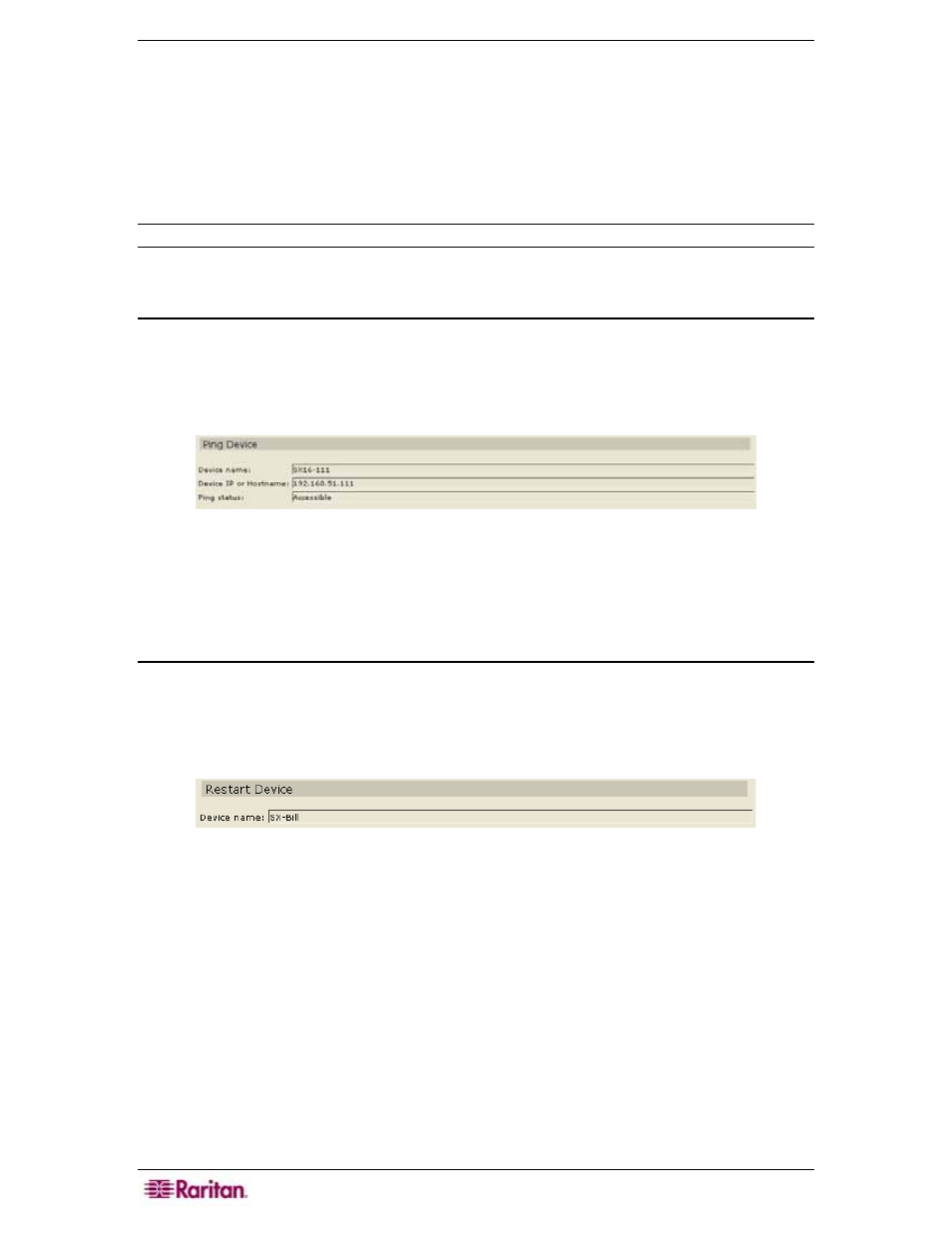
58 C
OMMAND
C
ENTER
S
ECURE
G
ATEWAY
A
DMINISTRATOR
G
UIDE
If the firmware version of the device is not compatible with CC-SG, a message will alert you
and ask if you want to proceed (please see Chapter 2: Accessing CC-SG for additional
information). Click Yes to upgrade the device, or No to cancel the operation.
5. A Restart message appears; click Yes to restart the device or No to close the window
without restarting.
6. A Device Upgraded Successfully message confirms that the device has been upgraded.
7. Repeat steps 1 through 6 to upgrade other devices.
Note: Firmware for iLO/RILOE cannot be upgraded using CC-SG.
Ping Device
You can ping a device to determine if the device is available in your network.
1. Click on the Devices tab and select a device from the Devices tree.
2. On the Devices menu, click Device Manager, and then click Ping Device. The Ping Device
screen appears, showing the result of the ping.
Figure 65 Ping Device Screen
3. Click Close to clear this screen.
4. Repeat steps 1 through 3 to ping other devices.
Restart Device
Use the Restart Device command to restart a device.
1. Click on the Devices tab and select a device from the Devices tree.
2. On the Devices menu, click Device Manager, and then click Restart Device. The Restart
Device screen appears.
Figure 66 Restart Device Screen
3. Click OK to restart the device or Cancel to exit without restarting. A Device Restart
Successfully message confirms that the device has been restarted.
4. Repeat steps 1 through 3 to restart other devices.
