Asset management report, Figure 165 asset management report – Raritan Engineering Command Center CC-SG User Manual
Page 153
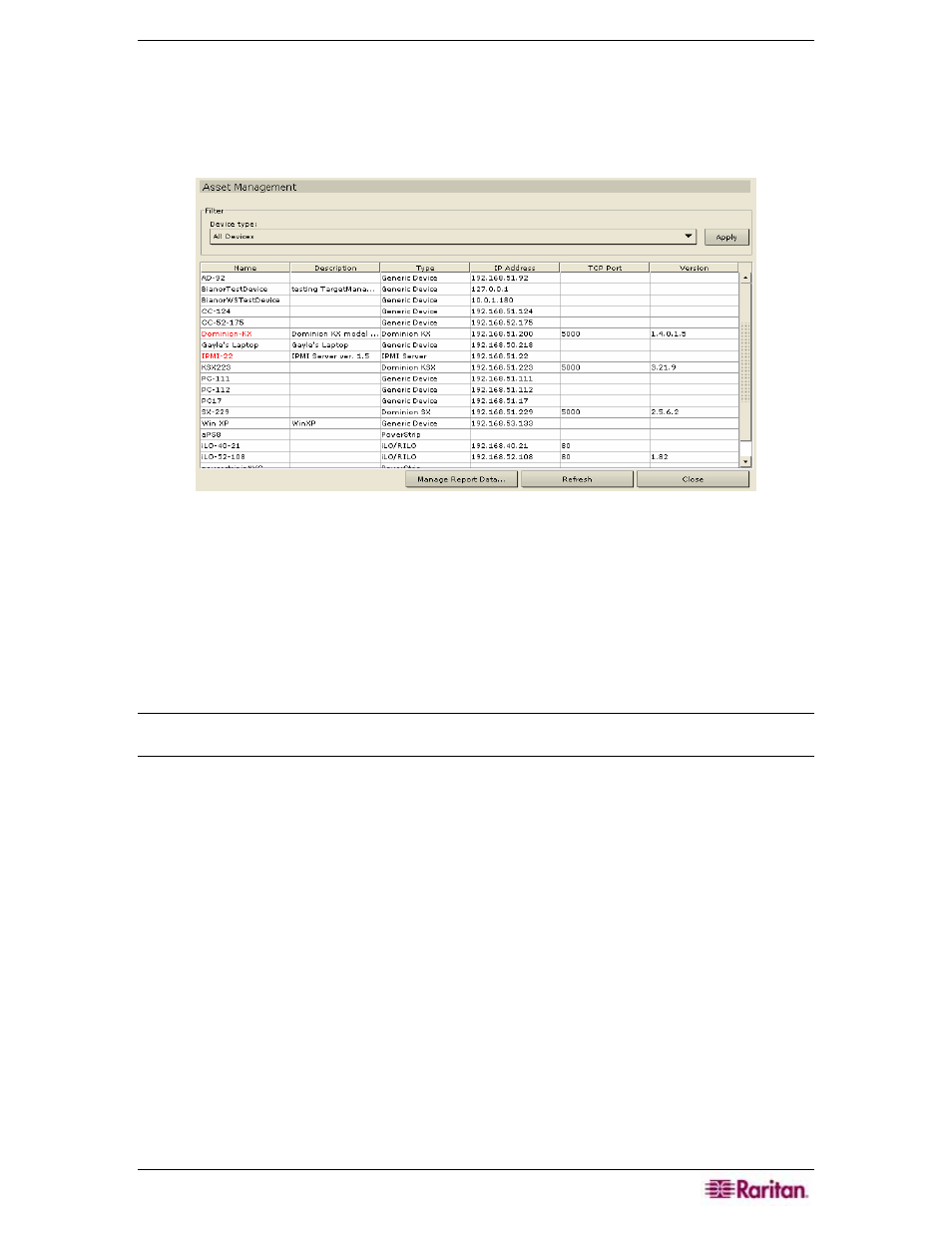
C
HAPTER
10:
G
ENERATING
R
EPORTS
137
Asset Management Report
The Asset Management report displays data on current devices.
1. On the Reports menu click Asset Management Report. The Asset Management report is
generated.
Figure 165 Asset Management Report
2. Click on the Device Type drop-down arrow to display a list of possible devices for which to
run the report. Select one and click Apply to run the report.
3. Press Refresh to update the query and generate a new report. Please note that the report may
take several minutes, based on the size of your system configuration.
4. Click Manage Report Data… to save or print the report. Click OK to save the report to a
location of your choice or Print to print the report. Click Close to close the window.
5. Click Close to close the Asset Management report.
Note: The Version column will be marked in red for a device if that device’s version does not
satisfy the Compatibility Matrix.
