Accessing administrator console, Figure 258 login to administrator console, Figure 259 administrator console – Raritan Engineering Command Center CC-SG User Manual
Page 222
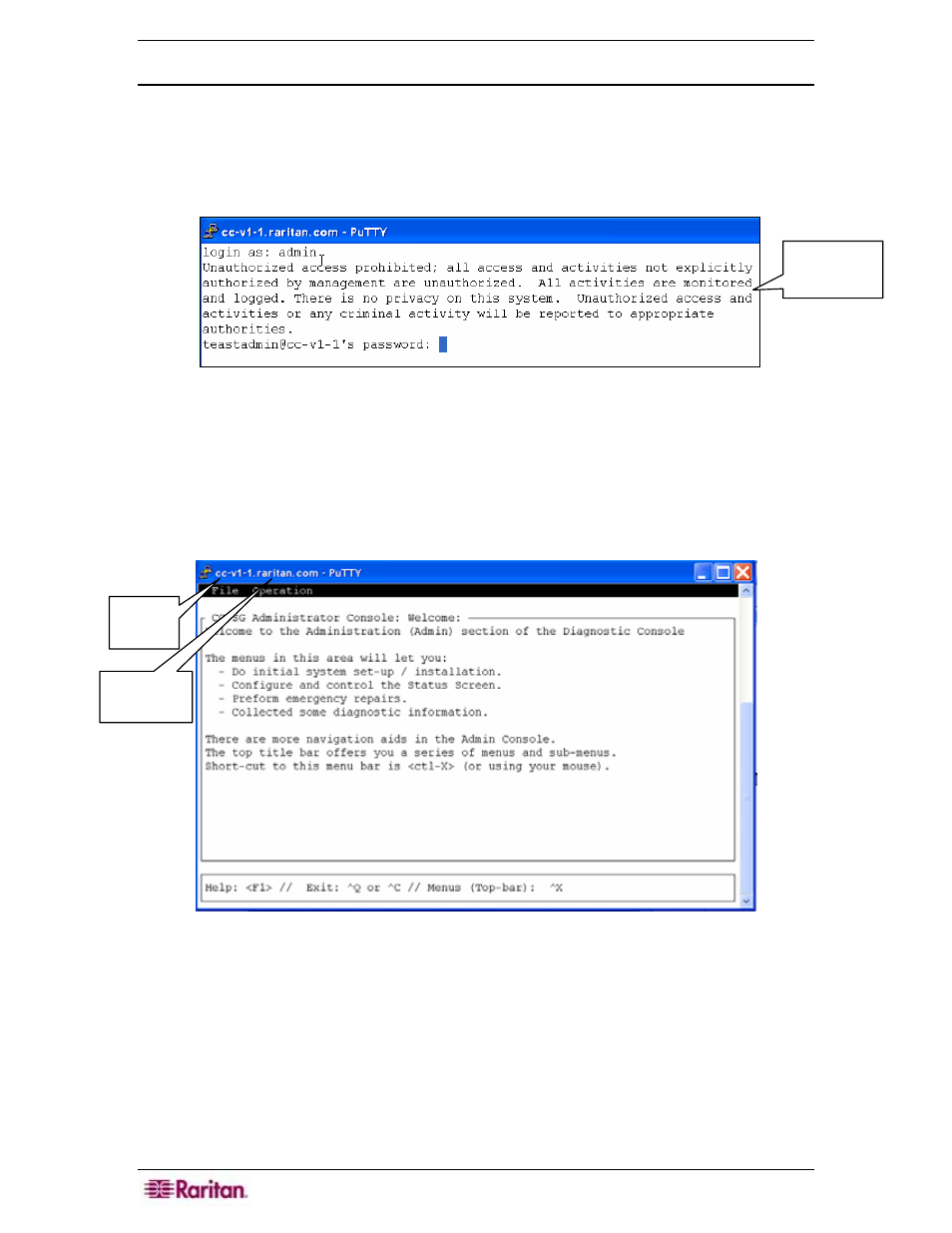
206 C
OMMAND
C
ENTER
S
ECURE
G
ATEWAY
A
DMINISTRATOR
G
UIDE
Accessing Administrator Console
At the time of logging into Administrator Console, all information displayed is “static”. If
configuration changes occur through the CC-SG GUI or the Diagnostic Console, you need to re-
login to Administrator Console after the changes have taken effect to view the changes in
Administrator Console.
1. After login as:, type admin.
Figure 258 Login to Administrator Console
2. Type the CC-SG password (raritan is the default). Re-enter this password and when
prompted, type a new password. See section Changing Passwords (Admin) later in this
chapter for details on setting password strength.
The Administrator Console is then displayed. In this window, you can perform initial system
network interface configuration, edit Message of the Day in the Status window, and view log files.
Figure 259 Administrator Console
Pre-Login
Message
File
menu
Operation
Menu
