Restore cc-sg, Figure 182 restore cc-sg screen – Raritan Engineering Command Center CC-SG User Manual
Page 170
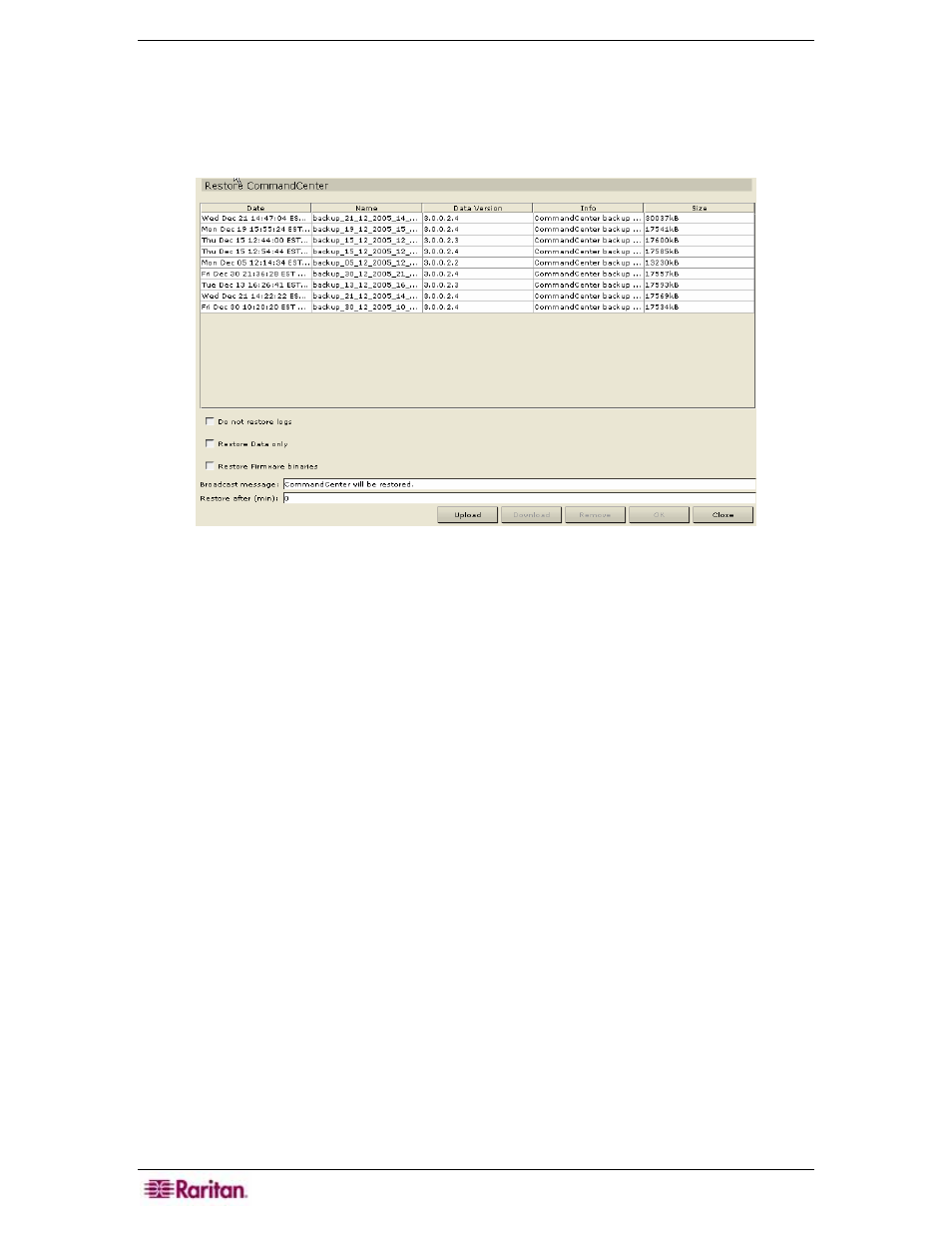
154 C
OMMAND
C
ENTER
S
ECURE
G
ATEWAY
A
DMINISTRATOR
G
UIDE
Restore CC-SG
1. On the Setup menu, click Restore CommandCenter.
2. When the Restore CommandCenter screen appears, choose if you want to click on the
backup that you want to restore to your CC-SG unit, and then click OK.
Figure 182 Restore CC-SG Screen
3. When the Restore CommandCenter screen appears, check Do not restore logs if you do
not want the log files restored. Check Restore Data only if you only want the configuration
data (devices, ports, users) restored. Check Restore Firmware binaries if you want the
device firmware files restored.
4. Click on the backup that you want to restore to your CC-SG unit, and then click OK.
5. If you want to download a backup and restore it in another CC-SG unit, select a backup and
click Download. Then on the CC-SG unit you want to apply the backup, click Upload to
restore the backup on that unit.
