Audit trail report, Figure 166 audit trail screen – Raritan Engineering Command Center CC-SG User Manual
Page 154
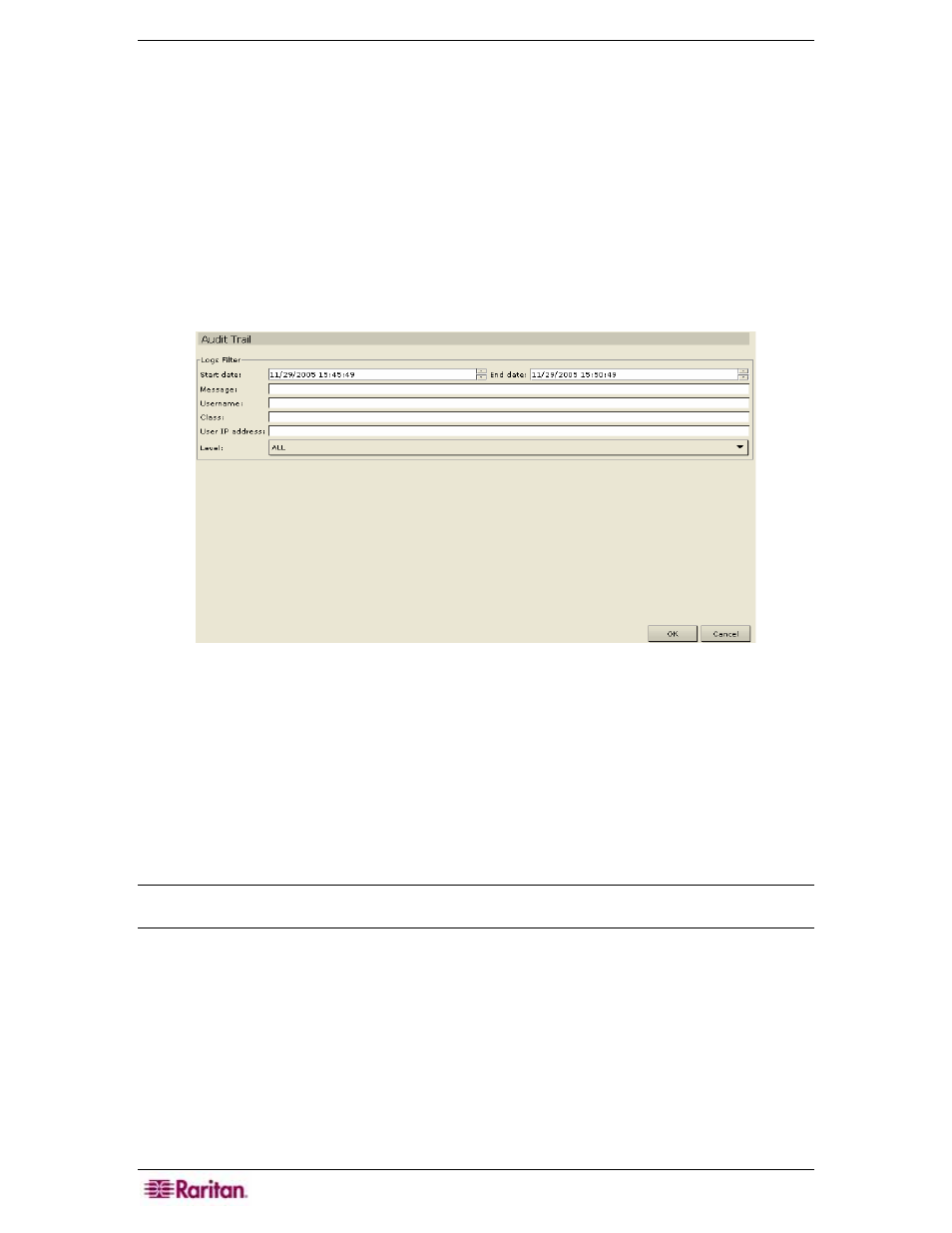
138 C
OMMAND
C
ENTER
S
ECURE
G
ATEWAY
A
DMINISTRATOR
G
UIDE
Audit Trail Report
The Audit Trail report displays audit logs and access in CC-SG. It captures actions such as
adding, editing, or deleting devices or ports, and other modifications.
CC-SG maintains an Audit Trail of the following events:
• When CC-SG is launched
• When CC-SG is stopped
• When a user logs on CC-SG
• When a user logs off CC-SG
• When a user starts a port connection
1. On the Reports menu, click
Audit Trail. The Audit Trail screen appears.
Figure 166 Audit Trail Screen
2. Select the date range for the report by either typing the date and time in the Start Date and
End Date fields using the format yyyy/mm/dd hh:mm:ss, or by using the <Æ> key on your
keyboard to advance through the sections and click on the up/down arrows to build the date
and time.
3. Type the criteria with which to filter the report in the Message, User Name, Class, or User
IP Address fields.
4. Click on the Level drop-down arrow to select a tracing level for the report.
5. Click OK to run the report.
Note: Leave some or all fields blank, depending on information desired. Leaving all fields blank
retrieves the audit trail for the entire system.
