Remove secondary cc-sg node, Remove primary cc-sg node, Recover a failed cc-sg node – Raritan Engineering Command Center CC-SG User Manual
Page 206: Figure 235 recovering a node from waiting status
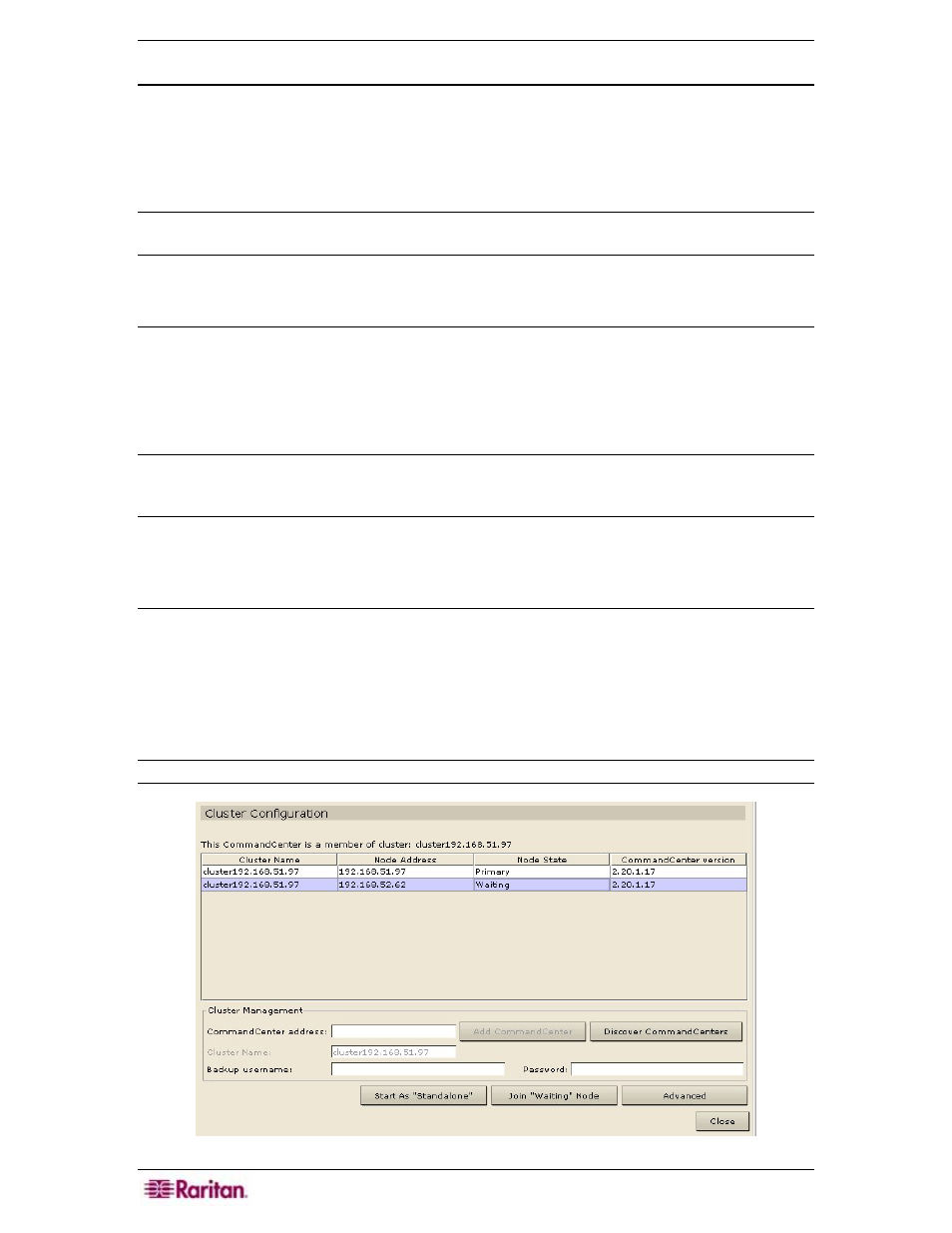
190 C
OMMAND
C
ENTER
S
ECURE
G
ATEWAY
A
DMINISTRATOR
G
UIDE
Remove Secondary CC-SG Node
1. To remove Secondary Node status from a CC-SG unit and reassign it to a different unit in
your configuration, select the Secondary CC-SG Node in the Cluster Configuration table and
click Remove “Backup” Node.
2. When the confirmation message appears, click Yes to remove Secondary Node status, or
click No to cancel.
Note: Clicking Remove “Backup” Node does not delete the Secondary CC-SG unit from your
configuration; it simply removes the designation of Secondary Node.
Remove Primary CC-SG Node
1. To remove Primary Node status from a CC-SG unit and reassign it to another unit in your
configuration, select the Primary CC-SG Node in the Cluster Configuration table and click
Remove Cluster.
2. When the confirmation message appears, click Yes to remove Primary Node status, or click
No to cancel.
Note: Clicking Remove Cluster does not delete the Primary CC-SG unit from your configuration;
it simply removes the designation of Primary Node. Remove Cluster is only available when no
backup nodes exist.
3. Click Close to exit the Cluster Configuration screen.
Recover a Failed CC-SG Node
When a node fails and failover occurs, the failed node will recover in Waiting status.
1. Select the Waiting node in the Cluster Configuration table.
2. Add it as a backup node by clicking Join “Waiting” Node.
3. A confirmation message will appear. Click Yes to assign Secondary status to the selected
node, or click No to cancel. If you click Yes, you will need to wait for the secondary node to
restart just as with Join “Backup” Node.
Note: Once a node is in Waiting status it can be started in Standalone mode or Backup mode.
Figure 235 Recovering a node from Waiting status
