Chapter 12: advanced administration, Configuration manager, Network configuration – Raritan Engineering Command Center CC-SG User Manual
Page 177: Ion network, Configuration, In chapter 12: advanced administration for
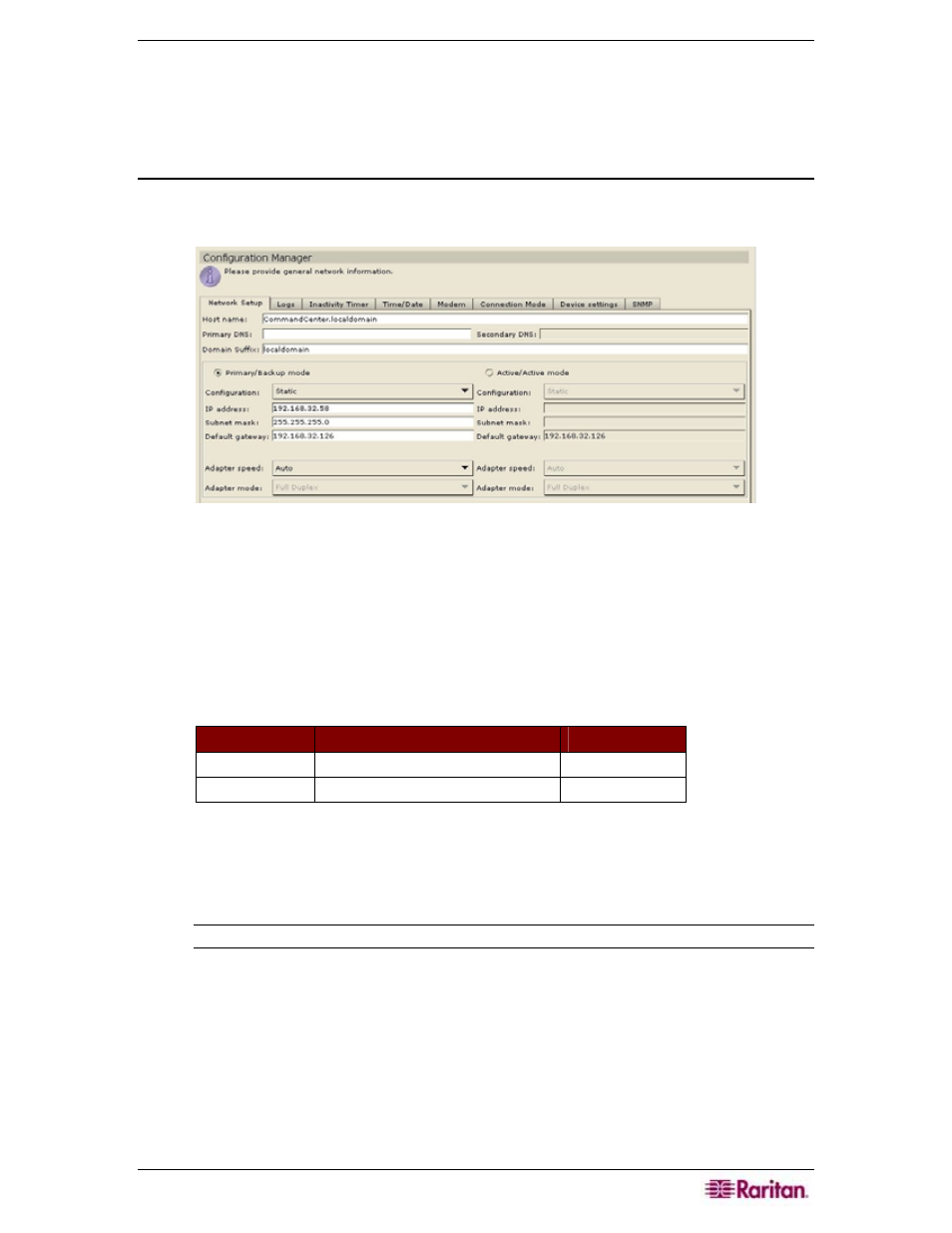
C
HAPTER
12:
ADVANCED ADMINISTRATION
161
Chapter 12: Advanced Administration
Configuration Manager
Network Configuration
1. On the Setup menu, click Configuration Manager. When the Configuration Manager
screen appears, click on the Network Setup tab.
Figure 192 Configuration Manager Network Settings Screen
2. Type the CC-SG hostname in the Host Name field. For hostname rules, see
Terminology/Acronyms in Chapter 1: Introduction. Once Update Configuration is
selected, the field will be updated to reflect the Fully-Qualified Domain Name (FQDN) if
a domain server and domain suffix has been configured.
3. Click either Primary/Backup Mode or Active/Active Mode. A standard CC-SG
provides two Network Interface Controllers (NIC)s. The NICSs (labeled left-to-right
from the rear) are as follows:
M
ODEL
L
EFT
-
MOST
NIC
(
PRIMARY INTERFACE
)
R
IGHT
-
MOST
NIC
G1 LAN1 LAN0
V1 LAN1 LAN2
One interface could be used by itself or both could be used simultaneously. For simplicity,
the discussion below uses LAN1 as the left-most NIC (primary) and LAN2 as the right-
most NIC. Some internal diagnostics and messages may refer to these interfaces as
“eth0” and “eth1”.
Note: If both interfaces are disconnected, CC-SG restarts.
