Edit element, Delete element, Figure 42 edit element window – Raritan Engineering Command Center CC-SG User Manual
Page 57: Figure 43 delete element window
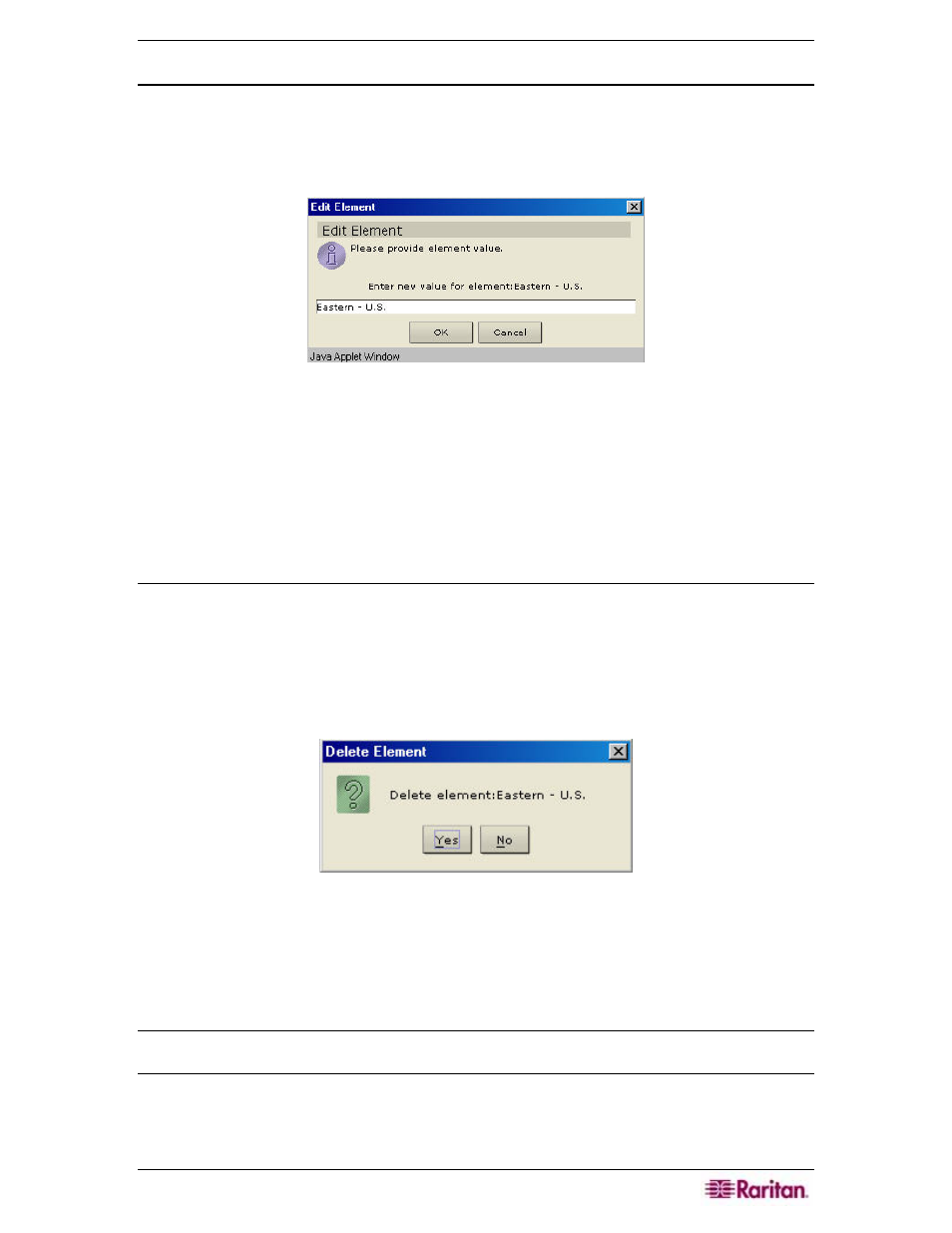
C
HAPTER
4:
C
REATING
A
SSOCIATIONS
41
Edit Element
1. On the Associations menu, click Association Manager. The Association Manager screen
appears.
2. Select the element to be edited from the Element For Category list and click Edit in the
Elements For Category panel. The Edit Element window appears.
Figure 42 Edit Element Window
3. Type the new name of the element in the Enter New Value for Element field.
4. Click OK to update the element or Cancel to close the window. The new element name is
displayed in the Element For Category list.
5. Click Close to close the Association Manager screen.
6. Repeat steps 1 through 5 to edit other elements.
Delete Element
Deleting an element removes that element from all Port associations, leaving association fields
blank.
1. On the Associations menu, click Association Manager. The Association Manager screen
appears.
2. Select the element to be deleted from the Element For Category list and click Delete in the
Elements For Category panel. The Delete Element window appears.
Figure 43 Delete Element Window
3. Click Yes to delete the element or No to close the window. The element name disappears
from the Element For Category list.
4. Click Close to close the Association Manager screen.
5. Repeat steps 1 through 4 to delete other elements.
Note: Deleting an element removes the element from all device and port category associations,
leaving all pre-associated element fields blank.
