Delete device, Bulk copy, Figure 59 delete device screen – Raritan Engineering Command Center CC-SG User Manual
Page 71: Figure 60 bulk copy screen
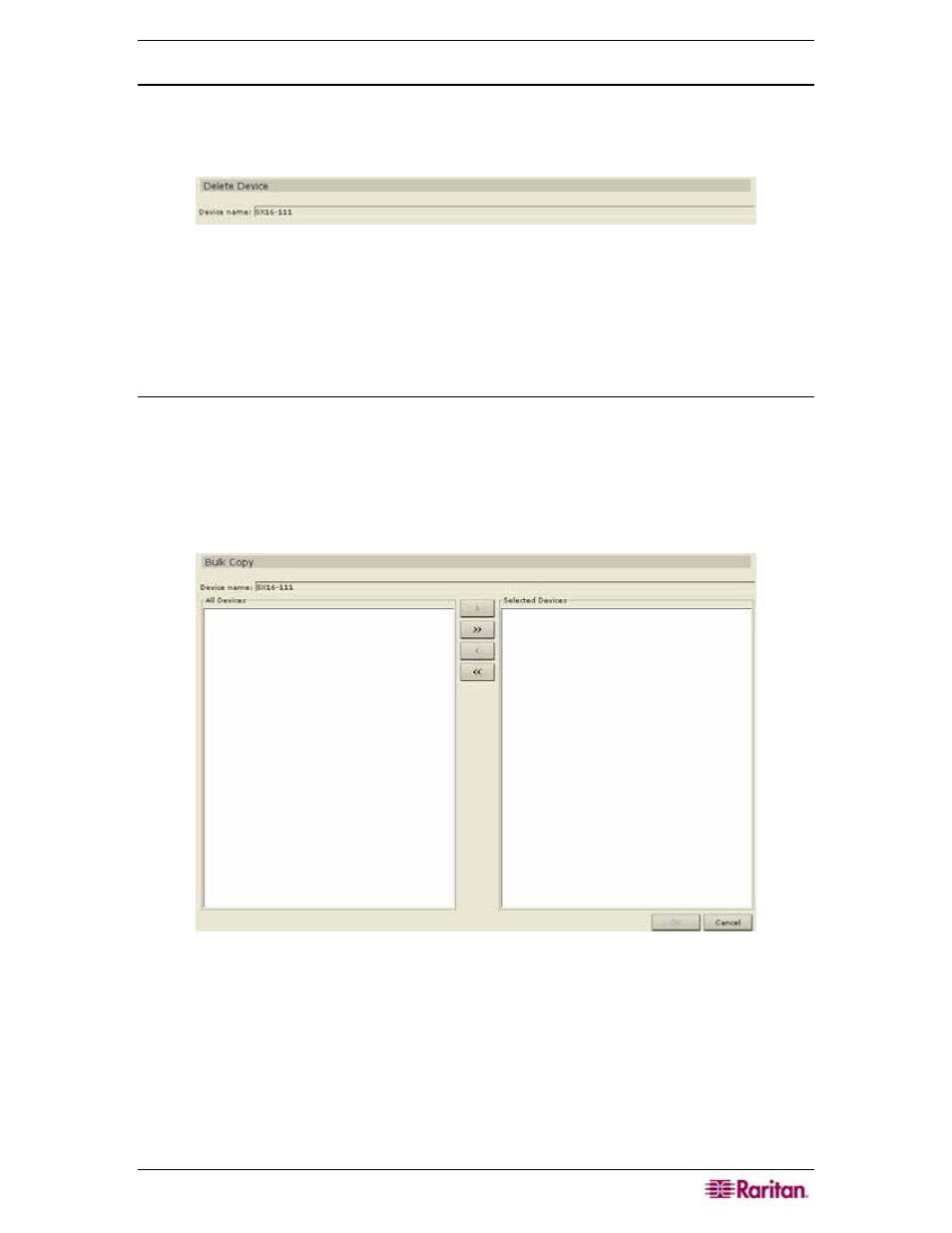
C
HAPTER
5:
ADDING DEVICES AND DEVICE
G
ROUPS
55
Delete Device
1. Click on the Devices tab and select a device from Devices tree.
2. On the Devices menu, click Device Manager, and then click Delete Device. The Delete
Device screen appears.
Figure 59 Delete Device Screen
3. Click OK to delete the device or Cancel to exit without deleting. A Device Deleted
Successfully message confirms that the device has been deleted.
4. Repeat steps 1 through 3 to delete other devices.
Bulk Copy
The Bulk Copy command allows you to copy the assigned categories and elements from one
device to multiple other devices. Please note that categories and elements are the only properties
copied in this process.
1. Click on the Devices tab and select a device from Devices tree.
2. On the Devices menu, click Device Manager, and then click Bulk Copy. The Bulk Copy
screen appears.
Figure 60 Bulk Copy Screen
3. In the All Devices list, select the device(s) to which you are copying the categories and
elements of the device in the Device Name field.
4. Click > to add a device to the Selected Devices list.
5. To remove a device from the Selected Devices list, select the device, and click <.
6. Click OK to bulk copy or Cancel to exit without copying. A Device Copied Successfully
message confirms that device categories and elements have been copied.
7. Repeat steps 1 through 6 to copy other categories and elements of other devices.
