Displaying disk status (utilities) – Raritan Engineering Command Center CC-SG User Manual
Page 238
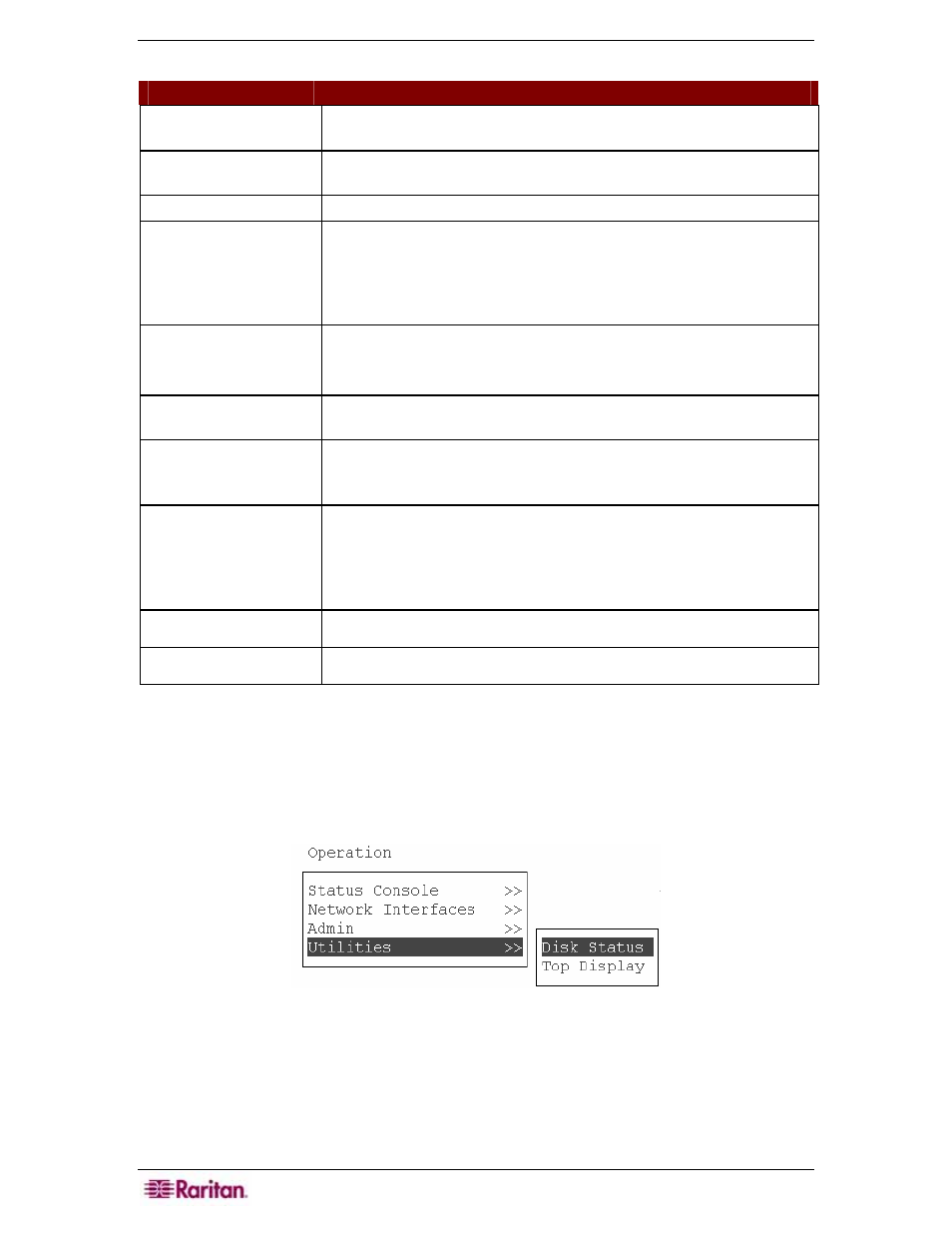
222 C
OMMAND
C
ENTER
S
ECURE
G
ATEWAY
A
DMINISTRATOR
G
UIDE
4. For the Admin and Status accounts, you can configure:
S
ETTING
D
ESCRIPTION
User \ User Name
This is the current user name or ID for this account. (This may be
operator changeable in a future release.)
Last Changed
(Read-only). This is the date of the last password change for this
account.
Expire
(Read-only). Tells the day that this account must change its password.
Mode
A configurable option if the account is disabled (no login allowed), or
enabled (authentication token required), or access is allow and no
password is required. (Great care should be taken to make certain
that both the Admin and FS1 accounts are not locked out at the same
time; otherwise, you may not be able to use Diagnostic Console.)
Min Days
The minimum number of days after a password has been changed
before it can be changed again.
Default is 0.
Max Days
The maximum number of days the password will stay in affect.
Default is 99999.
Warning
The number of days that warning messages are issued before the
password expires. Warning messages are hard to see in a forms-based
system like Diagnostic Console.
Max # of Logins
The maximum number of concurrent logins the account will allow.
Negative numbers indicate no restrictions (-1 is the default for status
login). 0 means no one can log in. A positive number defines the
number of concurrent users who can be logged in (2 is the default for
admin login).
Update Param
Install any changes for this ID that have been made.
New Password
Enter a new password for the account.
Displaying Disk Status (Utilities)
This option displays status of CC-SG disks, such as size of disks, if they are active and up, and
amount of space currently used by various file systems.
1. To display disk status of the CC-SG, click Operation, Utilities, then Disk Status.
Figure 286 Selecting Disk Status in Diagnostic Console
