Edit application, Figure 218 search window, Figure 219 edit application window – Raritan Engineering Command Center CC-SG User Manual
Page 195
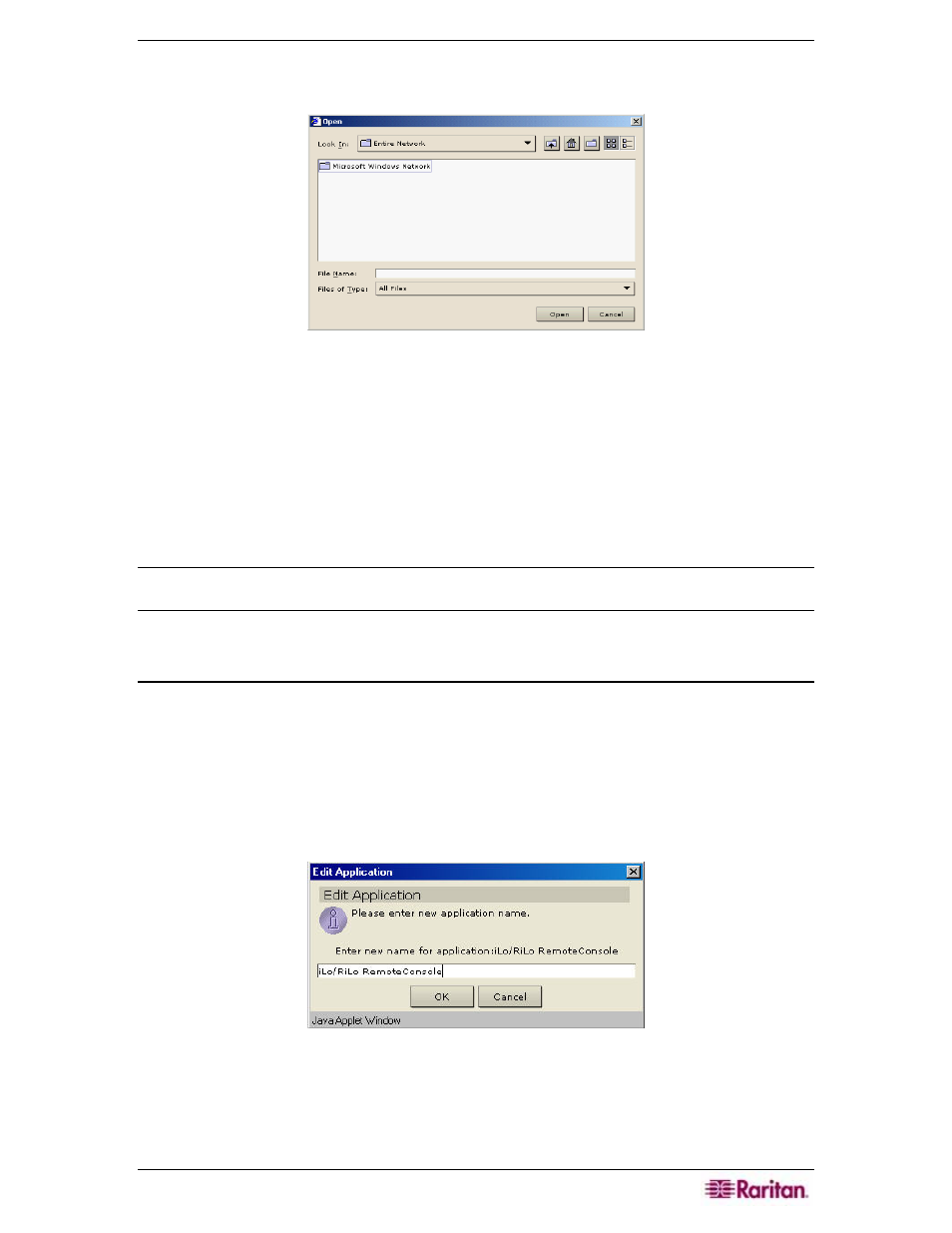
C
HAPTER
12:
ADVANCED ADMINISTRATION
179
4. Click OK to add the new application or Cancel to close the window. If you clicked OK, a
search window appears.
Figure 218 Search Window
5. Click on the Look In drop-down arrow and navigate to locate the application in your system.
When you find the application, select it, and click Open. The application name will appear in
the Location field in the Application Manager screen.
6. Click Upload to upload the application. A progress window indicates that the new
application is being uploaded. When complete, a new window will indicate that the
application has been added to the CC-SG database and is available for configuration and
attachment to a specific port.
7. Click Close to close the Application Manager screen.
Note: Once the application has been loaded into CC-SG and assigned to a port, verify that the
application is operational.
Edit Application
Use this command to modify an application name or change the location where the application is
stored in your system.
1. On the Setup menu, click Application Manager. The Application Manager screen appears.
2. Click on the Application Name drop-down arrow and select the application to be edited from
the list.
3. Click Edit in the Applications panel of the screen to rename the application. The Edit
Application window appears.
Figure 219 Edit Application Window
4. Type the new application name in the Enter New Name for Application field.
5. Click OK to edit the application name or Cancel to close the window.
