Create a cluster, Set primary cc-sg node, Figure 232 cluster configuration screen – Raritan Engineering Command Center CC-SG User Manual
Page 204
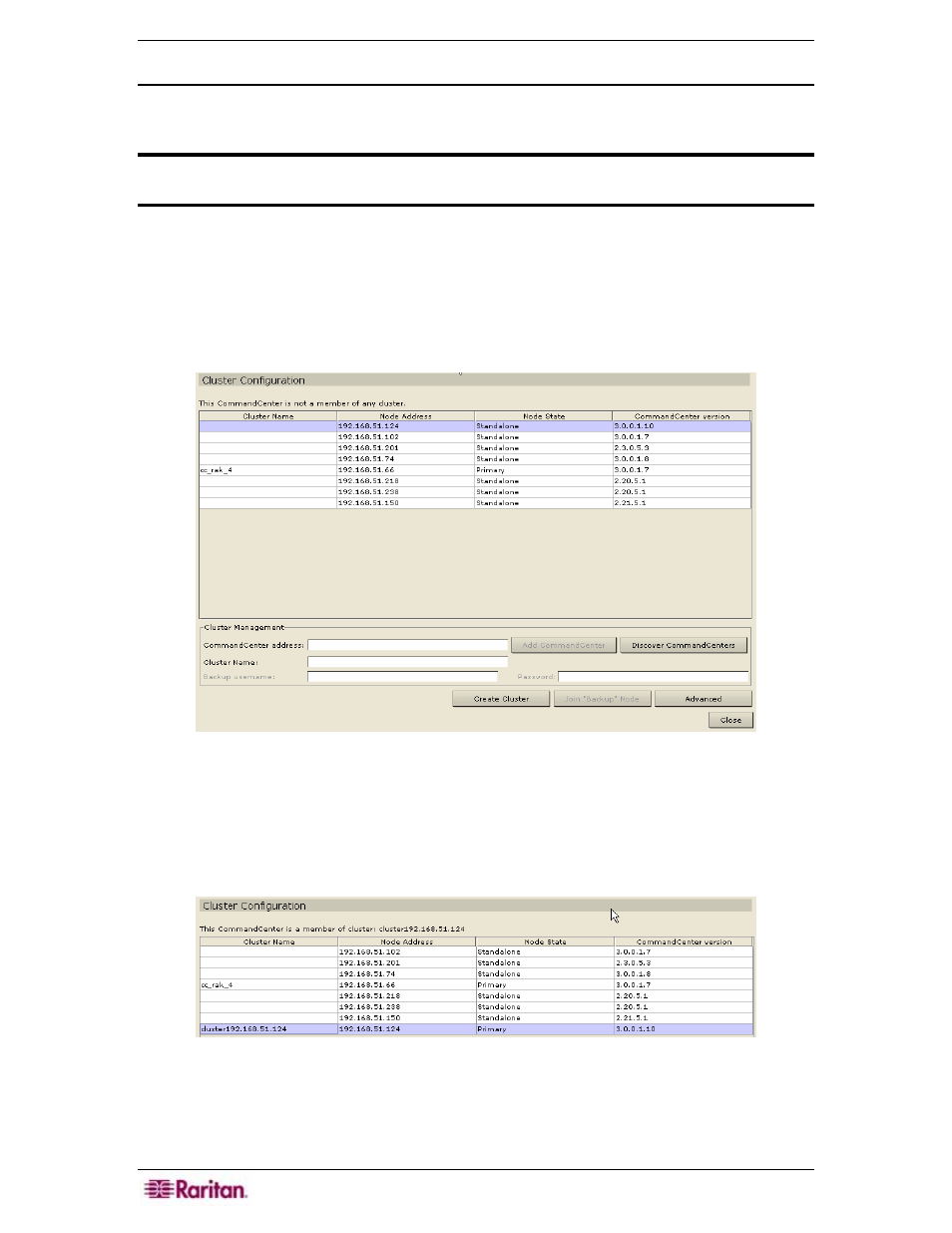
188 C
OMMAND
C
ENTER
S
ECURE
G
ATEWAY
A
DMINISTRATOR
G
UIDE
Create a Cluster
In the event of a failover, the administrator should send an email to all CC-SG users, notifying
them to use the IP address of the “new” Primary CC-SG node.
Important: It is recommended to backup your configuration on both nodes
before setting up a cluster configuration.
Set Primary CC-SG Node
1. On the Setup menu, click Cluster Configuration. The Cluster Configuration screen appears.
2. Click Discover CommandCenters to scan and display all CC-SG appliances on the same
subset as your one you are currently using. Alternatively, you can add a CC-SG, perhaps
from a different subnet, by specifying an IP address in CommandCenter address in the
bottom of the window. Click Add CommandCenter.
Figure 232 Cluster Configuration Screen
3. Type a name for this cluster in Cluster Name. If you do not provide a name now, a default
name will be provided, such as cluster192.168.51.124, when the cluster is created.
4. Click Create Cluster.
5. Click Yes when prompted if you want to continue. The CC-SG you currently are using will
become the Primary node and a default name will be provided unless you previously entered
one.
Figure 233 Cluster Configuration – Primary Node Set
