Accessing status console, Figure 256 login to status console, Figure 257 status console – Raritan Engineering Command Center CC-SG User Manual
Page 221
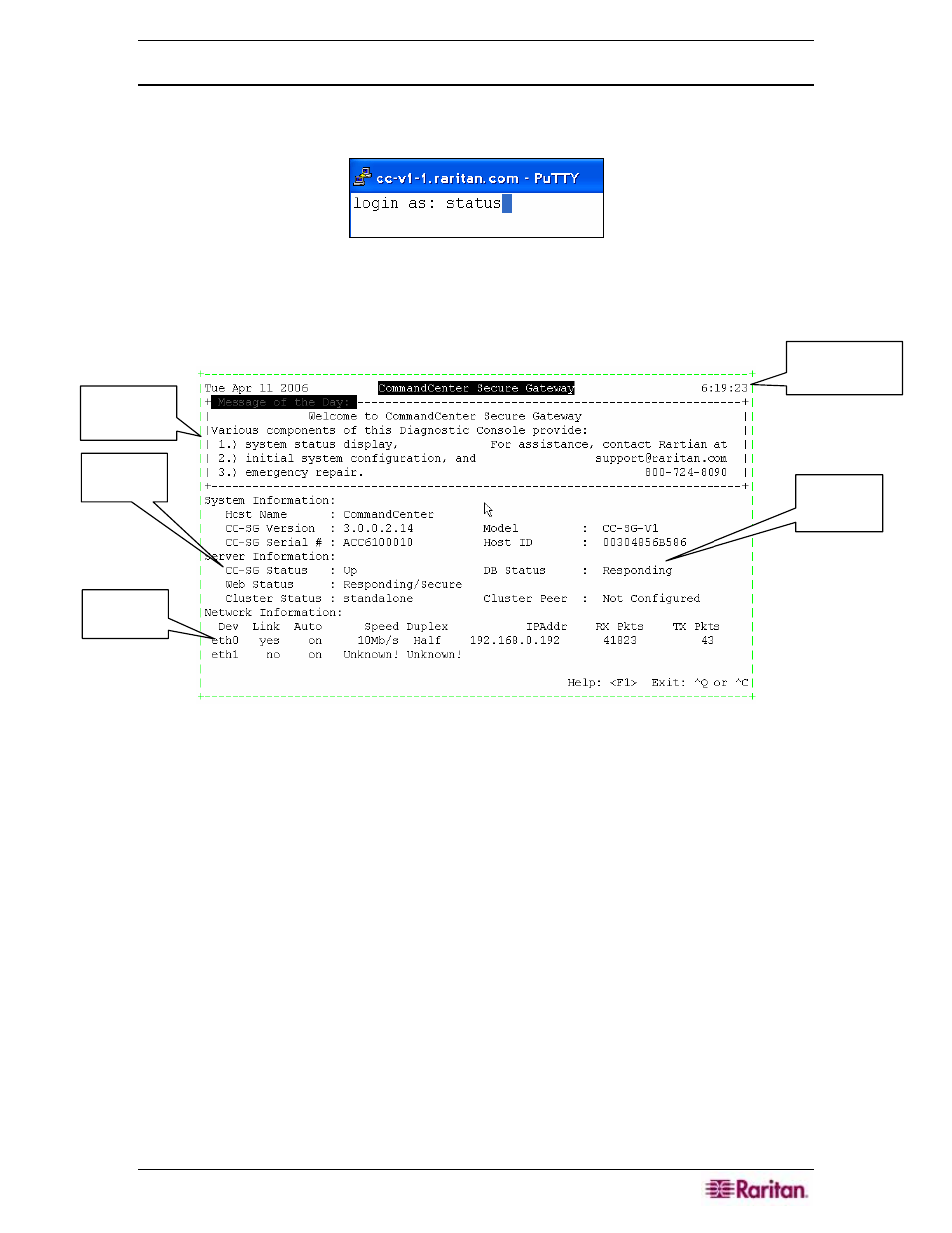
C
HAPTER
12:
ADVANCED ADMINISTRATION
205
Accessing Status Console
Entering a password to access the Status Console is not required, but can be enforced if desired.
1. After login as:, type status.
Figure 256 Login to Status Console
The read-only status console is displayed. This screen dynamically displays information to help
you determine the health of your system and if CC-SG and its sub-components are working. The
time in the upper-right corner of the screen is the last time on the CC-SG the data was polled.
Figure 257 Status Console
Important information to hone in on includes the Up status for CC-SG and other sub-
components, such as Database. If it is Down, it may be in the process of rebooting. Or, if
Down is continual, you may want to call Raritan Technical Support or try restarting CC-SG
with the admin account in Diagnostic Console. Other information displayed includes: CC-SG
software version, cluster configuration, web status, etc.
2. Exit the window by pressing Ctrl-Q or Ctrl-C.
Time of Last
Polling
CC-SG
Status
Network
Interface
Database
Status
Message of
the Day
