Edit port, Edit a serial port, Figure 109 edit serial port screen – Raritan Engineering Command Center CC-SG User Manual
Page 104
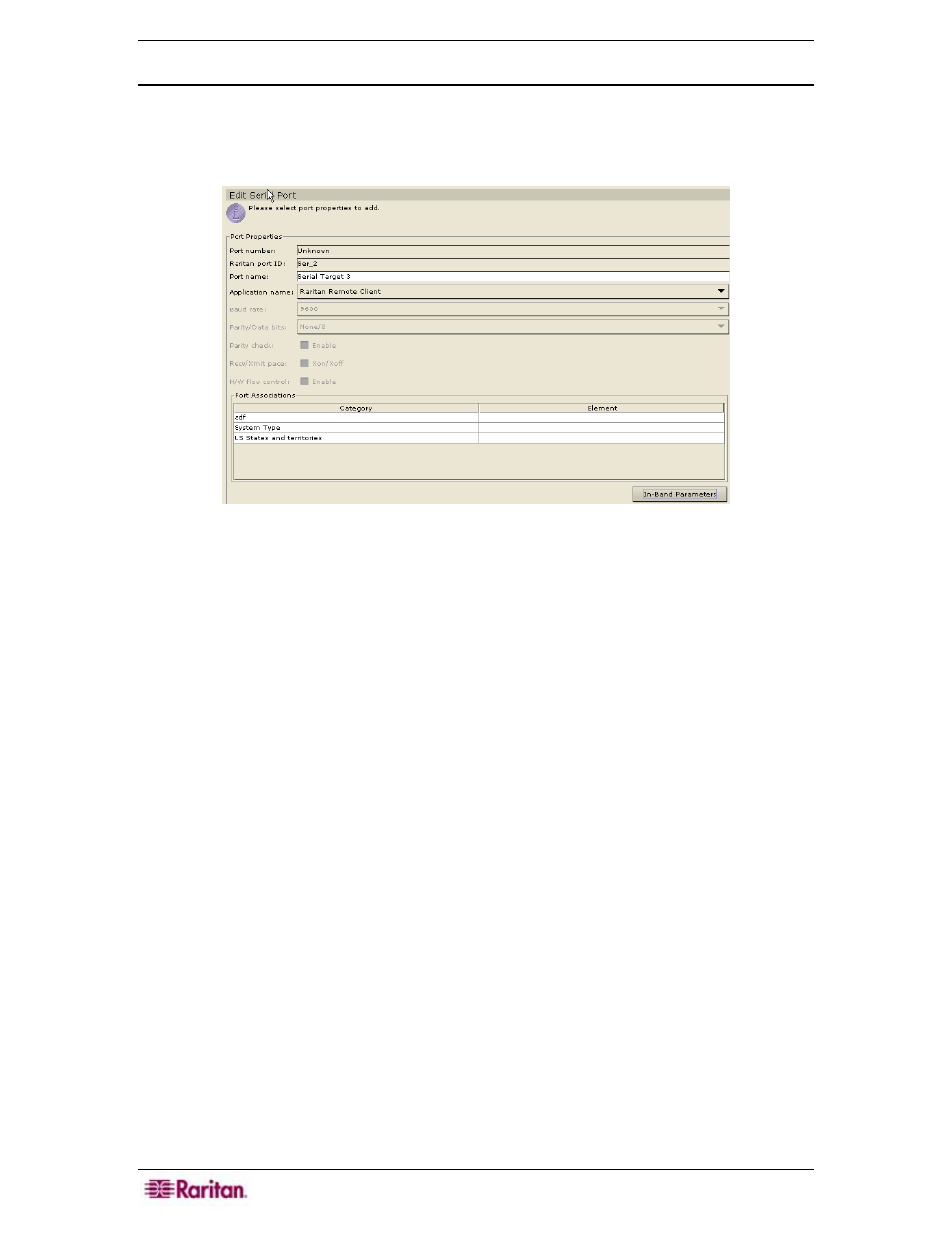
88 C
OMMAND
C
ENTER
S
ECURE
G
ATEWAY
A
DMINISTRATOR
G
UIDE
Edit Port
Edit a Serial Port
1. Click on the Ports tab and select a serial port to be edited.
2. On the Ports menu, click Edit Port. The Edit Serial Port screen appears.
Figure 109 Edit Serial Port Screen
3. Type the new port name in the Port Name field.
4. Click on the Application Name drop-down arrow and select a new application name.
5. Click on the Baud Rate drop-down arrow and select a new rate.
6. Click on the Parity/Data Bits drop-down arrow and select a new value.
7. Click on the Parity Check checkbox to enable or disable.
8. Click on the Recv/Xmit Pace check box to enable or disable Xon/Xoff.
9. Click on the H/W Flow Control check box to enable or disable.
10. Click on the In-band Parameters if you want to change the in-band parameters.
11. Select a new category and element from the Port Associations table.
12. Click OK to edit the port or Cancel to exit without saving the changes. A Port Updated
Successfully confirms that port has been updated.
13. Repeat steps 1 through 12 to edit other ports.
