Figure 24 configure serial ports – Raritan Engineering Command Center CC-SG User Manual
Page 41
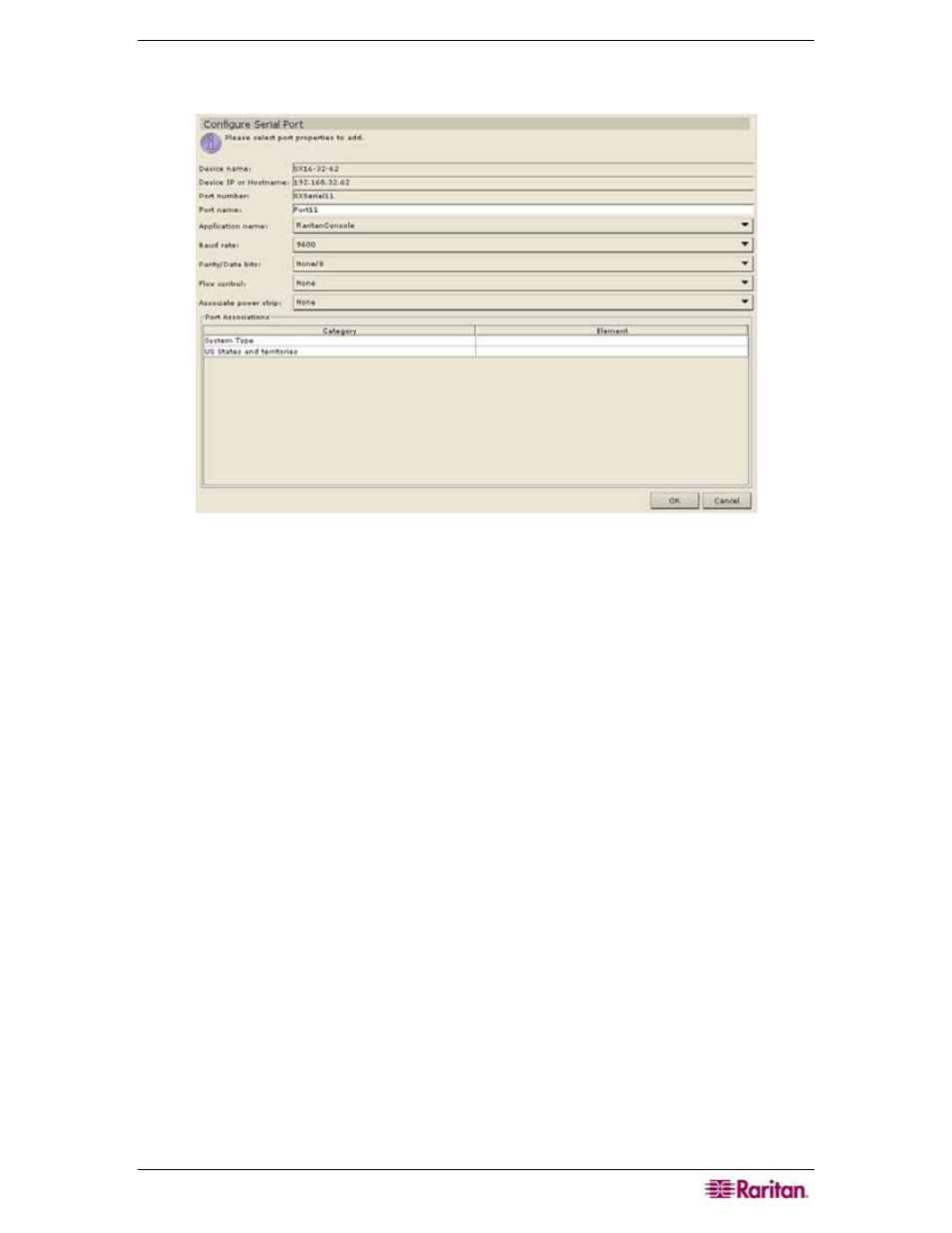
C
HAPTER
3:
E
XAMPLE
C
ONFIGURATION
W
ORKFLOW
25
3. Click Configure next to the serial port line item you wish to configure. The Configure
Serial Port screen appears.
Figure 24 Configure Serial Ports
4. Type a port name in Port Name field. Typically, you should name the port after the target
server the device connects to, for example, NYC_MsSrv1.
5. Click on the Application Name drop-down menu and select an application name. This
application, for example, Raritan Console (RC), is used to manage the target system.
6. Click on the Baud Rate drop-down arrow and select a rate.
7. Click on the Parity/Data Bits drop-down arrow and select a parity value.
8. Click on the Flow Control drop-down arrow and select a flow control value.
9. Click on the Associate Power Strip drop-down arrow and associate with a power strip if
necessary.
10. Select the associated category and element from the Port Associations table by double-
clicking the element field.
11. Click OK to save the serial port configuration. A Port Configured Successfully message
confirms that port has been created.
12. Repeat steps 1 through 11 to configure other serial ports.
