Search for users, Navigation tips, Figure 130 search for users – Raritan Engineering Command Center CC-SG User Manual
Page 120
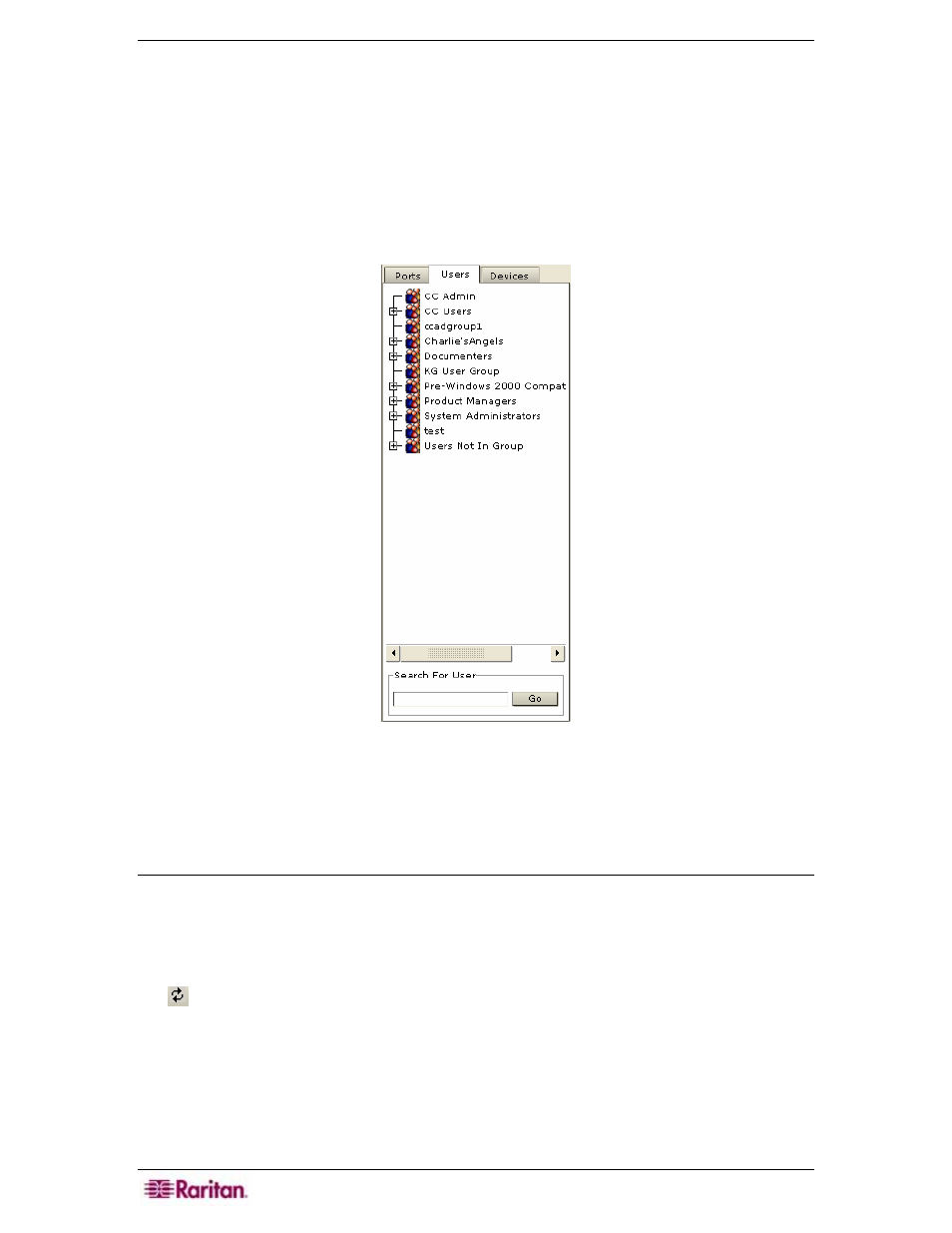
104 C
OMMAND
C
ENTER
S
ECURE
G
ATEWAY
A
DMINISTRATOR
G
UIDE
6. Click OK to assign users to the group or Cancel to exit without saving. A Users Assigned
Successfully message confirms that users have been assigned.
7. Repeat steps 1 through 6 to assign users to other groups.
Search for Users
CC-SG can search for a user that satisfies the text entered in the search box. Searches are case-
insensitive.
1. Click on the Users tab.
Figure 130 Search for Users
2. At the bottom of the window, enter a search string in Search For User.
3. Click Go or press ENTER.
Navigation Tips
• When a user has been found, the user is displayed in the Users tree. Use the ↓ and ↑ keys to
navigate to the next user.
• When a user is highlighted in the Users tree, press the TAB key to return to the Search For
User box.
• To clear the results and refresh the display in the Users tree, you can press the F5 key or click
in the toolbar.
