Kvm port, Figure 25 configure ports, Figure 26 configure kvm port – Raritan Engineering Command Center CC-SG User Manual
Page 42
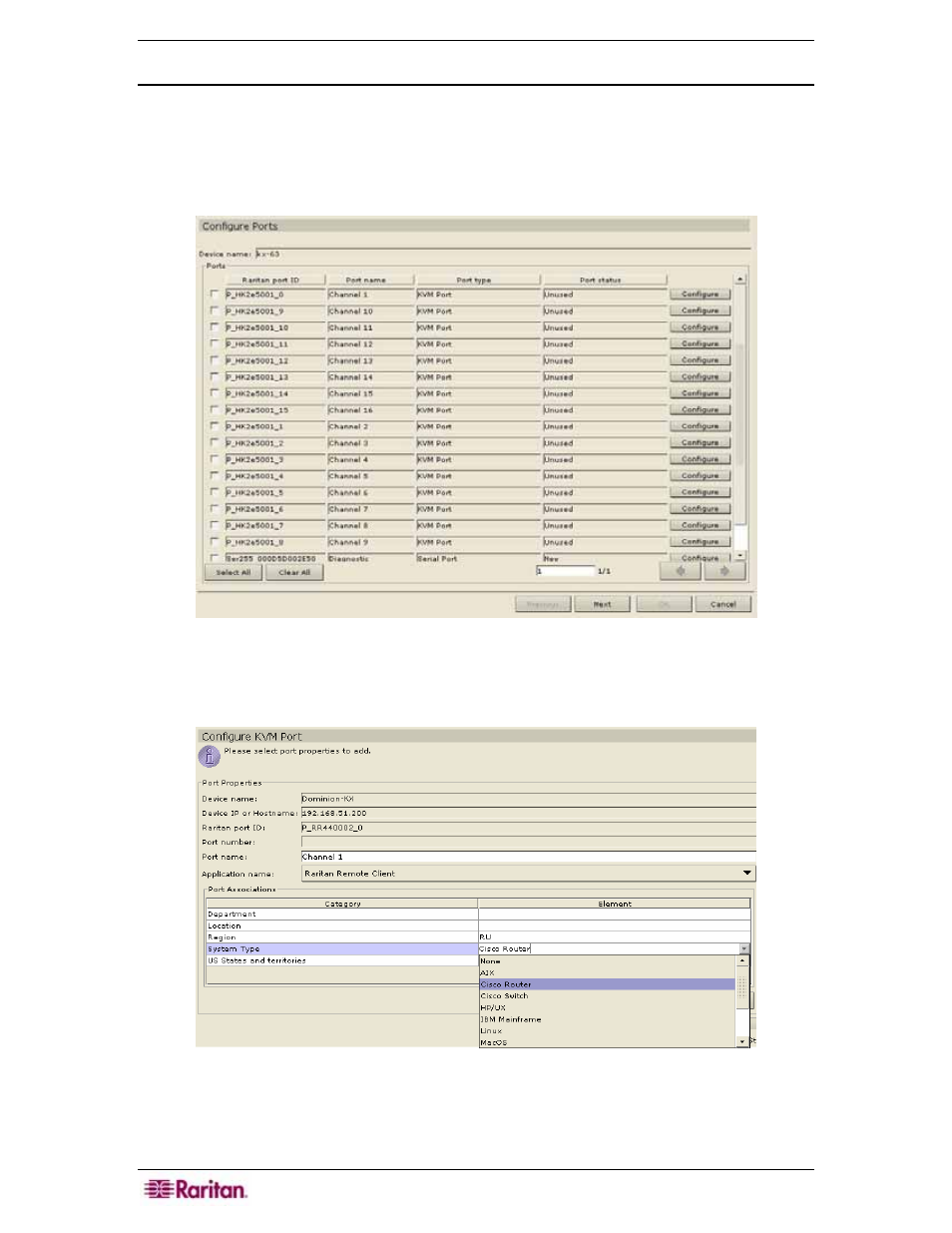
26 C
OMMAND
C
ENTER
S
ECURE
G
ATEWAY
A
DMINISTRATOR
G
UIDE
KVM Port
1. Click on the Devices tab and select a KVM device, for example, Dominion KX, from the
Devices tree.
2. On the Devices menu, click Port Manager, and then click Configure Ports. Alternatively,
you can right-click on the device and select Configure Ports. The Configure Ports screen
appears.
Figure 25 Configure Ports
3. Click Configure next to the KVM port line item you wish to configure. The Configure
KVM Port screen appears.
Figure 26 Configure KVM Port
4. Type a port name in the Port Name field. Typically, you should name the port after the target
server the device connects to, for example, NYC_MsSrv1.
