Chapter 10: generating reports, Active users report, Figure 162 active users report – Raritan Engineering Command Center CC-SG User Manual
Page 151
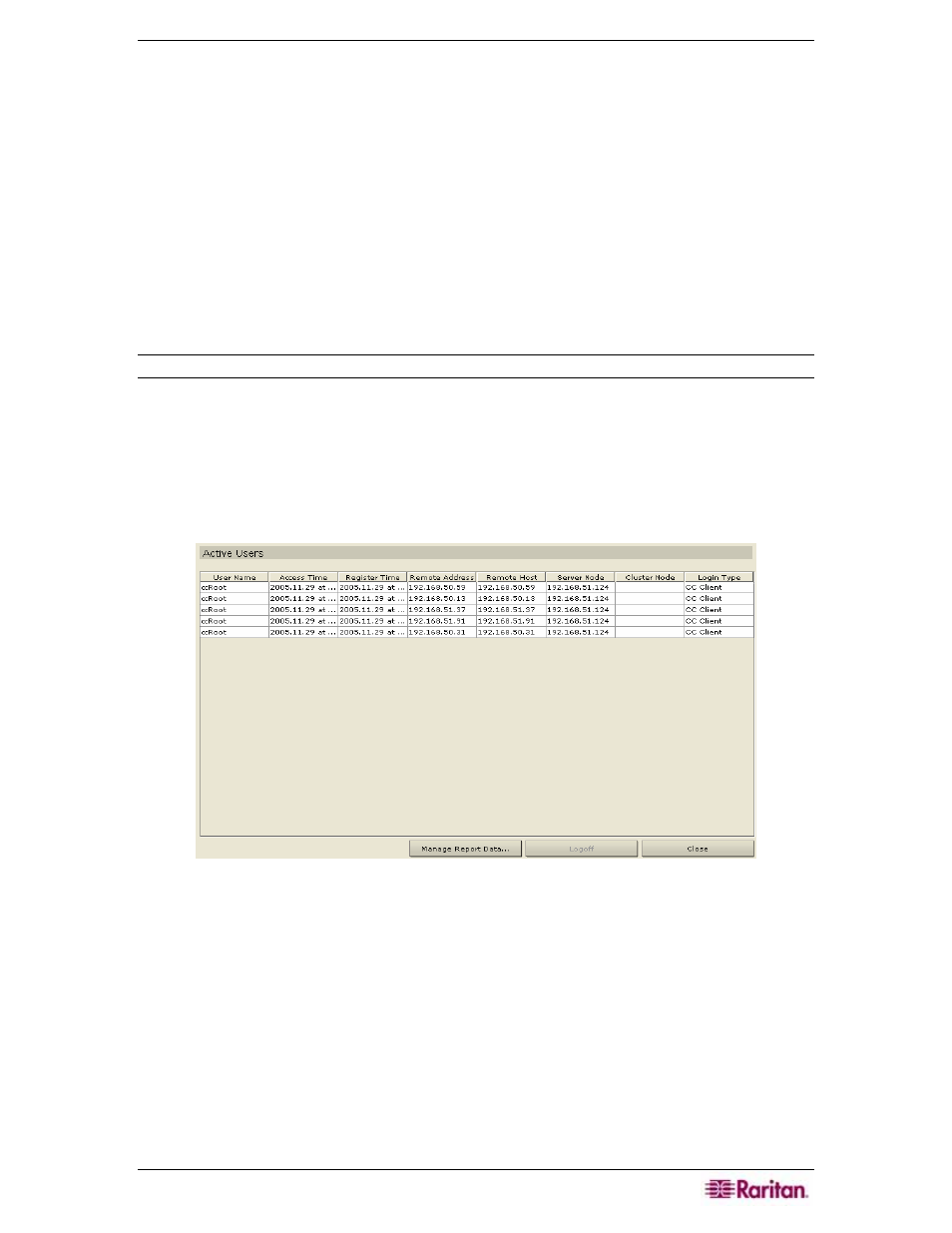
C
HAPTER
10:
G
ENERATING
R
EPORTS
135
Chapter 10: Generating Reports
Reports can be sorted by clicking on the column headers. Click on a column header such as User
Name, Access Time, etc., to sort report data by that value. The data will refresh in ascending
order alphabetically, numerically, or chronologically. Click on the column header again to sort in
descending order. Please note the arrowhead pointing upwards or down next to the cell name,
indicating how the report is sorted.
The column width in all reports can be sized by resting your mouse pointer on the column divider
in the header row until it becomes a double-headed arrow. Click and drag the arrow to the left or
right to adjust column width.
The sorting value and column width you use becomes the default report view the next time you
log in and run CC-SG reports. For all reports, you can double-click on a row to view further
details of the report.
Note: In all reports, use CTL+click to deselect a highlighted row.
Active Users Report
The Active Users report displays current users and user sessions. You can view users and
disconnect them from this report.
1. On the Reports menu, click Active Users. The Active Users report is generated.
Figure 162 Active Users Report
2. To disconnect user, select the user name to be disconnected and click Logoff to disconnect
the selected users from their current sessions.
