Configure ports, Serial port, Figure 23 configuration ports – Raritan Engineering Command Center CC-SG User Manual
Page 40
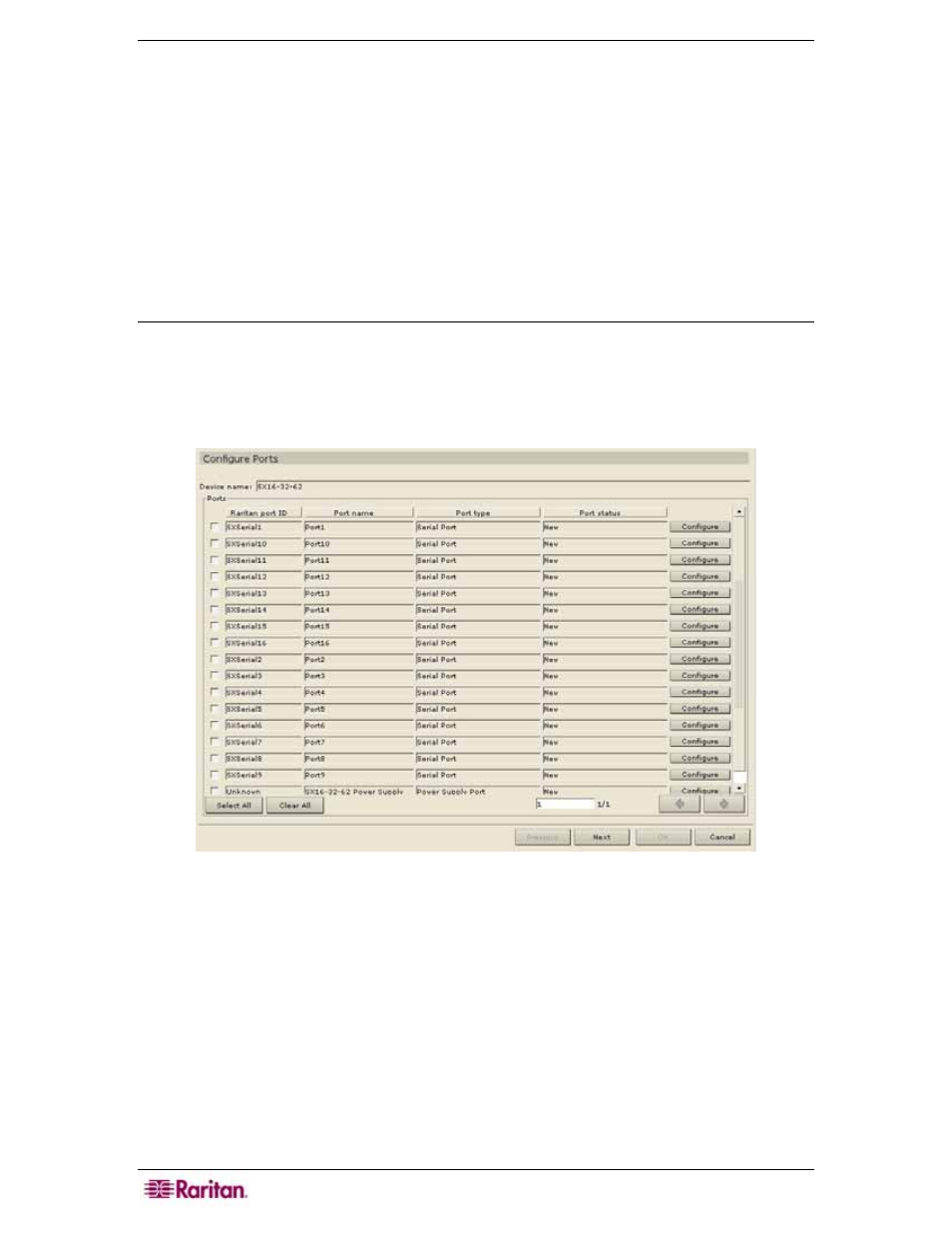
24 C
OMMAND
C
ENTER
S
ECURE
G
ATEWAY
A
DMINISTRATOR
G
UIDE
Device Created successfully message confirms that device has been added. This step is very
important. Make sure you select the correct associations and elements for the device. Some
devices such as SX may take up to a minute to add.
9. Repeat steps 1 through 8 to add additional devices.
Configure Ports
You must now add ports for each device you just added. The port is the connection to the actual
target system or server. After adding ports, you can change the configuration of individual ports
by clicking the Ports tab, right-clicking on a port, and clicking Edit Port.
Serial Port
1. Click on the Devices tab and select a serial device, for example, Dominion SX, from the
Devices tree.
2. On the Devices menu, click Port Manager, and then click Configure Ports. Alternatively,
you can right-click on the device and select Configure Ports. The Configure Ports screen
appears.
Figure 23 Configuration Ports
