Figure 28 add user group screen – Raritan Engineering Command Center CC-SG User Manual
Page 45
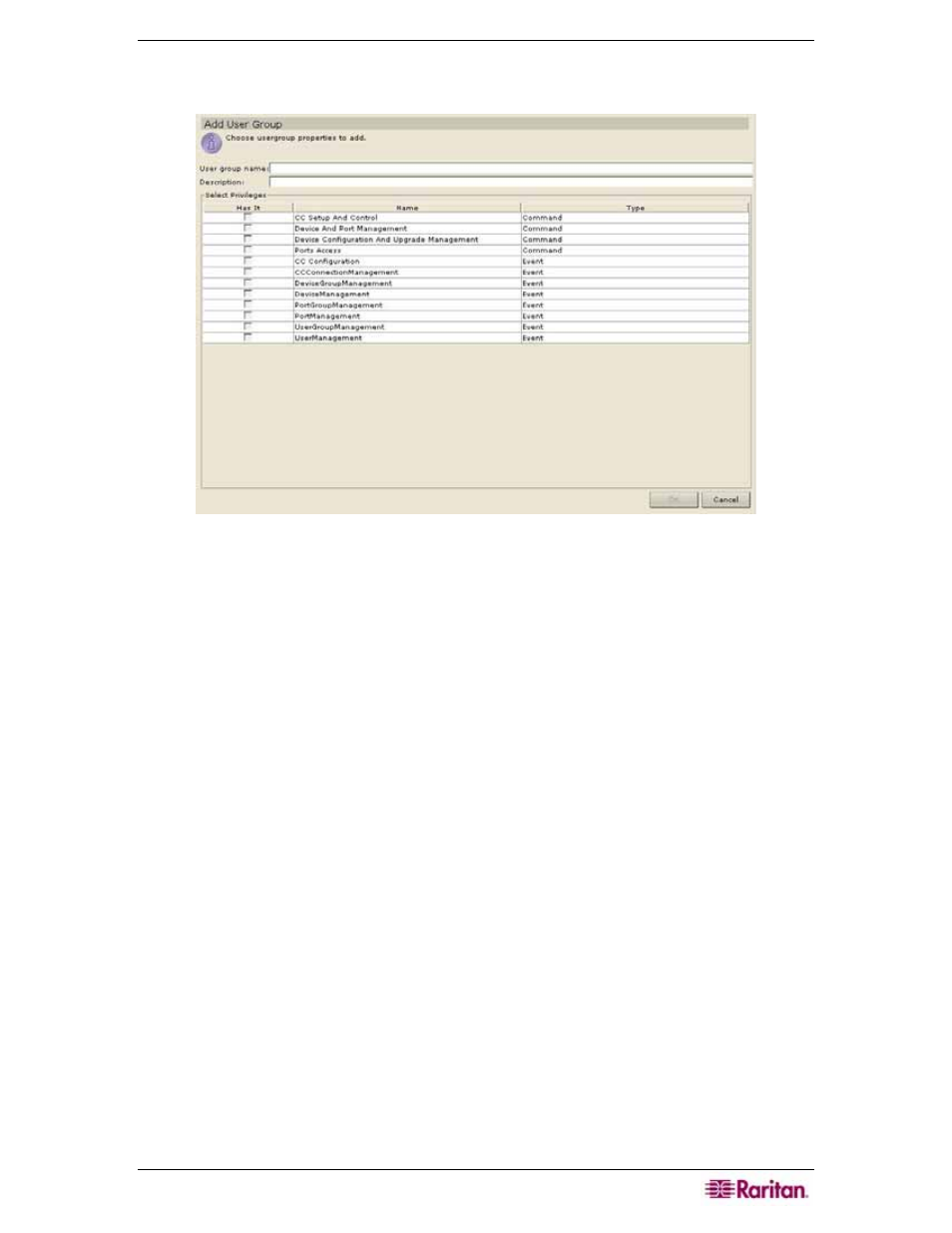
C
HAPTER
3:
E
XAMPLE
C
ONFIGURATION
W
ORKFLOW
29
2. On the Users menu, click Add User Group. Alternatively, right-click on a user group and
select Add User Group. The Add User Group screen appears.
Figure 28 Add User Group Screen
3. Type the group name in the User Group Name field (1-16 characters, alphanumeric
characters and underscores).
4. Type the group description (for example, based on department, region, or assignment) in the
Description field.
5. In the Select Privileges section, check the corresponding boxes in the Has it column to add
those privileges to the group. The Type column indicates whether the privilege is a
Command type or Event type. Most user groups should only have Ports Access enabled to
allow them to access systems and servers.
6. Click OK to add the group. A Group Created Successfully message confirms that a group
has been created.
7. Repeat steps 1 through 6 to add other groups.
