Figure 226 add cc-noc configuration screen – Raritan Engineering Command Center CC-SG User Manual
Page 199
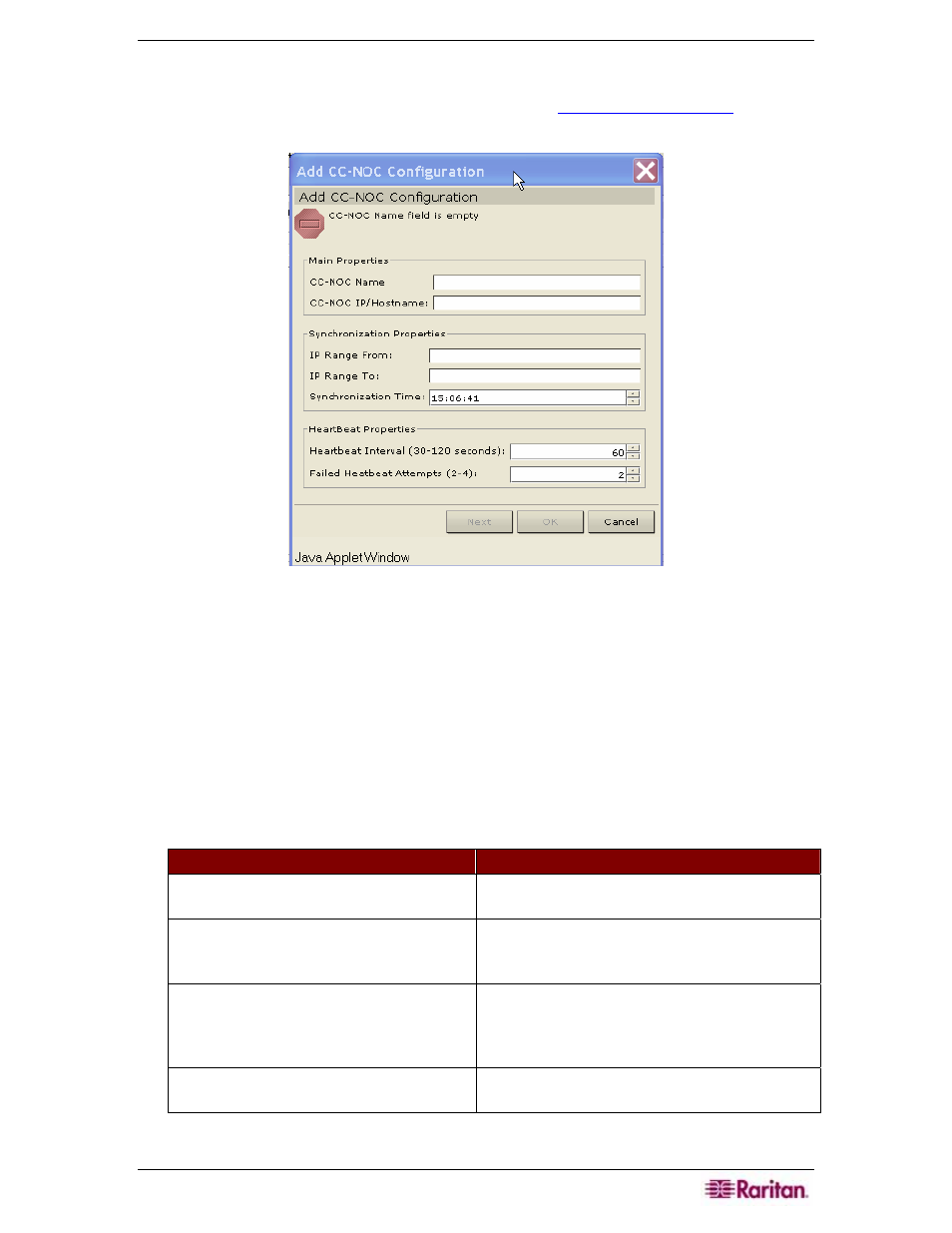
C
HAPTER
12:
ADVANCED ADMINISTRATION
183
3. Select a software version of CC-NOC you want to add and click Next. Version 5.1 has fewer
integration features than 5.2 and only requires adding a name and an IP address. For
additional information on CC-NOC 5.1, please se
. Click on
Product Documentation, then CommandCenter NOC.
Figure 226 Add CC-NOC Configuration Screen
4. Type a descriptive name of the CC-NOC in the Name field. Maximum length is 50
alphanumeric characters.
5. Type the IP address or hostname of the CC-NOC in the CC-NOC IP/Hostname field. This is
a required field. For hostname rules, see Terminology/Acronyms in Chapter 1:
Introduction.
6. To retrieve daily information on targets in the CC-NOC database, type a discovery range in
the IP Range From and IP Range To fields. This IP range represents the range of addresses
CC-SG is interested in and instructs CC-NOC to send events for these devices to CC-SG.
This range is related to the discovery range that is configured in the CC-NOC
−see Raritan’s
CommandCenter NOC Administrator Guide for details. Type a range, keeping the
following rules in mind:
IP
A
DDRESS
R
ANGE
D
ESCRIPTION
If CC-SG range entered here is a subset of
the range configured in CC-NOC…
…then, CC-NOC returns all known target
device information within this range.
If CC-SG range entered here includes a
partial list (non-null intersection) of the
range configured in CC-NOC…
…then, CC-NOC returns all known target
device information within the intersecting
range.
If CC-SG range is a superset of the range
configured in CC-NOC…
…then, CC-NOC returns all known target
device information within this range.
Essentially, CC-NOC returns targets that are
defined in the CC-NOC range.
If CC-SG range does not overlap the
range configured in CC-NOC…
…then, CC-NOC will not return any target
device information at all.
