Custom view, Figure 68 custom view screen – Raritan Engineering Command Center CC-SG User Manual
Page 76
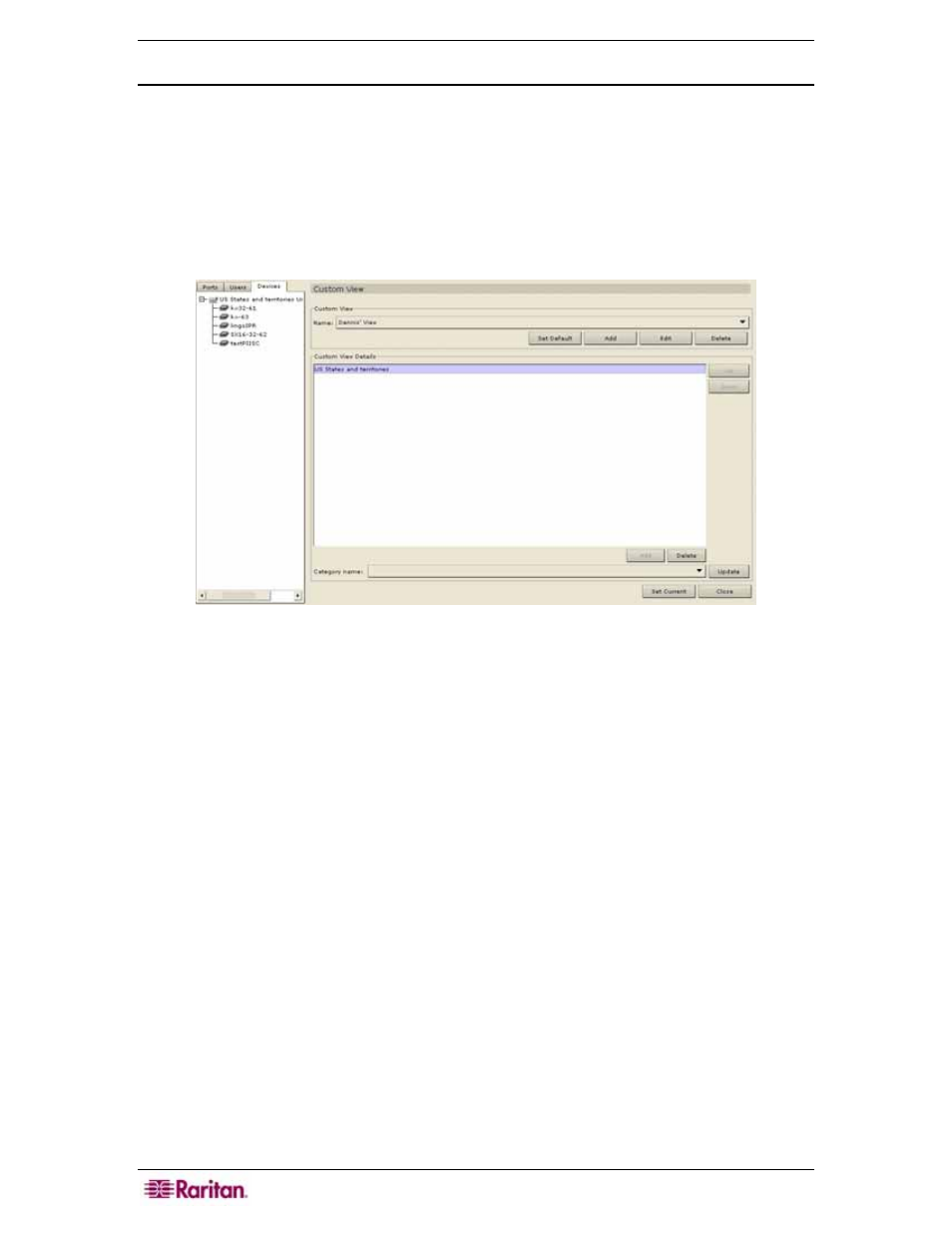
60 C
OMMAND
C
ENTER
S
ECURE
G
ATEWAY
A
DMINISTRATOR
G
UIDE
Custom View
You can customize the Devices tree by organizing devices to appear in a particular format. You
might want to view devices by Country, by Time Zone, or by any other option that helps you
differentiate between them. Set up a Custom View using the next few sessions. Please also see
section Association Manager in Chapter 4: Creating Associations for more details on adding
Categories to CC-SG.
1. Click on the Devices tab.
2. On the Devices menu, click Change View, and then click Custom View. The Custom View
screen appears.
Figure 68 Custom View Screen
3. To customize your view, click on the Name drop-down arrow and select a custom view that
has already been saved in the database. Details of the View categories appear in the Custom
View Details field.
4. Click Set Current to arrange the Devices tree to reflect the selected custom view.
5. Click Set Default if you want the selected custom view to be displayed when logging into
CC-SG.
6. Click Close to close the Custom View screen.
7. Repeat steps 1 through 5 to change custom view.
Known ports are nested under their parent devices. Right-click on the tree, then click Port
Sorting Options, then Sort By Port Name or Sort By Port Status to arrange the ports within
their devices alphabetically by name or by availability status. Ports arranged by status are sorted
alphabetically within their connection status grouping. Devices will also be sorted accordingly.
