Add element, Figure 40 association manager screen, Figure 41 add element window – Raritan Engineering Command Center CC-SG User Manual
Page 56
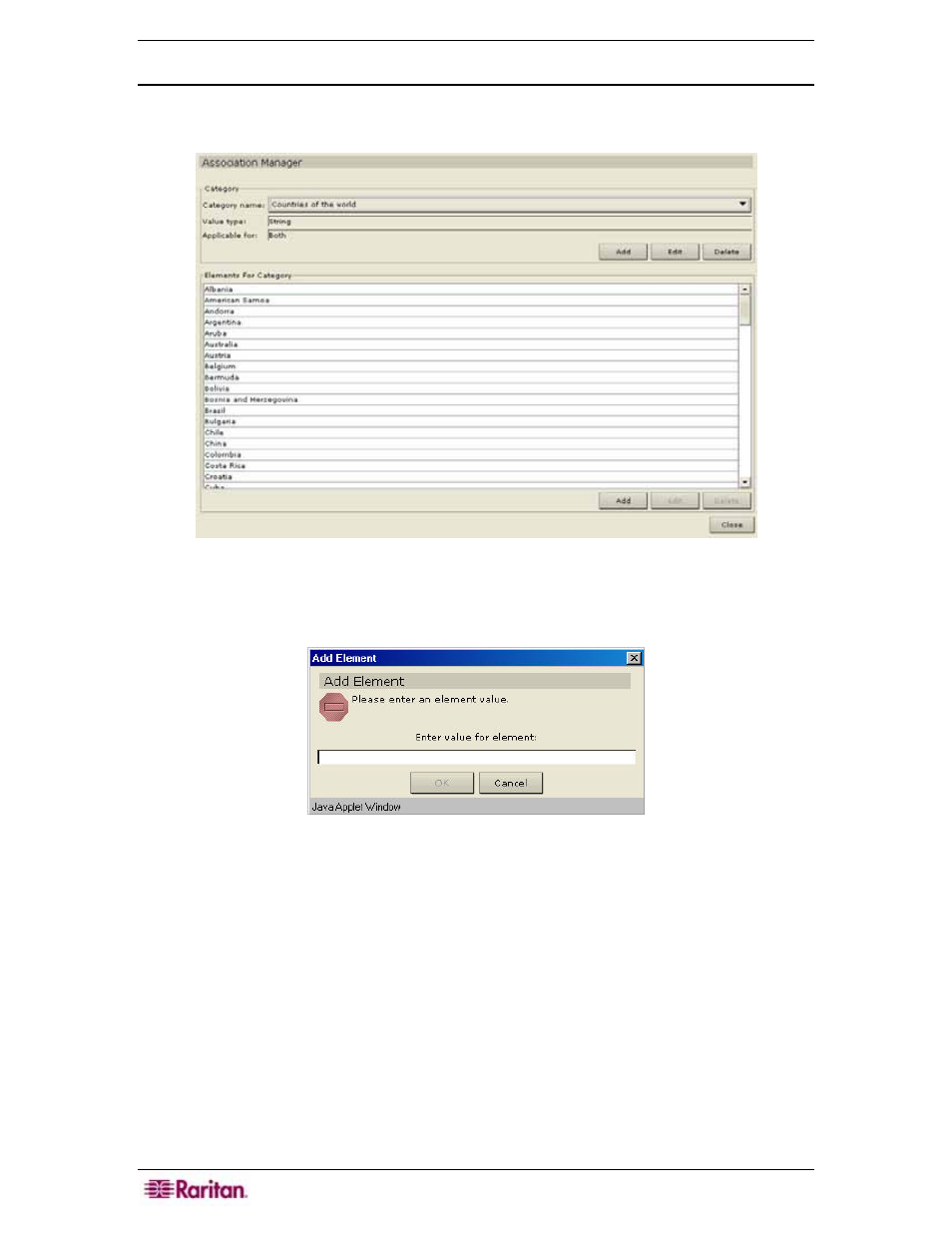
40 C
OMMAND
C
ENTER
S
ECURE
G
ATEWAY
A
DMINISTRATOR
G
UIDE
Add Element
1. On the Associations menu, click Association Manager. The Associations Manager screen
appears.
Figure 40 Association Manager Screen
2. Click Add in the Element for Category panel to add a new element. The Add Element
window appears.
Figure 41 Add Element Window
3. Type the new element name in the Enter Value for Element field.
4. Click OK to add the element or Cancel to exit the window. The new element appears in the
Elements For Category panel.
5. Click Close to close the Association Manager screen.
6. Repeat steps 1 through 5 to add other elements.
