Check and upgrade cc-sg firmware version, Check and upgrade application versions, Figure 8 upgrade cc-sg – Raritan Engineering Command Center CC-SG User Manual
Page 26: Figure 9 cc-sg application manager
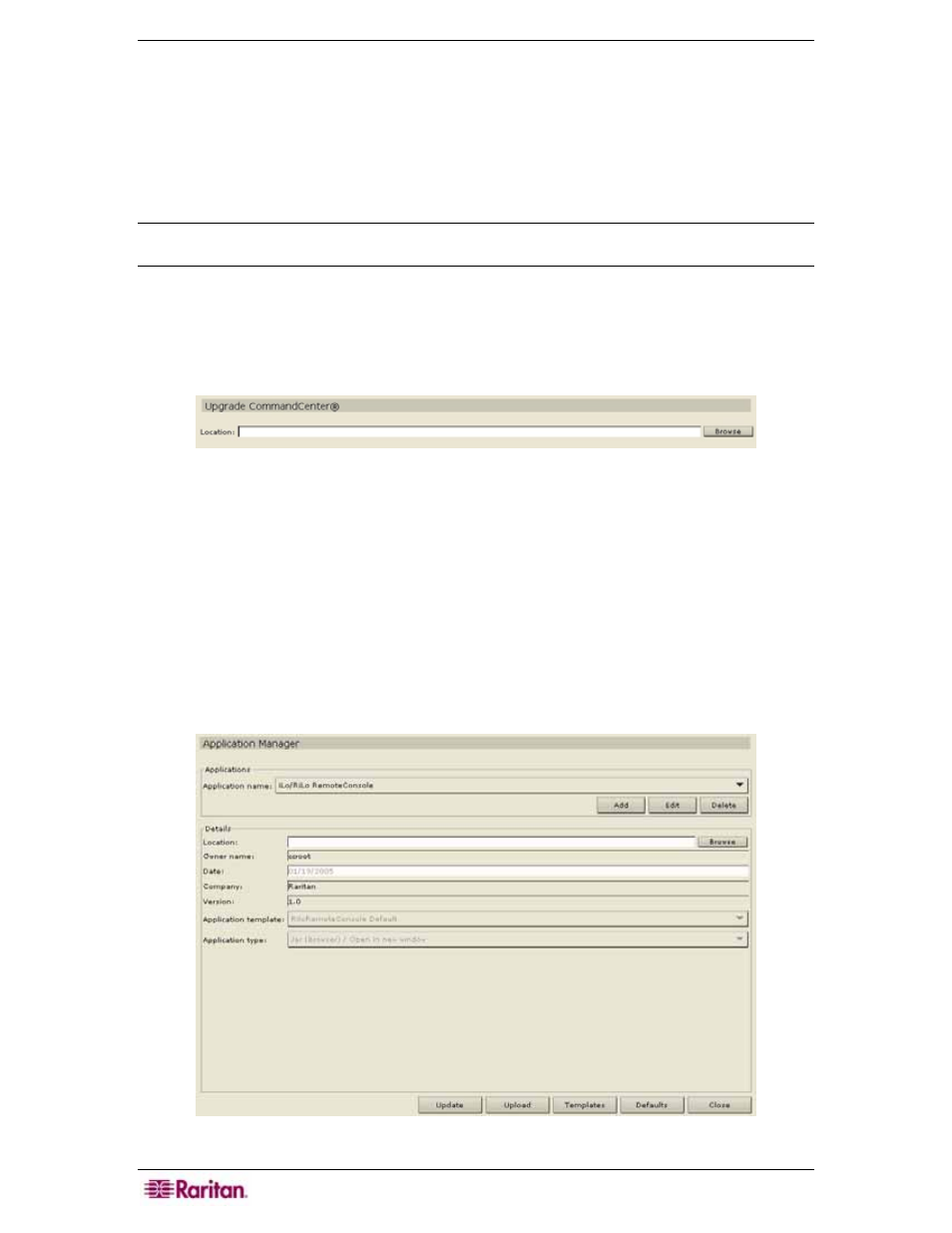
10 C
OMMAND
C
ENTER
S
ECURE
G
ATEWAY
A
DMINISTRATOR
G
UIDE
3. Click Update Configuration to submit the changes. A confirmation window asks if you wish
to restart CC-SG in order to apply changes.
4. Click OK to log out from your current session and restart CC-SG.
5. Access CC-SG using the new IP address.
Check and Upgrade CC-SG Firmware Version
Note: Before you can upgrade CC-SG, you must be in Maintenance Mode. See section
Maintenance Mode in Chapter 11: System Maintenance for additional information.
1. Log onto CC-SG.
2. On the Help menu, select About Raritan CommandCenter.
3. If the version is not current, you must upgrade your firmware by following the next few steps.
4. On the Setup menu, click Upgrade CommandCenter.
Figure 8 Upgrade CC-SG
5. Click Browse and locate the file. The file must be accessible from your client PC. This
means that it must have been downloaded from the Raritan website or off a Raritan CD.
If you have just acquired the firmware as a zip file, unzip the file and follow the instructions
provided by the README file.
Check and Upgrade Application Versions
Check and upgrade the CC-SG applications, for example, Raritan Console (RC) or Raritan
Remote Client (RRC).
1. On the Setup menu, click Application Manager.
Figure 9 CC-SG Application Manager
