Delete user, Figure 120 delete user screen – Raritan Engineering Command Center CC-SG User Manual
Page 112
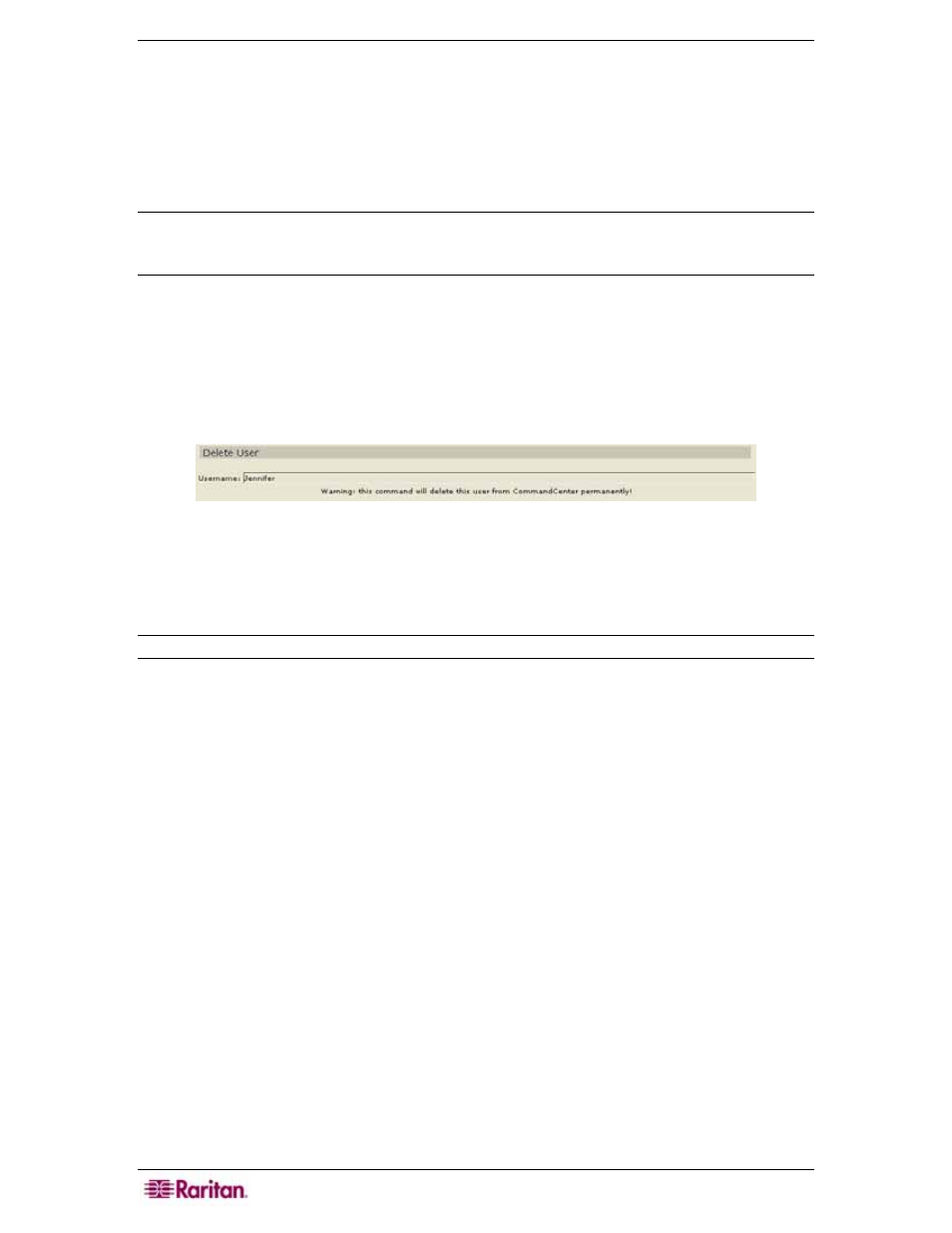
96 C
OMMAND
C
ENTER
S
ECURE
G
ATEWAY
A
DMINISTRATOR
G
UIDE
2. Type your old password in the Old Password field.
3. Type your new password in the Password field. You cannot re-use your old password.
4. Re-type your password in the Retype Password field.
5. Click OK to change your password or Cancel to exit without saving. A User Profile
Updated Successfully message confirms that your password has been changed.
6. Repeat steps 1 through 4 to change your password whenever necessary.
Note: For strong passwords, minimum length is 6 characters. For non-strong passwords,
minimum length is 4 characters. See section Configure Security in Chapter 12: Advanced
Administration for additional information.
Delete User
As an Administrator, you can remove a user account that is no longer needed.
1. Click on the Users tab and select a user from the Users tree.
2. On the User menu, click Delete User. The Delete User screen appears.
Figure 120 Delete User Screen
3. Click OK to delete the user or Cancel to exit without deleting. A User Deleted Successfully
message confirms that user has been deleted.
4. Repeat steps 1 through 3 to delete other users.
Note: A user cannot be deleted if currently logged into CC-SG.
