Configuring active ftp client nat – Nortel Networks WEB OS 212777 User Manual
Page 196
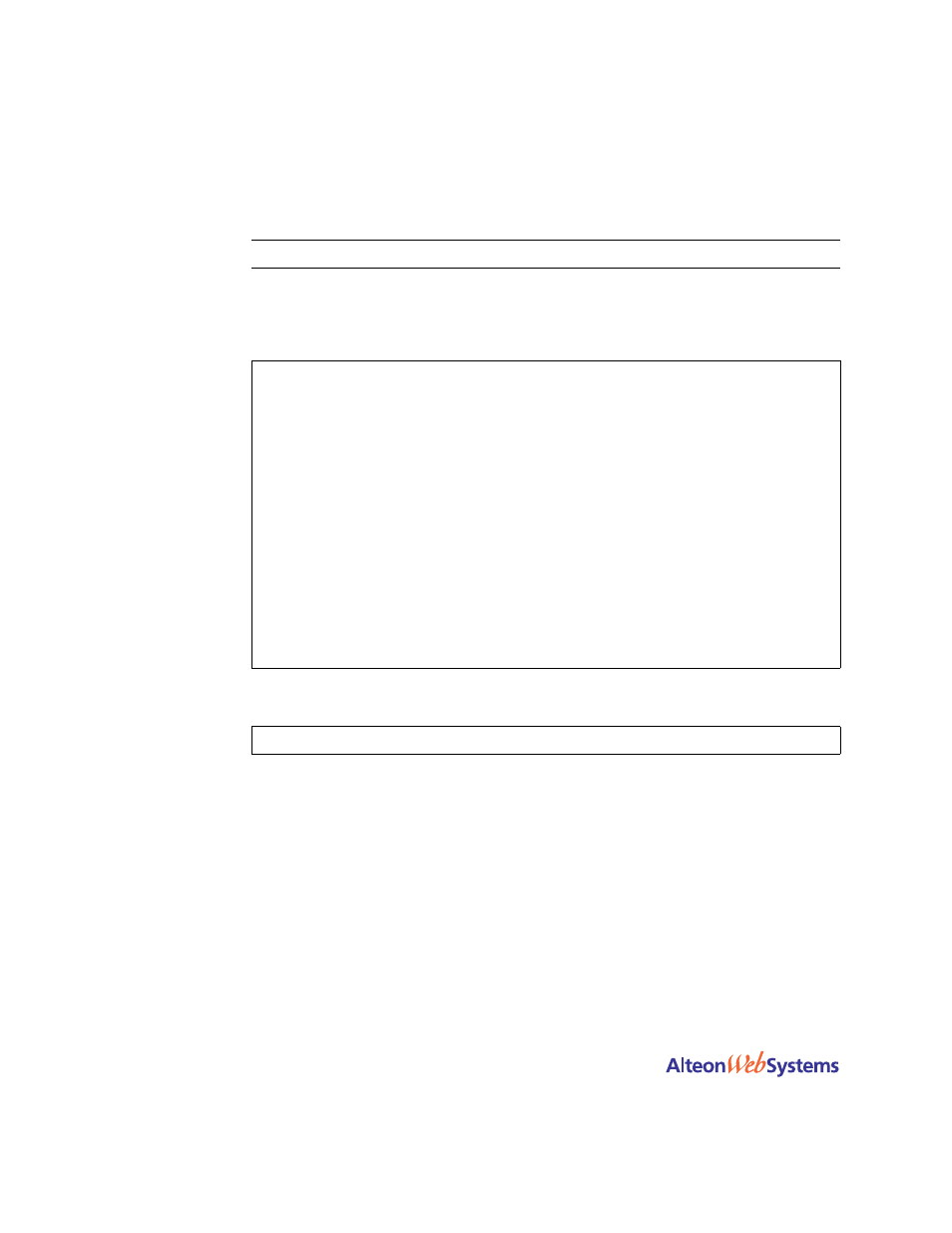
Web OS 10.0 Application Guide
196
n
Chapter 7: Filtering
212777-A, February 2002
Configuring Active FTP Client NAT
N
OTE
–
The passive mode does not need this feature.
1.
Make sure that a proxy IP address is enabled on the filter port.
2.
Make sure that a source NAT filter is set up for the port.:
3.
Enable active FTP NAT using the following command:
4.
Apply and save the switch configuration.
>> # /cfg/slb/filt 14
(Select the menu for client filter)
>> Filter 14# invert ena
(Invert the filter logic)
>> Filter 14# dip 10.10.10.0
(If the destination is not private)
>> Filter 14# dmask 255.255.255.0
(For the entire private subnet range)
>> Filter 14# sip any
(From any source IP address)
>> Filter 14# action nat
(Perform NAT on matching traffic)
>> Filter 14# nat source
(Translate source information)
>> Filter 14# ena
(Enable the filter)
>> Filter 14# adv
/
proxy enable
(Allow
PIP
proxy translation)
>> Filter 14 Advanced# /cfg/slb/port 1
(Select SLB port 1)
>> SLB port 1# add 14
(Add the filter to port 1)
>> SLB port 1# pip 205.178.17.12
(Set public IP address proxy)
>> SLB port 1# filt enable
(Enable filtering on port 1)
>> SLB port 1# proxy ena
(Enable proxies on this port)
>> SLB port 1# apply
(Apply configuration changes)
>> SLB port 1# save
(Save configuration changes)
>> #
/cfg/slb/filt
/adv/ftpa ena
