Pitney Bowes DM550 User Manual
Page 89
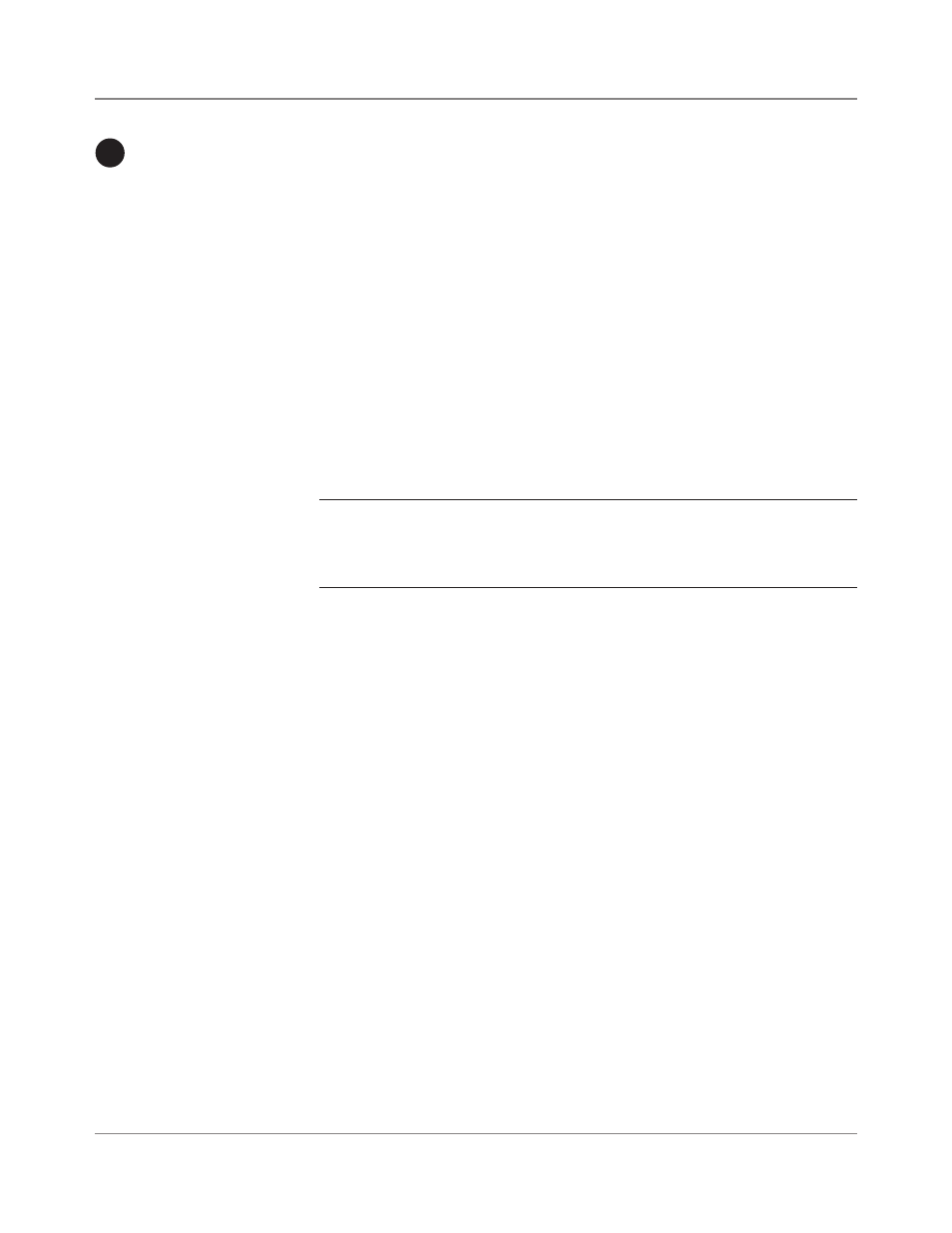
SV61436 Rev. B
5-21
DM500™ and DM550™Digital Mailing System Operating Guide
Defining
Presets
9
11
You can define up to 10 sets (0 -9) of preset mailing system values, with
each set having different values for such items as the account name, post-
age value, class, carrier, a special service, a mode such as
Attached
Scale or Differential weighing, and the like. You can use these presets
for different mailing jobs.
The 0 preset is the normal preset and the one you use to store your most
commonly used system values. These are the values your system will use
whenever you restart your machine.
After you define all of your presets, you can invoke the normal preset val-
ues simply by pressing the
Normal Preset key. To select any of the other
presets, press the
Custom Preset key and select the preset you want for
the particular mailing operation.
How to Define Normal Preset Values
1. Enter the values you use most often to run a mail job, for example, the
weighing mode, the postage value, class and carrier etc.
NOTE: Proceed as if you were actually running a job. Select the mode and
class and service etc. By doing this, you are entering the values that you
will use for the normal preset. Refer to Chapter 4, Runnin� Mai�� in this guide
for more information on selecting mode and class.
2. Press the
Custom Presets key.
3. A list of presets, starting with
0 Normal appears. Do not press any of
the screen keys corresponding to these presets.
4. Press the right arrow key (
Set up Presets appears next to the right ar-
row key).
5. Press the screen key for
Store Current Setting to Preset.
Select the normal preset by pressing the key for
0. Normal. The "View
Preset" screen appears and displays all of the values you defined in
this session.
After a certain period of inactivity, or when you power up, the system
restores the normal preset settings.
6. Press the
Enter key to return to the main screen.
