8 • reports introduction, Printing a report – Pitney Bowes DM550 User Manual
Page 124
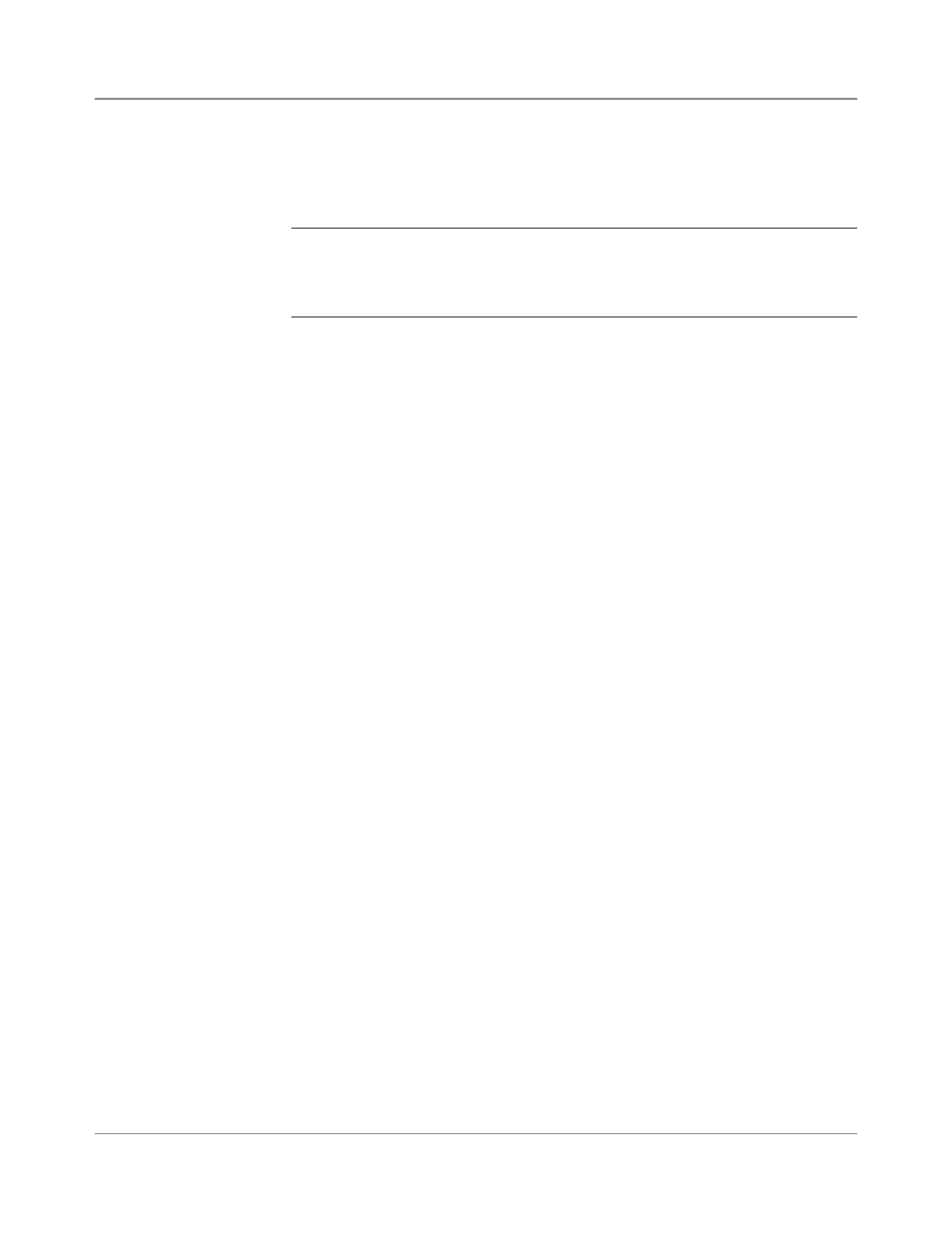
8-2
SV61436 Rev. B
8 • Reports
Introduction
Creating a report is quick and easy on your mailing system. With the capa-
bility to print out reports on roll tape or envelopes using the internal mailing
system printer, you can easily keep an accurate record of all your mailing
activities.
NOTE: The accounting reports described in this chapter are for the Standard
accounting package provided with your DM Series™ Digital Mailing System. If
you are using another optional accounting package (for example, Budget Man-
ager), refer to the documentation provided with that application.
For some reports, you need an external or attached printer. For instruc-
tions on how to set up an attached printer, refer to Chapter 5 - Mai��in� Sys-
tem Setup, Set Up Optiona�� Printer, in this guide.
Each report is described in the following sections. Each section shows you
the display on the screen and the information that prints out.
How To View a Report
1. Press the
Reports key.
2. Select the report you want to print. The report appears in the main dis-
play.
Printing a Report
You may print reports using the internal mailing system printer, or an at-
tached external printer if one is connected to your system.
How to Print a Report
1. Press the
Reports key.
2. Select the report you want to print. The report appears in the main dis-
play. Press
Enter.
3. Depending on your particular system, select one of the bulleted op-
tions below.
• If your system can only print using the internal mailing system
printer: press the
Start or Tape key to print on an envelope or tape.
• If you have an external printer and your report can only print to an
external printer, the system asks you to press
Enter.
• If you have an external printer and your report can print to an exter-
nal printer or the internal printer, the system asks you to “Select a
Printer.”
4. If you want to use the attached external printer, select
Attached Print-
er. Press Enter.
If you want to use the system printer, select
Mailing Machine. Press
the
Start or Tape key to print on an envelope or tape.
