4 • running mail – Pitney Bowes DM550 User Manual
Page 64
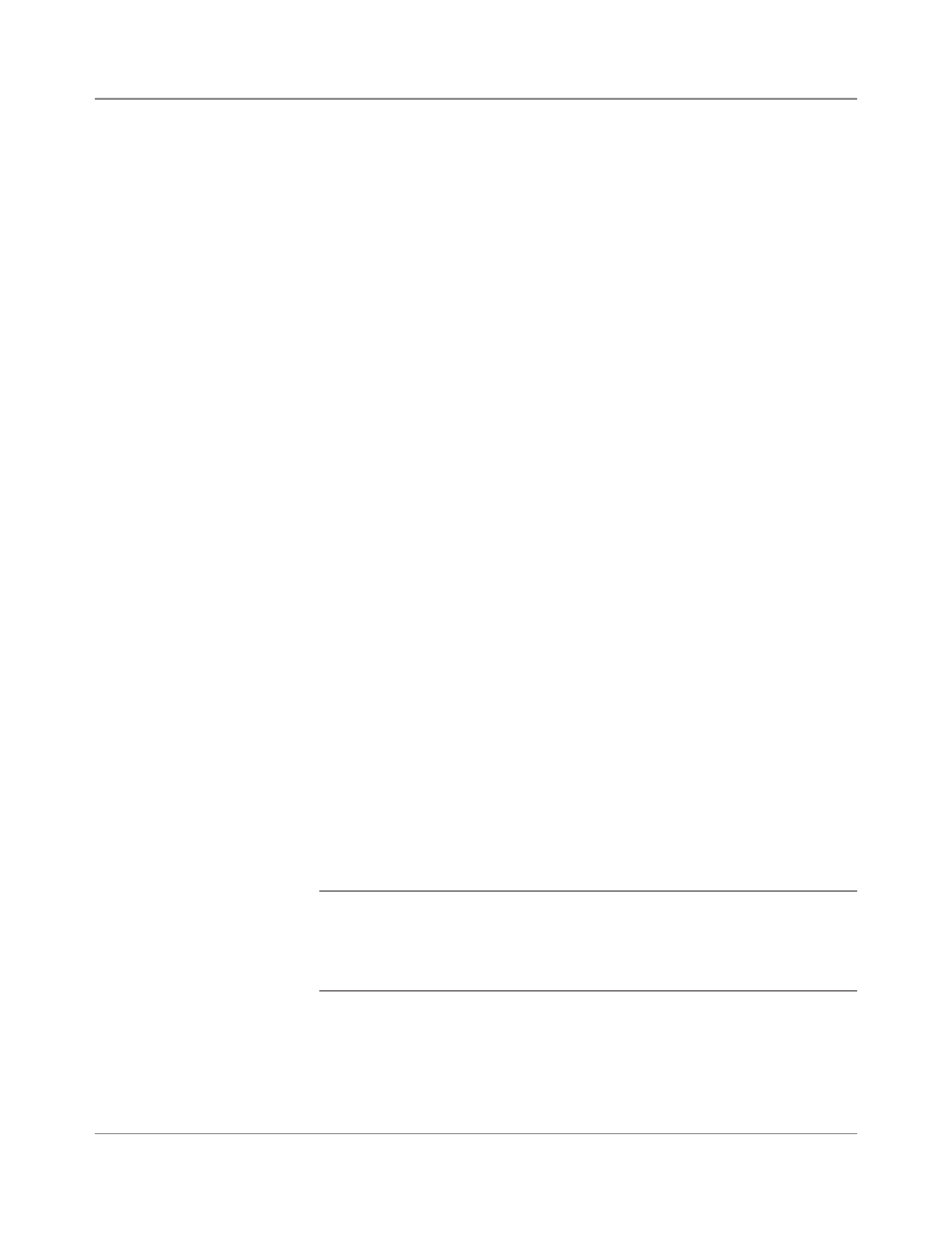
4-26
SV61436 Rev. B
4 • Running Mail
Adding
Confirmation
Services After
Printing Postage
If you have already applied postage to a piece of mail and you now want
to add a confirmation service to it, follow the procedure here.
This procedure is based on using a
Priority class and the E-Del Con ser-
vice. Your procedure may vary slightly depending on your class and ser-
vice.
1. Place the piece of mail or package on the scale.
2. Press the
Menu key.
3. Press the down arrow key and then select
Confirmation Services.
4. Select
Add Record. The “Select Class” screen appears.
5. Select the class, for example
Priority Mail. The “Select Service”
screen appears.
6. Select the service, for example,
E-Del Con. Press the Enter key.
7. At this point, you are prompted to enter the 5-digit destination ZIP
Code. Use the numeric keyboard to enter the code.
8. Press the
Enter key and the “Barcode” screen appears.
9. If this is the first time you are entering a confirmation service, the
screen is blank and you need to enter the entire barcode value. If you
have a barcode scanner, you can scan in the number.
If you have used the confirmation service before, the next barcode
value (in the series of barcode labels) appears, minus the last digit.
If you have used all of the labels in a series of barcode labels, make
sure you start with the top label with the lowest last 4-digits and not the
bottom label with the highest last 4-digits. If you have a barcode scan-
ner, you can scan in the number.
10. If you are using a barcode scanner and have set up your system to au-
tomatically enter the barcode value (see Settin� Auto-Enter in Chapter
5 in this guide), go to step 11.
If you type in the barcode value, enter the last digit of the number from
the label you will use. Then press the
Enter key. Once you have en-
tered or accepted the displayed barcode value, you get a screen that
summarizes the information you are sending.
NOTE:
if you have selected a confirmation service that is not free, the
postage amount appearing in the summary will be greater than the amount
of postage you have already applied. If this is the case, you must add more
postage after you have applied the barcode. Refer to the Add Posta�e sec-
tion in this chapter.
11. Press the screen key for
OK and the system stores the confirmation
information. You are prompted to apply the barcode label to the pack-
age.
12. Press the
Enter key. The “Enter another package?” screen appears.
Follow the screen prompts to process more pieces of mail for confir-
mation services.
