Troubleshooting, Condition on the received network signal. refer to – Paradyne 7112 User Manual
Page 74
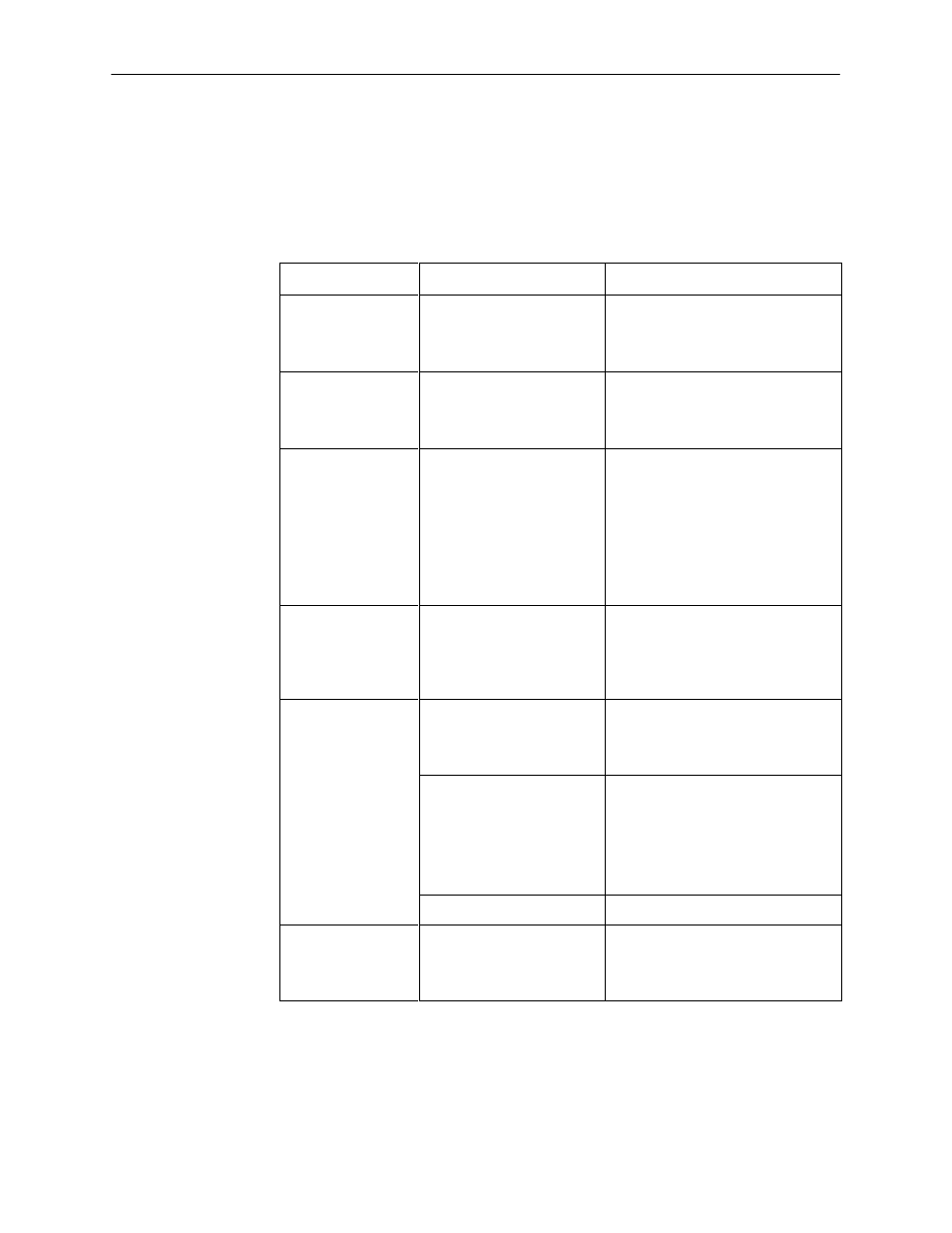
Messages and Troubleshooting
8-4
7112-A2-GB20-20
March 1998
Troubleshooting
This DSU/CSU is designed to provide you with many years of trouble-free
service. If a problem occurs, however, refer to Table 8-2 for
possible solutions.
Table 8-2.
Troubleshooting (1 of 2)
Symptom
Possible Cause
Solutions
Alarm LED is on.
One of several alarm
conditions exists. Health
and Status displays the
alarm condition.
recommended action.
Fail LED is on.
One of several error
conditions exists. Health
and Status displays the
alarm condition.
Refer to Table 6-2,
, and Table 6-3,
recommended action.
Cannot access the
DSU/CSU via the
ATI.
H
The terminal is not set
up for the correct rate or
data format, or the
DSU/CSU is configured
so it prevents access.
H
Telnet is not enabled
1. Check the cable and
connections.
2. Set up your terminal or PC
emulation as shown in
Connecting to the Terminal Port
in Chapter 2.
3. Power the DSU/CSU on and off
and try again.
Device Fail appears
on the System and
Test Status screen
under Self-Test
results.
The DSU/CSU detects an
internal hardware failure.
H
Select ClrStats from the status
menu
H
Contact your service
representative.
No power, or the
LEDs are not lit.
The power cord is not
securely plugged into the
wall receptacle and into the
rear panel connection.
Check that the power cord is
securely attached at both ends.
The wall receptacle has no
power.
H
Check the wall receptacle power
by plugging in some equipment
that is known to be working.
H
Check the circuit breaker.
H
Verify that your site is not on an
energy management program.
Power supply has failed.
Replace power supply.
An LED is not lit.
LED is out.
Run the Lamp test. If the LED in
question does not flash with the
other LEDs, then contact your
service representative.
