Screen function keys, Switching between screen work areas – Paradyne 7112 User Manual
Page 20
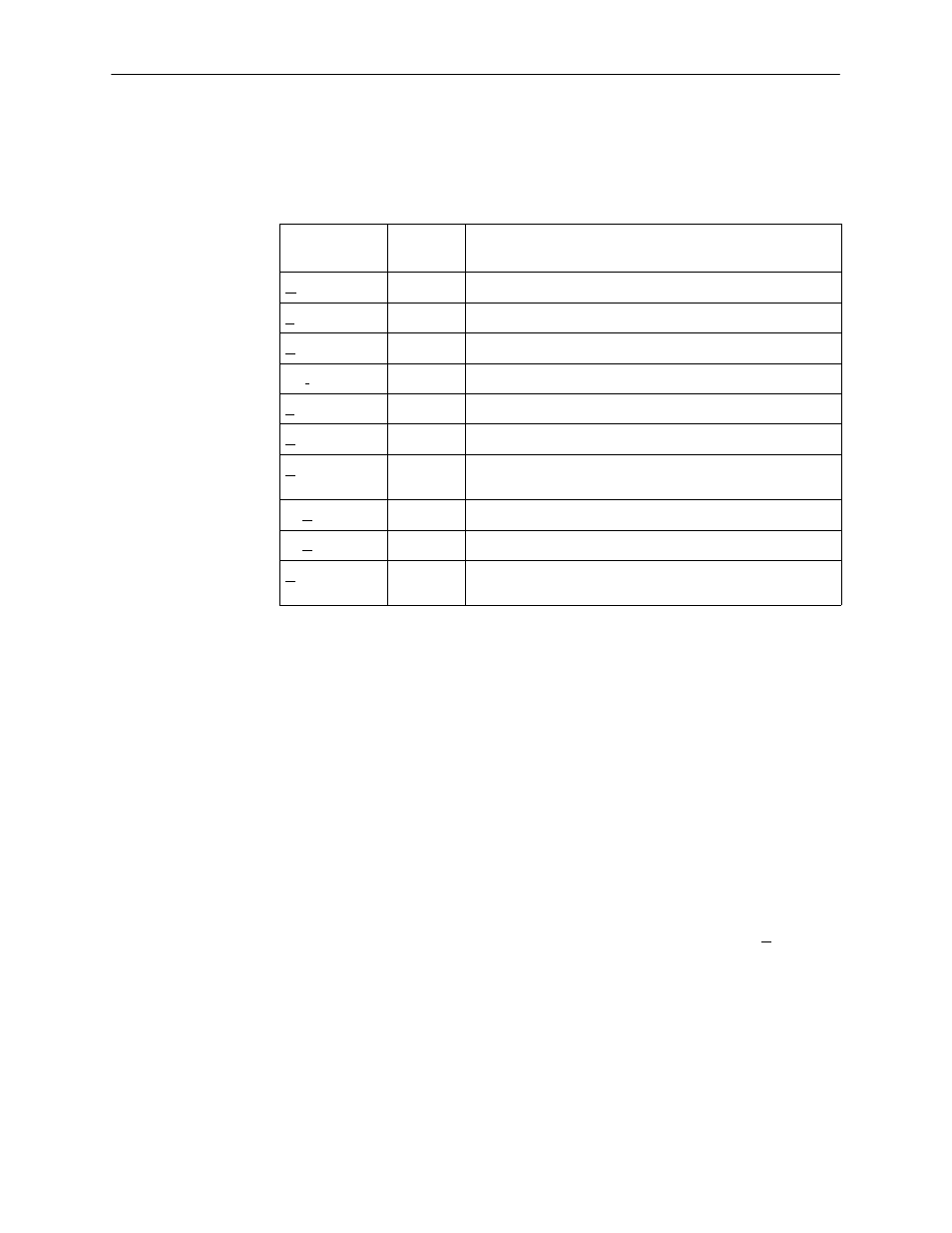
Using the ASCII Terminal Interface (ATI)
2-6
7112-A2-GB20-20
March 1998
Screen Function Keys
All screen function keys located below the dotted line operate the same way
(upper- or lowercase) throughout the screens.
For the screen
function . . .
Select . . .
And press Enter to . . .
MainMenu
M or m
Return to the Main Menu screen.
Exit
E or e
Terminate the async terminal session.
New
N or n
Enter new data.
De l ete
L or l
Delete data.
Save
S or s
Save information.
Refresh
R or r
Update screen with current information.
ClrStats
C or c
Clear network performance statistics and refresh the
screen, Clear status messages for one-time events.
PgUp
U or u
Display the previous page.
PgDn
D or d
Display the next page.
ResetMon
R or r
Reset an active Monitor of active pattern test counter to
zero.
Switching Between Screen Work Areas
Selecting Ctrl-a allows you to switch between the two screen work areas to
perform all screen functions.
"
Procedure
To access the screen function area below the dotted line:
1. Press Ctrl-a to switch from the screen area to the screen function key area
below the dotted line. The available selections for the first input field appear
on the last line as shown below.
2. Select either the function’s designated (underlined) character or press the tab
key until you reach the desired function key.
Example:
To save the changes you have made on this screen, enter s or S ( Save ).
3. Press Enter.
4. To return to the screen area above the dotted line, press Ctrl-a again.
