Configuring the dsu/csu, Configuration option areas – Paradyne 7112 User Manual
Page 24
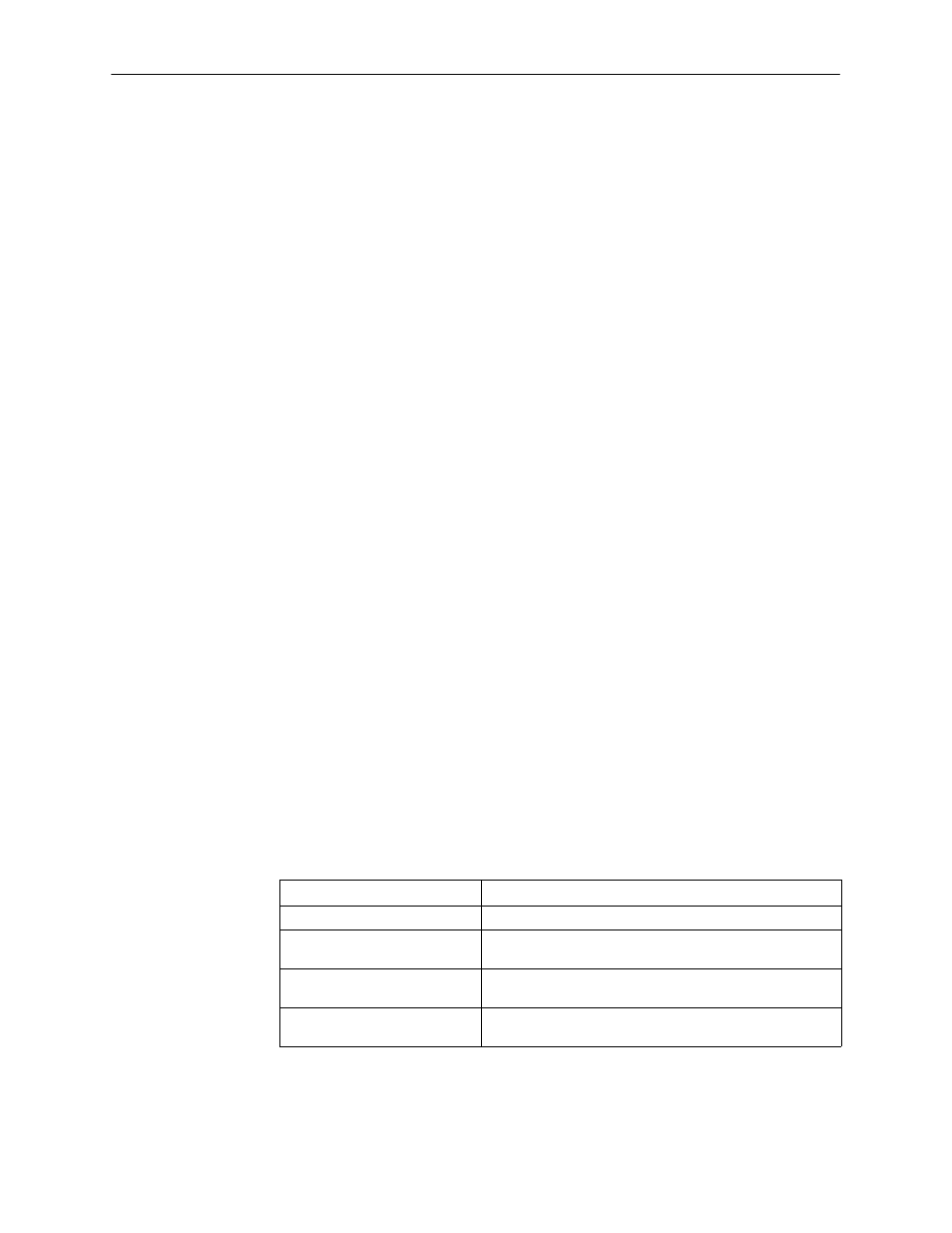
Configuring the DSU/CSU
3-2
7112-A2-GB20-20
March 1998
"
Procedure
To enter Device Name screen information:
1. Position the cursor in the Device Name field. Enter a name unique in your
system to identify the unit.
The maximum length of Device Name is 20 characters.
2. Position the cursor in the System Name field. Enter a name unique in your
network to identify the system.
The maximum length of System Name is 255 characters.
3. Position the cursor in the System Location field. Enter the physical location of
the system.
The maximum length of System Location is 255 characters.
4. Position the cursor in the System Contact field. Enter the name and contact
information for the person responsible for the unit.
The maximum length of System Contact is 255 characters.
5. Save the Device Name screen information.
Configuring the DSU/CSU
Configuration option settings determine how the DSU/CSU operates. Use the
Configuration branch of the DSU/CSU menu to display or change configuration
option settings.
Configuration Option Areas
The DSU/CSU is shipped with factory settings in all four strap areas. You can find
default information by:
H
H
Accessing the Default Factory Configuration branch of the DSU/CSU menu.
The DSU/CSU has four sets of configuration option settings. The Current
Configuration matches the Default Factory Configuration until modified and saved
by the user.
Configuration Option Area
Configuration Option Set
Current Configuration
The DSU/CSU’s active set of configuration options.
Customer Configuration 1
Use to set up and store a set of configuration options for
future use.
Customer Configuration 2
Use to set up and store a second set of configuration
options for future use.
Default Factory Configuration
A read-only configuration area containing the factory
default configuration options.
If the factory default settings do not support your network’s configuration, you can
customize the configuration options for your application.
