Deleting a login – Paradyne 7112 User Manual
Page 31
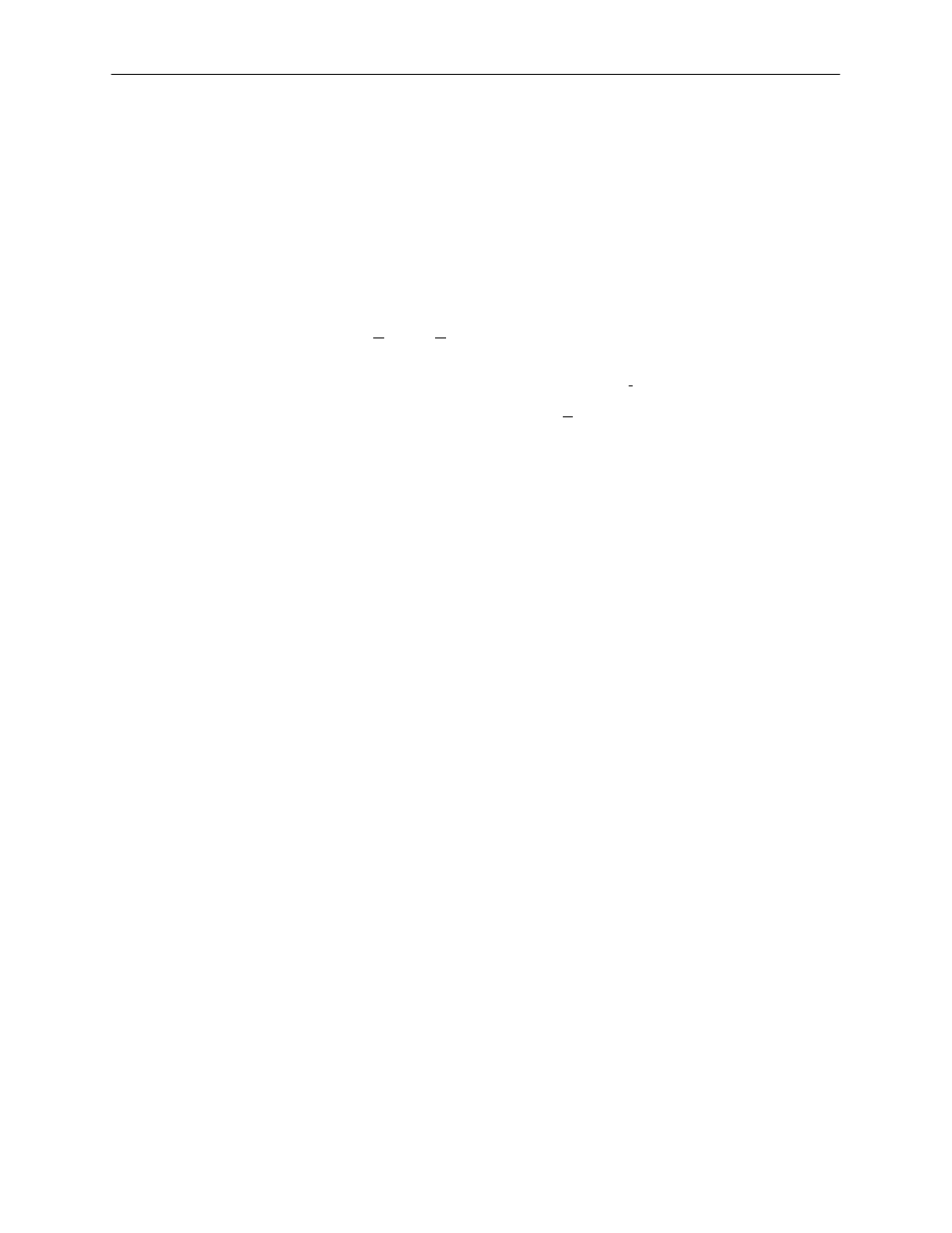
Security
4-3
7112-A2-GB20-20
March 1998
Deleting a Login
"
Procedure
To delete a login record:
1. Follow this menu selection sequence:
Main Menu
→
Control
→
Administer Logins
2. Press Ctrl-a to switch to the screen function key area below the dotted line.
3. Select PgUp or PgDn and press Return to page through login pages / records
until you find the one to be deleted.
4. Once the correct record is displayed, select Delete and press Enter.
5. To complete the delete action, select Save and press Enter.
When the deletion is complete, Command Complete appears at the bottom of
the screen. The number of login pages / records reflects one less record, and
the record following the deleted record appears.
Resetting the DSU/CSU’s COM Port or Factory Defaults
Misconfiguring the access unit could render the user interface inaccessible,
leaving it in a state where a session cannot be started via the COM port or a
Telnet session. If this occurs, access unit connectivity can be restored via a
directly connected terminal.
Two methods can be used to restore access to the user interface:
H
Reset COM Port – Allows you to reset the configuration options related to
COM port usage. This also causes a device reset, where the access unit
performs a Device Self-Test. No security-related configuration options are
changed.
H
Reload Factory Defaults – Allows you to reload the Default Factory
Configuration, resetting all of the configuration and control settings which
causes the current configuration to be destroyed and a device reset. This
method is also useful when the user’s password(s) have been forgotten.
"
Procedure
To reset COM port settings:
1. At the async terminal that is directly connected to the access unit, configure
the terminal to operate at 9.6 kbps, using character length of 8 bits, with one
stop-bit, and no parity.
2. Reset the access unit, then immediately and repeatedly press Enter at a rate
of about 1 press per second until the System Paused screen appears.
3. Tab to the desired method, and enter yes (or y) for the selected prompt.
