Accessing and displaying configuration options, Saving configuration options – Paradyne 7112 User Manual
Page 25
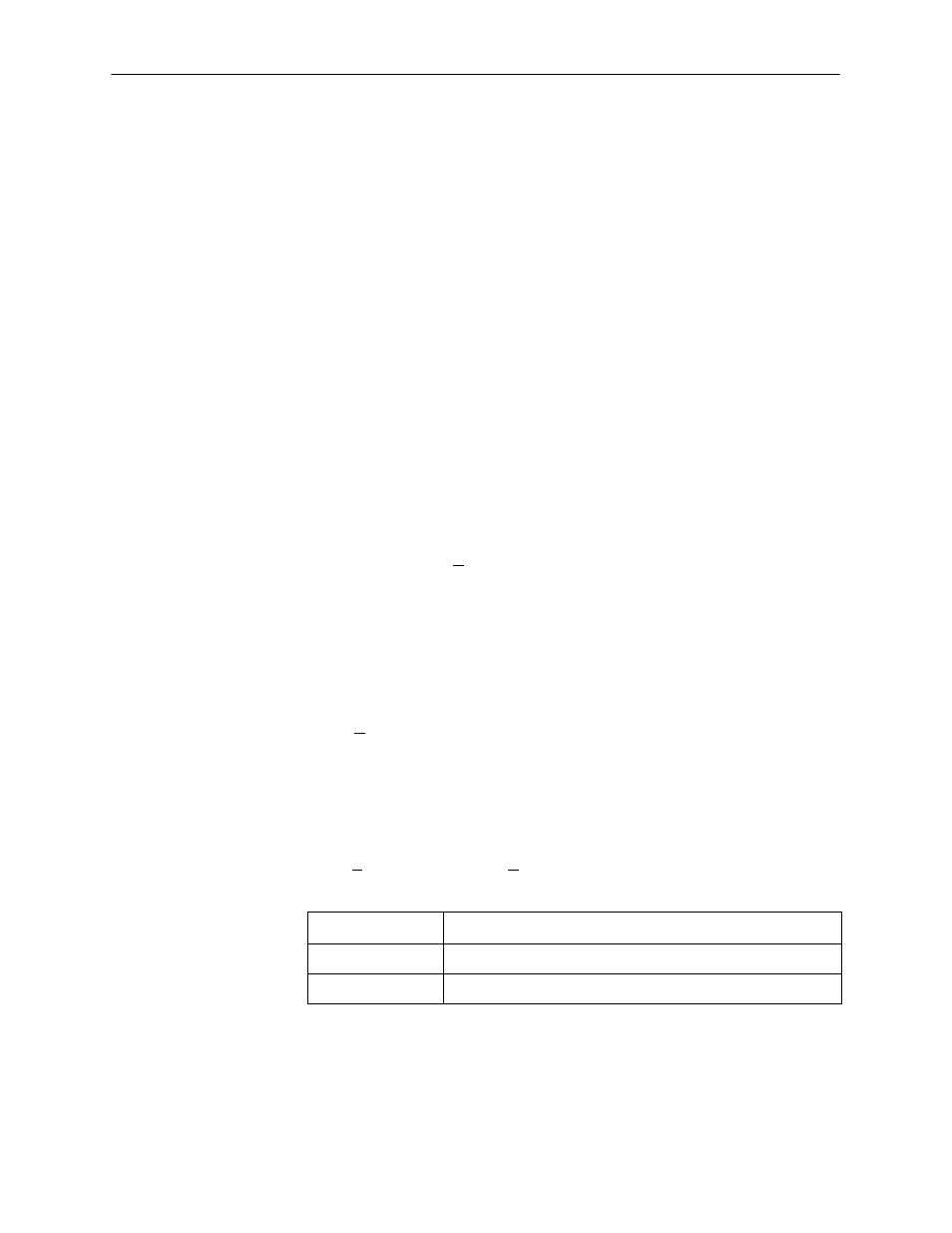
Configuring the DSU/CSU
3-3
7112-A2-GB20-20
March 1998
Accessing and Displaying Configuration Options
To display the configuration options, you must first copy one configuration option
set into the edit area.
"
Procedure
To load a configuration option set into the configuration edit area:
1. Follow this menu selection sequence:
Main Menu
→
Configuration (Load Configuration From)
2. Select the Current, Customer 1, Customer 2, or Default Factory Configuration
and press Enter.
The selected configuration option set is loaded and the Configuration
Edit/Display menu screen appears.
for a list and explanation of the configuration options available.
Saving Configuration Options
When changes are made to the configuration options, the changes must be
saved to take effect. The Save key and Save Configuration To screen appear
when the user has an effective access level of 1. All other effective access levels
have read-only permission.
"
Procedure
To save configuration options changes:
1. Press Ctrl-a to switch to the screen function key area below the dotted line.
2. Select Save and press Enter. The Save Configuration To screen appears.
3. Select one of the three configuration option areas on the screen and press
Enter. When Save is complete, Command Complete appears in the message
area at the bottom of the screen.
NOTE:
When Exit is selected before Save, a Save Configuration screen appears
requiring a Yes or No confirmation response.
If you select . . .
Then the . . .
Yes
Save Configuration To screen appears.
No
Main Menu appears and changes are not saved.
