Displaying ds0 channel assignments, Using the block or acami assignment method – Paradyne 7112 User Manual
Page 27
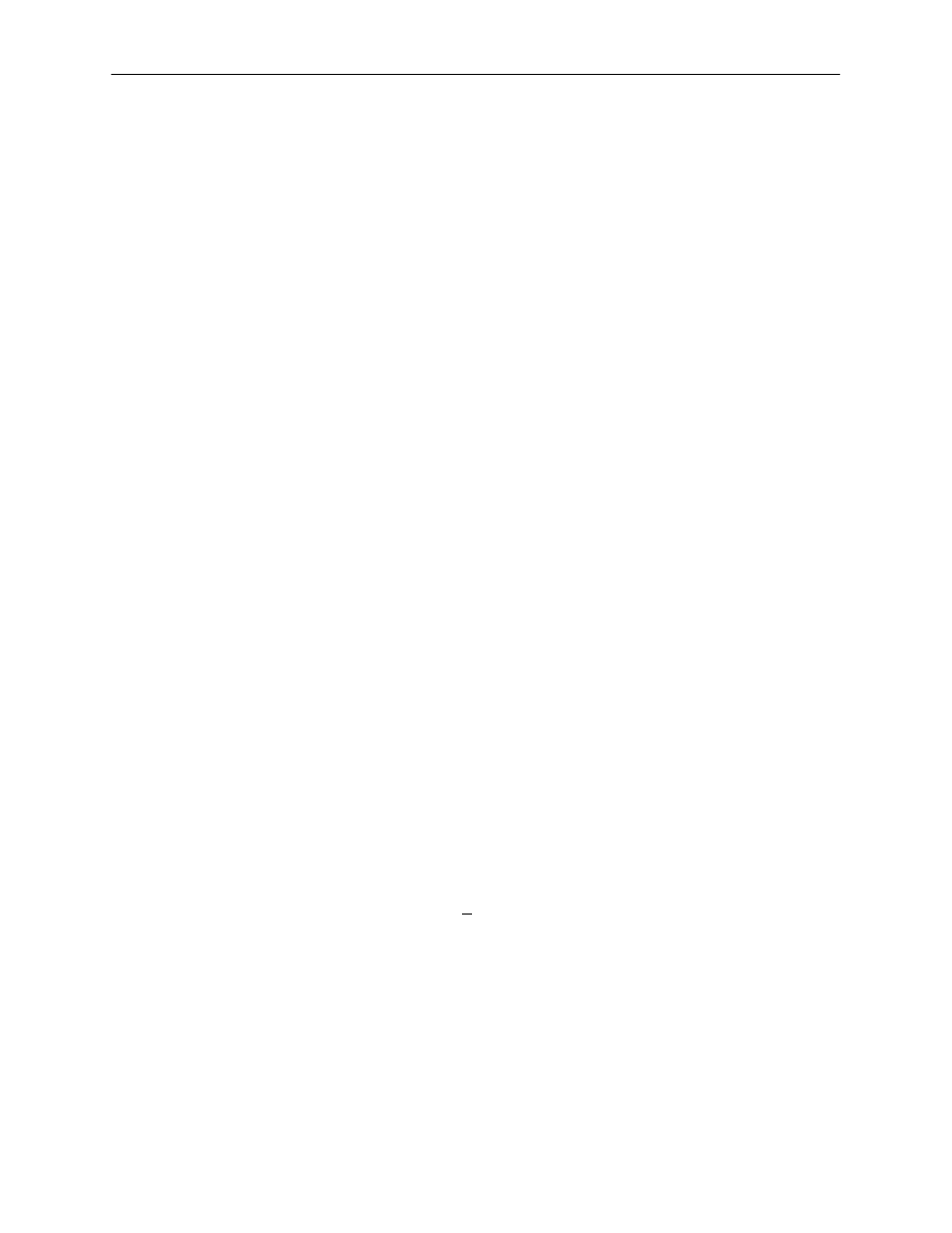
Configuring the DSU/CSU
3-5
7112-A2-GB20-20
March 1998
Displaying DS0 Channel Assignments
Use the Cross Connect Assignments screen to view which DS0 channels are
currently assigned to the data port. Below each DS0 channel you will see either
“Available” or “P”. DS0s with a “P” designation are assigned to the data port.
DS0s marked “Available” are unused (unassigned).
Cross Connect Assignments may also be displayed by accessing the Cross
Connect Status screen under the Status branch of the Main Menu.
Using the Block or ACAMI Assignment Method
By using the block or ACAMI (Alternate Channel Alternate Mark Inversion)
assignment method, you can assign a data port to a block of contiguous DS0
channels on the network interface.
The block assignment method allows a block of contiguous channels to be
assigned by specifying the number of DS0’s to allocate and an initial DS0
channel (the first DS0 channel in a block of DS0 channels). The number of
channels assigned is determined by the port rate. These channels are
automatically assigned to the destination network interface when the initial DS0
channel is selected.
The ACAMI assignment method also allows a block of contiguous channels to be
assigned. However, with ACAMI, the number of channels assigned is twice the
number needed for the port rate. This is because with ACAMI, every alternate
DS0 channel (starting with the
n+1 DS0 channel), does not carry data from the
port, but instead always transmits and receives all ones.
"
Procedure
To assign data ports by the block or ACAMI method:
1. Access the Cross Connect Assignments screen by following this menu
selection sequence:
Main Menu
→
Configuration
→
Load Configuration From
→
Cross Connect
2. Use the Assign By field to specify the assignment method (Block or ACAMI).
3. After filling in the DS0s to Allocate field, specify a port assignment for the
first DS0 channel in a block of contiguous, available DS0 channels.
4. Select Ctrl-a and then Save to save your changes.
