Linking the reader to a base station, Linking a bt reader to a pc, Rf devices – Datalogic QuickScan I QD2400 User Manual
Page 26: Bt models only, Linking to a pc in server mode (bt slave mode)
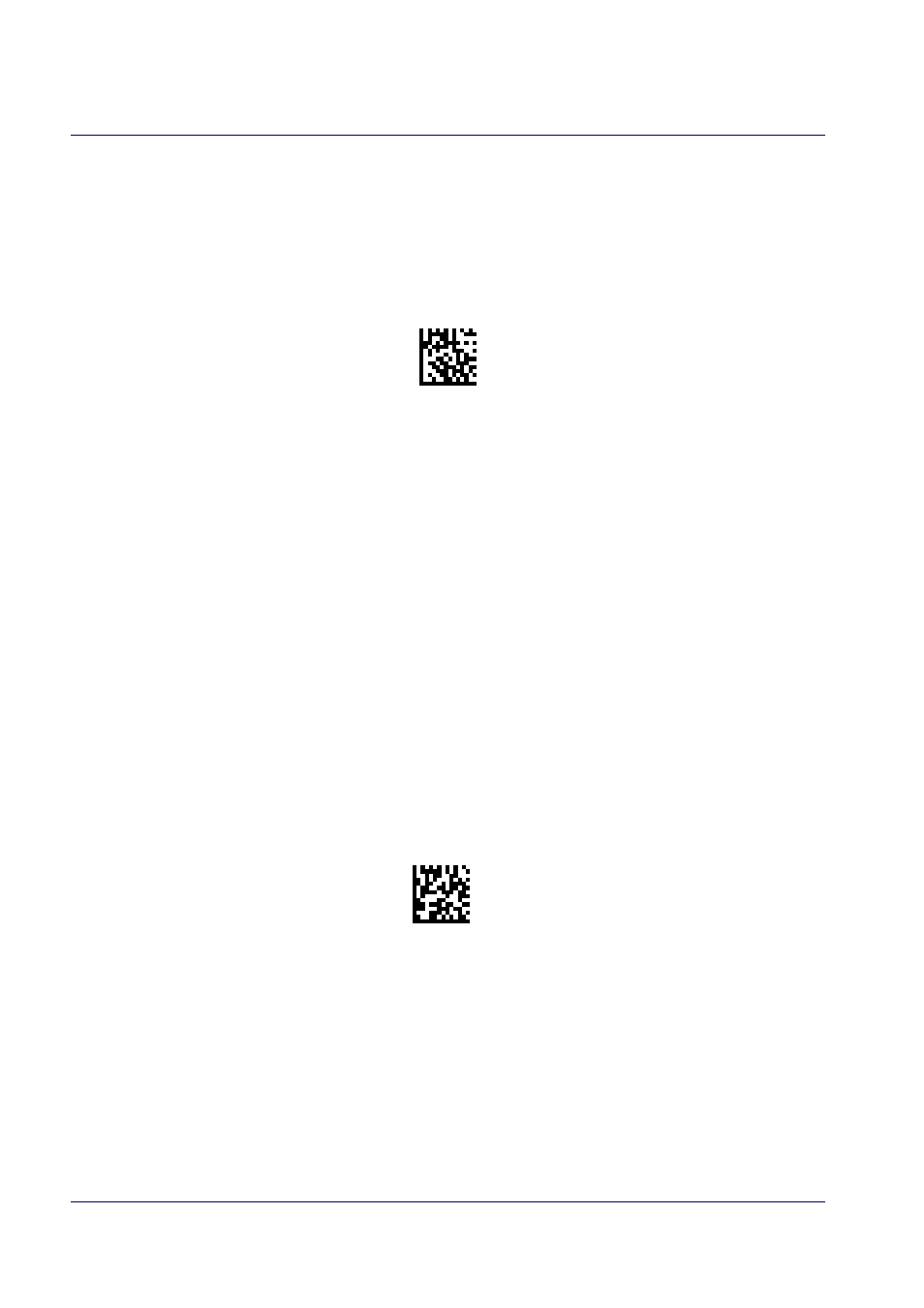
Setup
16
QuickScan™ I QD24XX/QBT24XX/QM24XX
Linking the Reader to a Base Station
RF Devices
For RF devices, before configuring the interface it is necessary to link the handheld with the
base. To link the handheld and the base, press the trigger to wake it and place it on the base. If
the reader was previously linked to another base, you must first scan the Unlink action com-
mand before re-linking to the new base.
Unlink
BT Models only
Remember: The mandatory condition for establishing a new linking between a BT handheld and
a BT base is that the handheld is unlinked and they share the same security configuration. A
successful link is indicated by three ascending tones from the reader. A high-low-high-low
tone indicates the link attempt was unsuccessful. A single green LED flash after this tone indi-
cates no Base Station was discovered. Two green LED flashes after this tone indicates that more
than one Base Station was discovered and the reader did not link. Three LED flashes after this
tone indicate a security error.
Linking a BT Reader to a PC
The reader can optionally be linked to a Bluetooth-enabled PC with the serial port profile, in
either server mode or client mode.
Linking to a PC in Server Mode (BT Slave Mode)
To link a BT reader in server mode to a Bluetooth-enabled PC, follow these steps:
1. Install any drivers provided with the Bluetooth adapter.
2. Scan the
bar code below to make the scanner visible to the host computer.
Link to a PC in Server Mode
3. Use the host computer’s Bluetooth manager to “Discover new devices” and select "Data-
logic Scanner." If you receive an error message, it may be necessary to disable security on
the device.
4. Select “connect” on the PC to link the reader to the PC. Use an RS-232 terminal program to
see incoming data on the port designated by the computer's Bluetooth manager.
