Bt security features, Bt security mode, Default – Datalogic QuickScan I QD2400 User Manual
Page 235
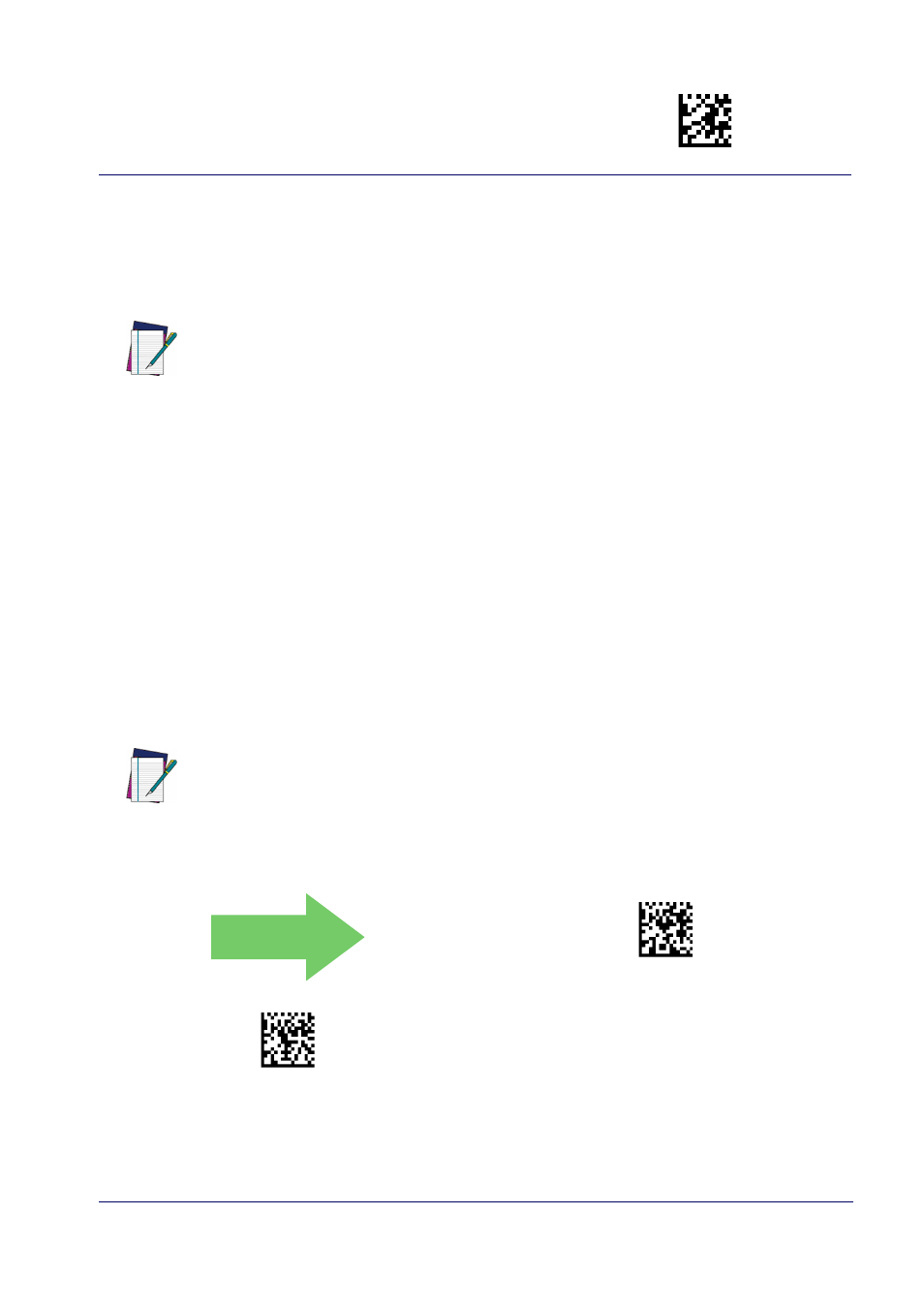
Bluetooth-Only Features
Enter/Exit Programming Mode
Product Reference Guide
225
BT SECURITY FEATURES
On the BT system, it is possible to set a (configurable) PIN code to authenticate/connect BT
devices, and encrypt the data.
The BT PIN code can be enabled and configured by reading the bar codes in the following sec-
tions.
NOTE
If you are using a BT scanner directly connected to a host through a BT dongle, verify that
the scanner and the BT driver used by the dongle share the same PIN code and the same
security level. Otherwise the connection cannot be established.
Follow these steps to set the PIN code for a scanner:
1.
BT Security Mode by scanning the “Enable” bar code below.
2.
Select a PIN code length of either 4 or 16 characters by scanning the appropriate bar code
in
3. Scan the relevant bar code from
on page 226, then scan the desired alpha-
numeric characters from the keypad in
in
“References” for more detailed information and examples for this feature.
BT Security Mode
This feature enables/disables authentication and encryption of the BT link. Use the feature
on page 226 to specify the length and digits in the PIN code used to authenticate the
BT Link.
NOTE
DEFAULT
$CBTSE00(CR)
BT Security Mode = Disable
$CBTSE01(CR)
BT Security Mode = Enable
Changing the security mode setting will unlink the devices. If the Automatic Configuration
Update is set to the default “Enabled” setting, the devices must only be relinked. If the
Automatic Configuration Update is set to “Disabled,” the Security Mode setting must also
be updated in the Base Station using Aladdin. After the Base Station has been updated, the
devices must be relinked.
