Configuration guidelines, Scheduling a job in the non-modular approach, Scheduling a job in the non-modular – H3C Technologies H3C SecBlade LB Cards User Manual
Page 80: Approach
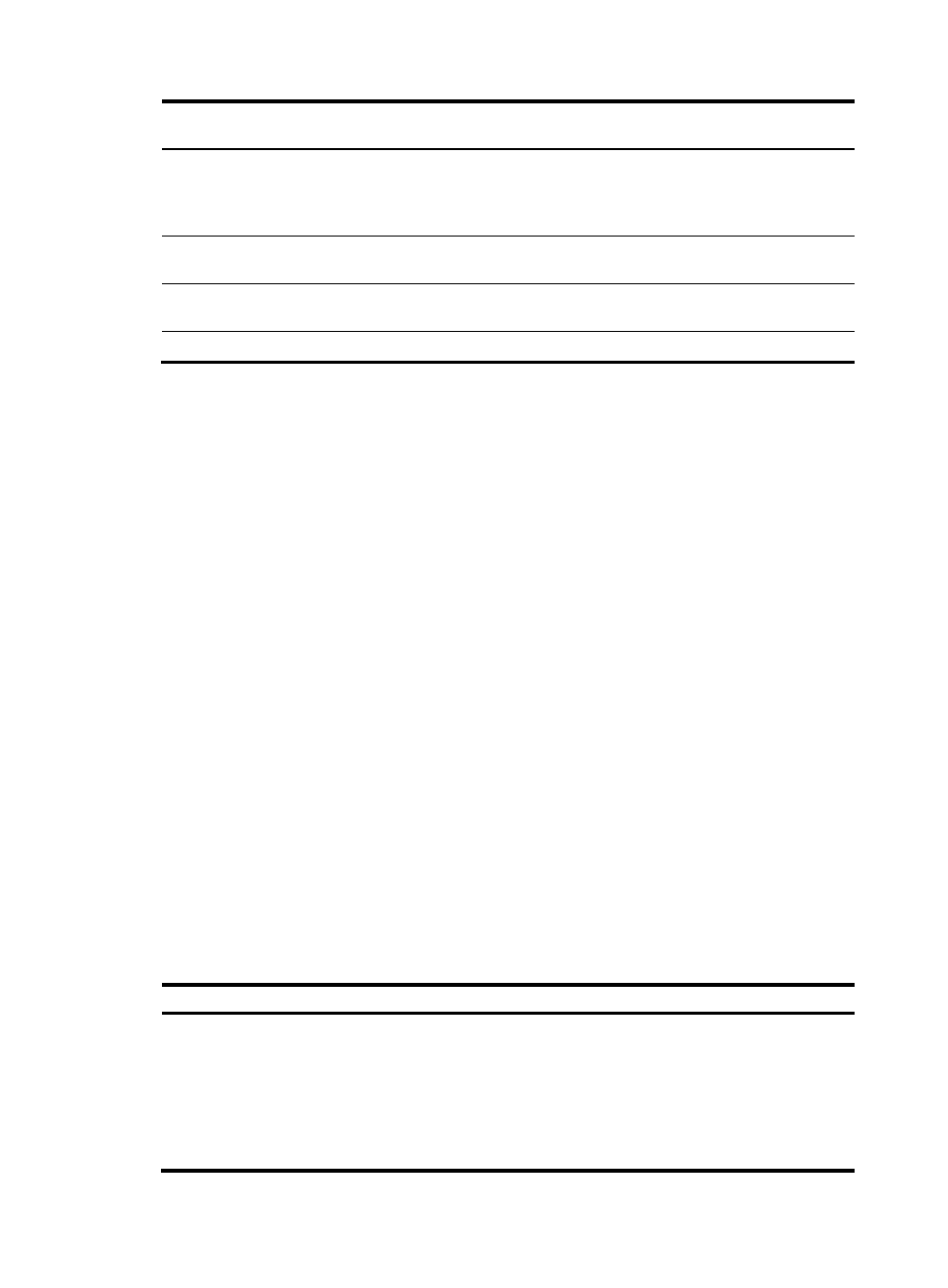
70
Comparison item
Scheduling a job in the non-modular
Scheduling a job in the modular
Supported views
User view and system view. In the
schedule job command, shell represents
user view, and system represents system
view.
All views. In the time command,
monitor represents user view.
Supported commands
Commands in user view and system
view.
Commands in all views.
Can a job be repeatedly
executed?
No. Yes.
Can a job be saved?
No.
Yes.
Configuration guidelines
•
To have a job successfully run a command, make sure the specified view and command are valid.
The system does not verify their validity.
•
After job execution, the configuration interface, view, and user status that you have before job
execution restores even if the job ran a command to change the user interface (for example, telnet,
ftp, and ssh2), the view (for example, system-view and quit), or the user status (for example, super).
•
The jobs run in the background without displaying any messages except log, trap and debugging
messages.
•
If you reboot the device, the system time and date are restored to the factory default. To make sure
scheduled jobs can be executed at the expected time, you must change the system time and date or
configure NTP for the device. For NTP configuration, see "Configuring NTP."
•
In the modular approach:
{
Every job can have only one view and up to 10 commands. If you specify multiple views, the
one specified last takes effect.
{
Enter a view name in its complete form. Most commonly used view names include monitor for
user view, system for system view, GigabitEthernet
x/x for Ethernet interface view, and
Vlan-interfacex for VLAN interface view.
{
The time ID (time-id) must be unique in a job. If two time and command bindings have the same
time ID, the one configured last takes effect.
Scheduling a job in the non-modular approach
To schedule a job, execute one of the following commands in user view:
Task Command
Remarks
Schedule a job.
•
Schedule a job to run a command at a specific
time:
schedule job at time [ date ] view view
command
•
Schedule a job to run a command after a delay:
schedule job delay time view view command
Use either command.
If you execute the schedule job
command multiple times, the most
recent configuration takes effect.
Changing any clock setting can
cancel the job set by using the
schedule job command.
