Using the lb product to log in to a telnet server – H3C Technologies H3C SecBlade LB Cards User Manual
Page 34
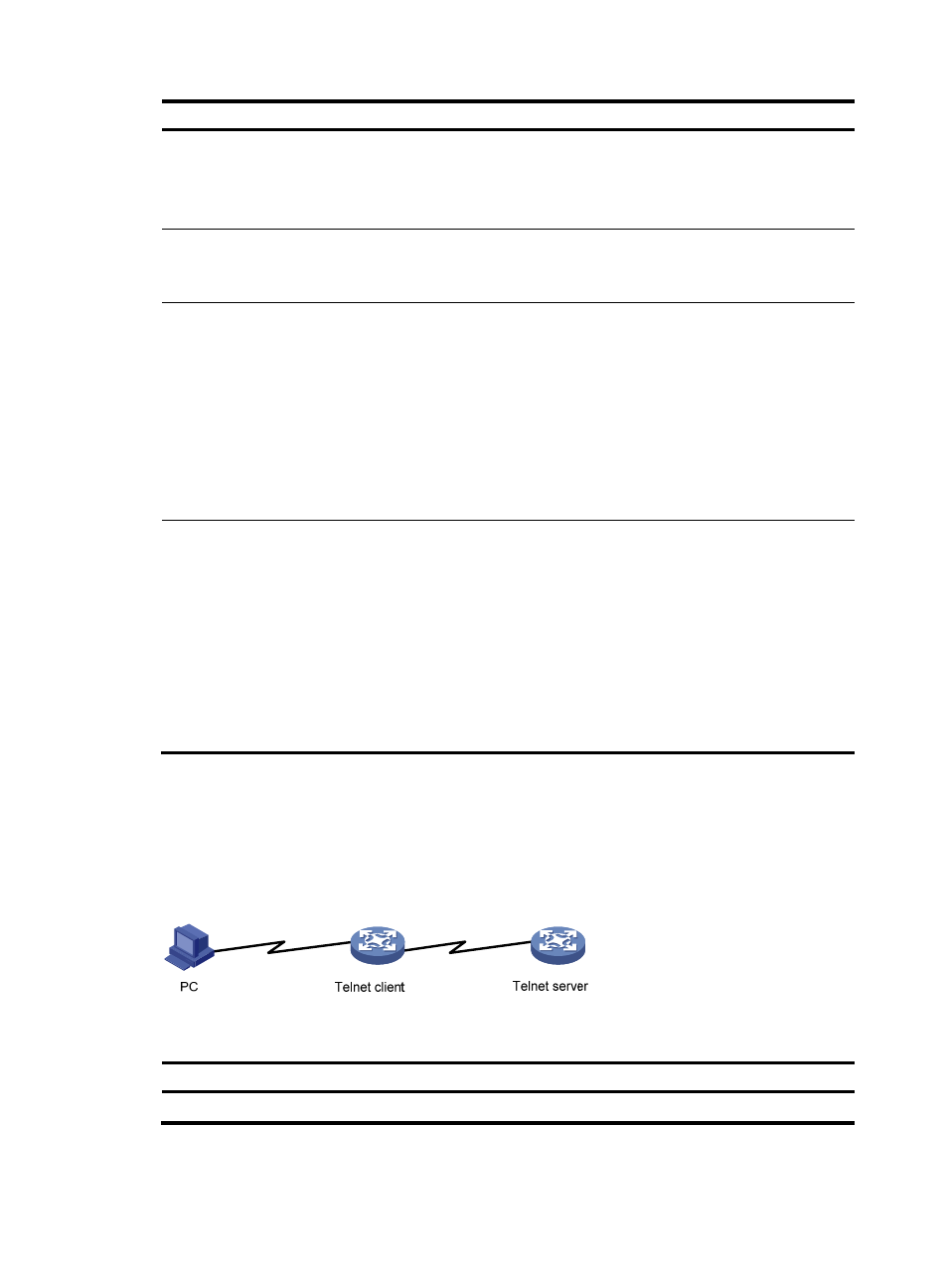
24
Step Command
Remarks
7.
Set the maximum number of lines
to be displayed on a screen.
screen-length screen-length
Optional.
By default, up to 24 lines is
displayed on a screen.
A value of 0 disables the function.
8.
Set the size of command history
buffer.
history-command max-size
value
Optional.
By default, the buffer saves 10
history commands.
9.
Set the idle-timeout timer.
idle-timeout minutes [ seconds ]
Optional.
The default idle-timeout is 10
minutes for all user interfaces.
The system automatically
terminates the user's connection if
there is no information interaction
between the LB product and the
user within the timeout time.
Setting idle-timeout to 0 disables
the timer.
10.
Specify a command to be
automatically executed when a
user logs in to the user interfaces.
auto-execute command
command
Optional.
By default, no automatically
executed command is specified.
The command auto-execute
function is typically used for
redirecting a Telnet user to a
specific host. After executing the
specified command and
performing the incurred task, the
system automatically disconnect
the Telnet session.
Using the LB product to log in to a Telnet server
You can use the LB product as a Telnet client to log in to a Telnet server. If the server is located in a
different subnet than the LB product, make sure the two devices have routes to reach each other.
Figure 20 Telnetting from the LB product to a Telnet server
To use the LB product to log in to a Telnet server:
Step Command
Remarks
1.
Enter system view.
system-view
N/A
