Logging in to the cli – H3C Technologies H3C SecBlade LB Cards User Manual
Page 19
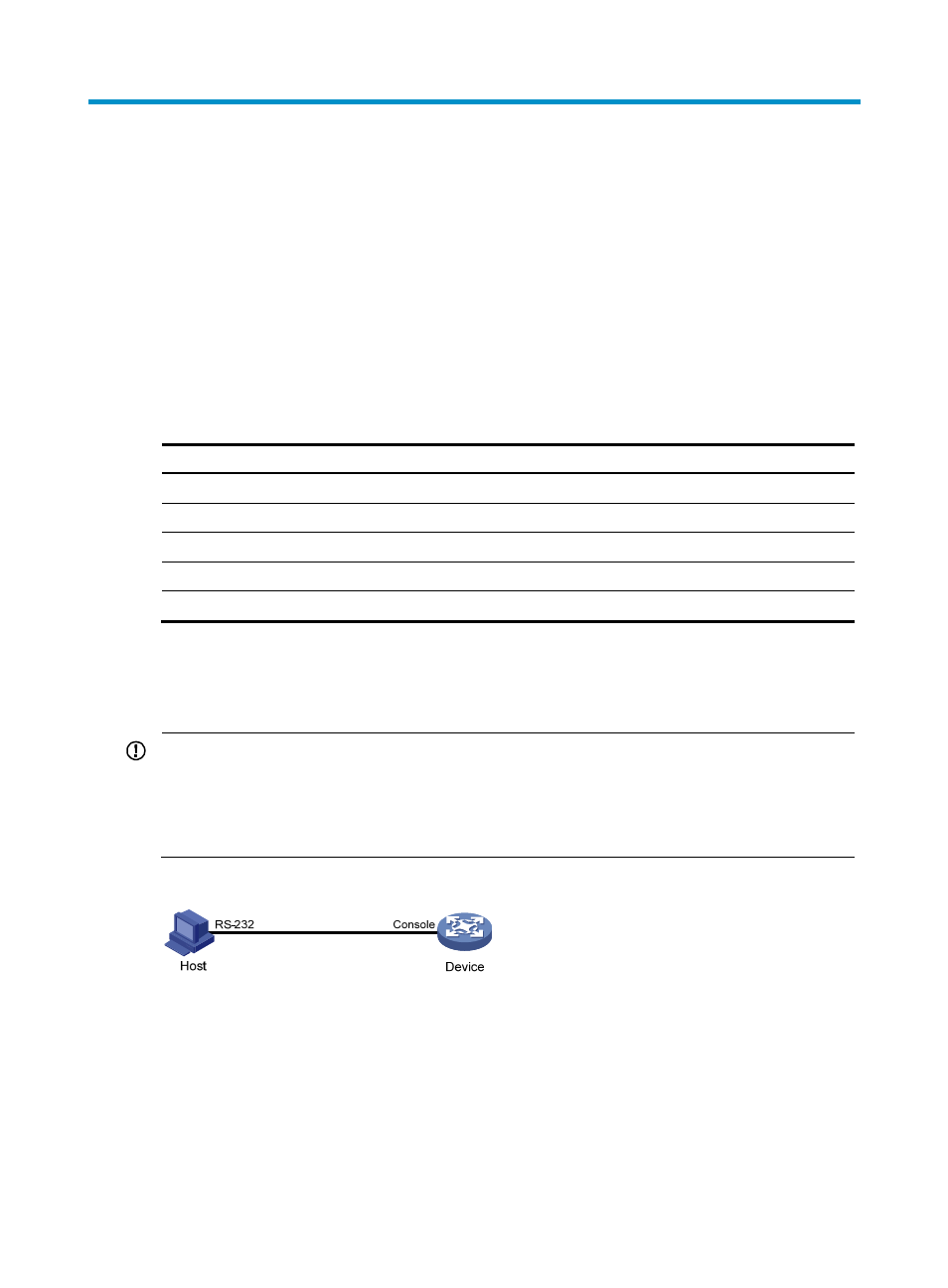
9
Logging in to the CLI
By default, the first time you access the CLI you can log in through the console port. At the CLI, you can
configure Telnet or SSH for remote access.
Logging in through the console port for the first time
To log in through the console port, make sure the console terminal has a terminal emulation program (for
example, HyperTerminal in Windows XP). In addition, the port settings of the terminal emulation
program must be the same as the default settings of the console port in
Table 3 Default console port properties
Parameter Default
Bits per second
9600 bps
Flow control
None
Parity None
Stop bits
1
Data bits
8
To log in through the console port from a console terminal (for example, a PC):
1.
Connect the DB-9 female connector of the console cable to the serial port of the PC.
2.
Connect the RJ-45 connector of the console cable to the console port of the LB product.
IMPORTANT:
•
Identify the mark on the console port and make sure you are connecting to the correct port.
•
The serial ports on PCs do not support hot swapping. If the LB product has been powered on, always
connect the console cable to the PC before connecting it to the LB product, and when you disconnect the
cable, first disconnect it from the LB product.
Figure 8 Connecting a terminal to the console port
3.
If the PC is off, turn on the PC.
4.
Launch the terminal emulation program and configure the communication properties on the PC.
through
show the configuration procedure on Windows XP HyperTerminal.
Make sure the port settings are the same as listed in
.
On Windows Server 2003, add the HyperTerminal program first, and then log in to and manage
the LB product as described in this document. On Windows Server 2008, Windows 7, Windows
