Loading a patch file, Activating patches, Confirming active patches – H3C Technologies H3C SecBlade LB Cards User Manual
Page 159: Uninstalling a patch step by step
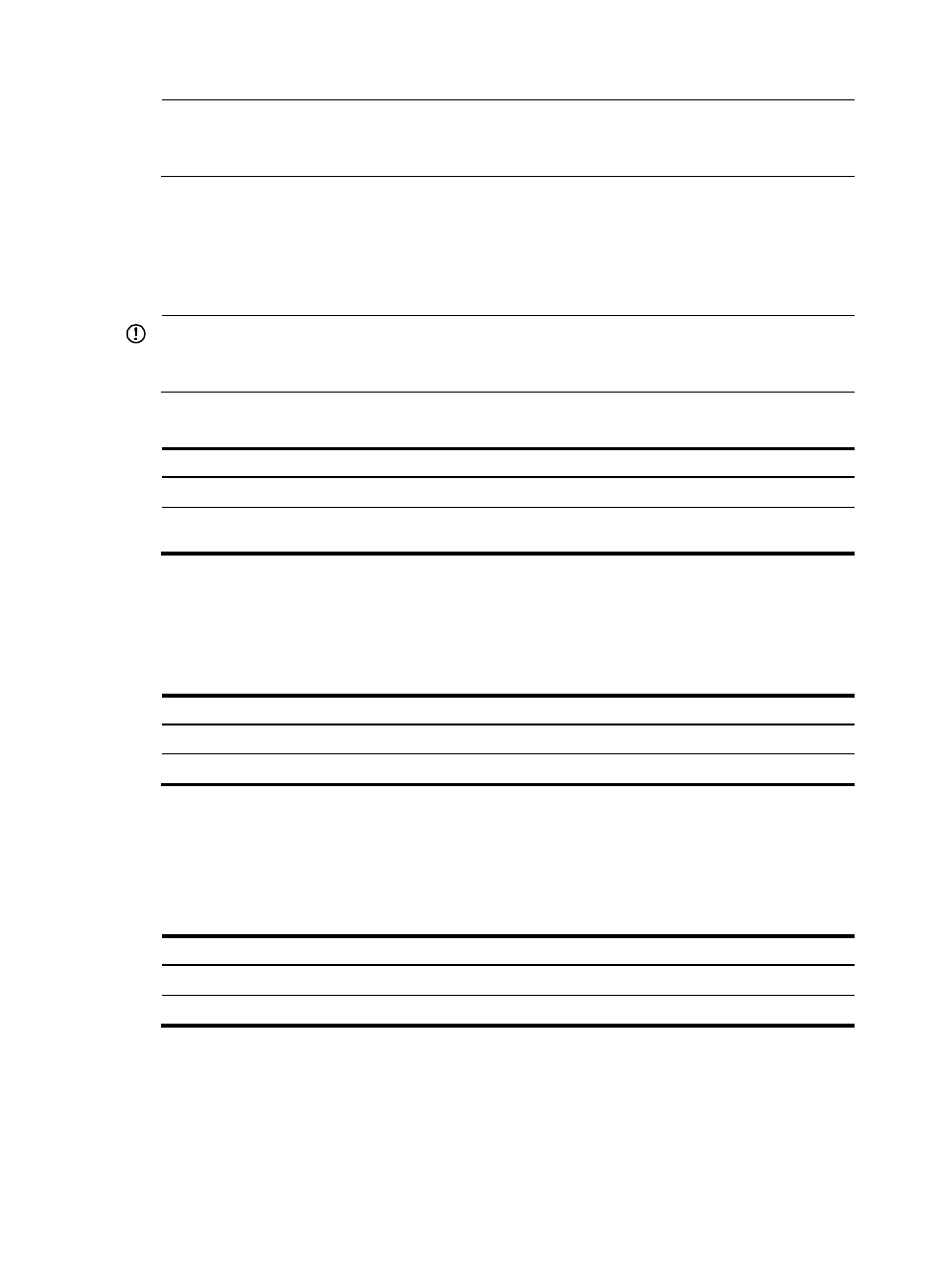
149
NOTE:
If you execute the patch install
patch-location command, the directory specified for the patch-location
argument replaces the directory specified with the patch location command after the upgrade is complete.
Loading a patch file
Loading the correct patch files is the basis of other patch installation operations.
The system loads patches from the specified patch location. If no patch location has been specified, the
system loads a patch file from the root directory of the storage medium.
IMPORTANT:
Set the file transfer mode to binary mode before using FTP or TFTP to upload or download patch files.
Otherwise, patch files cannot be parsed properly.
To load a patch file:
Step Command
1.
Enter system view.
system-view
2.
Load the patch file from the storage medium
(Flash or CF card) to the patch memory area.
patch load [ file patch-package ]
Activating patches
Activating a patch changes its state to ACTIVE. An ACTIVE patch runs in memory until a reboot occurs.
To have a patch continue to run after a reboot, you must change its state to RUNNING.
To activate patches:
Step Command
1.
Enter system view.
system-view
2.
Activate patches.
patch active [ patch-number ]
Confirming ACTIVE patches
To have an ACTIVE patch continue to run after a reboot, perform the task in this section.
After you confirm an ACTIVE patch, its state changes to RUNNING and persists after a reboot.
To confirm ACTIVE patches:
Step Command
1.
Enter system view.
system-view
2.
Confirm ACTIVE patches.
patch run [ patch-number ]
Uninstalling a patch step by step
To uninstall a patch in the step-by-step approach, first stop running the patch and then remove it from the
patch memory area.
